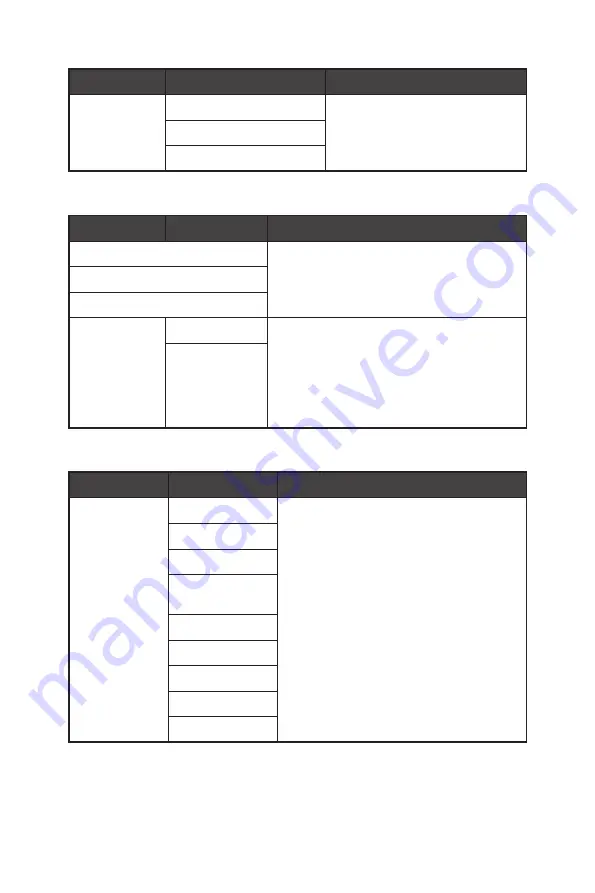
19
OSD Menus
1st Level Menu 2nd/3rd Level Menu
Description
Screen Size
Auto
∙
Users can adjust Screen Size in
any mode, any resolution and any
screen refresh rate.
4:3
16:9
Input Source
1st Level Menu 2nd Level Menu Description
HDMI1
∙
Users can adjust Input Source in any mode.
HDMI2
DP
Auto Scan
OFF
∙
Users can use the Navi Key to select Input
Source at below status:
•
While “Auto Scan” is set to “OFF” with the
monitor at power saving mode;
•
While “No Signal” message box is shown
on the monitor.
ON
Navi Key
1st Level Menu 2nd Level Menu
Description
Up
Down
Left
Right
OFF
∙
All Navi Key items can be adjusted via
OSD Menus.
Brightness
Game Mode
Screen
Assistance
Alarm Clock
Input Source
Refresh Rate
Info. On Screen
Night Vision
Содержание Optix G274
Страница 1: ...Optix Series LCD Monitor Optix G274 3CC2 Optix G274R 3CC2 Optix G274RW 3CC2 User Guide...
Страница 5: ...5 Getting Started Optix G274R Optix G274RW 1 2 3...
Страница 7: ...7 Getting Started Optix G274R Optix G274RW 130mm 5 20 90 90 45 45...
Страница 8: ...8 Getting Started Monitor Overview Optix G274 1 2 1 2 3 4 5 6 7...
Страница 9: ...9 Getting Started Optix G274R Optix G274RW 1 2 1 2 3 4 5 6 7...
Страница 12: ...12 Getting Started Optix G274R Optix G274RW A B C D...













































