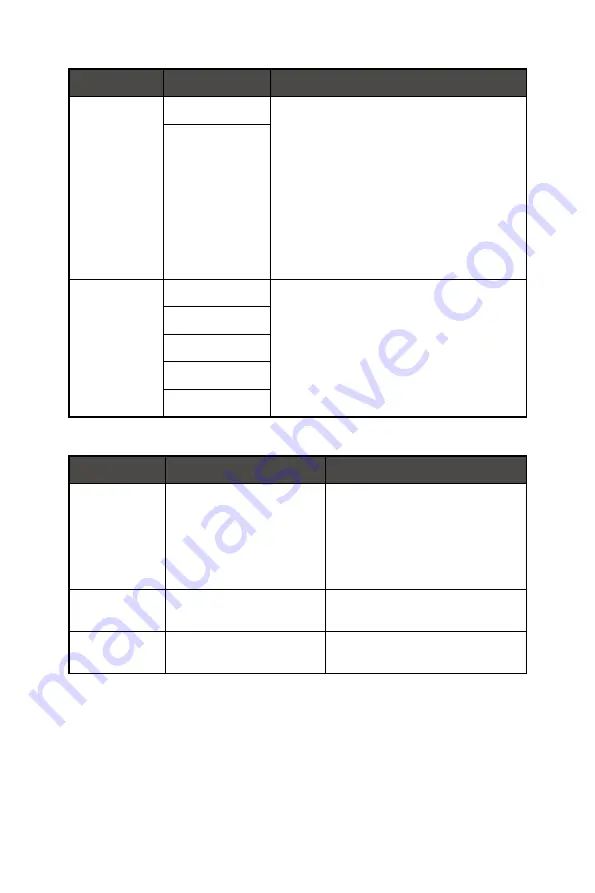
16
OSD Menus
1st Level Menu 2nd Level Menu
Description
MPRT
OFF
∙
When MPRT is enabled, Brightness cannot
be enabled and will be grayed out.
∙
HDCR and MPRT cannot be enabled
simultaneously.
∙
Response time will be grayed out while
MPRT is enabled.
∙
MPRT is available when the refresh rate is
over 85Hz.
∙
MPRT has to be disabled while FreeSync
Premium is set to ON.
ON
Image
Enhancement
OFF
∙
Image Enhancement enhances image
edges to improve their acutance.
Weak
Medium
Strong
Strongest
Image
1st Level Menu 2nd/3rd Level Menu
Description
Brightness
0-100
∙
Properly adjust Brightness
according to the surrounding
lighting.
∙
Brightness will be grayed
out when MPRT or HDCR are
enabled.
Contrast
0-100
∙
Properly adjust Contrast to relax
your eyes.
Sharpness
0-5
∙
Sharpness improves clarity and
details of images.
















































