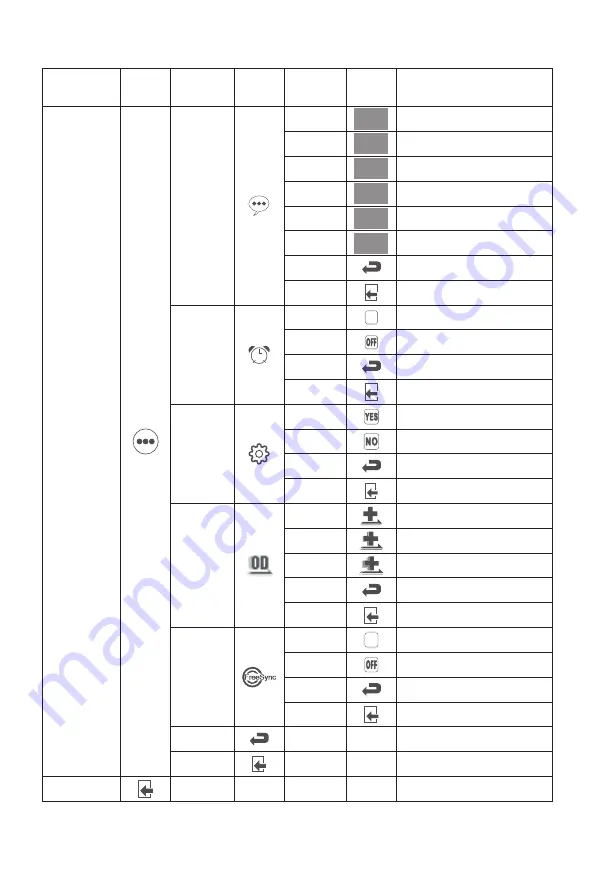
All specifications and informations are subject to change without notice.
-7-
VI. FAQ
Faults occurring
The power indicator
light is not on
Possible solutions
Dimming picture
Flickering picture or
picture with ripples
Color shortage
(red, green and blue)
Picture with color difference
(white looks not white)
◆
Check if the power is on.
◆
Check if the power cord is connected.
◆
Adjust brightness and contrast.
◆
with electronic disturbance.
There may be electrical appliances or equipment
The power indicator
light is on (flickering),
but the monitor has no
pictures.
◆
◆
Check if the PC display card is inserted properly.
◆
Check if the signal cable of the monitor is correctly
connected with the PC.
◆
Check the signal cable plug of the monitor and make
sure every pin has no bending.
◆
Observe the indicator light by pressing the Caps
Lock key on the PC keyboard and check if the PC
is working.
Check if the PC power is on.
◆
sure every pin has no bending.
Check the signal cable of the monitor and make
◆
Adjust RGB color or reselect color temperature.
◆
is compatible with PC.
◆
Check if the display card is compatible with the
plug-and-play function.
Check if the function of plug-and-play of the device
Impossible plug-and-play
Please confirm the default values of the output dynamic range and the pixel
format in the graphics Settings is "all". when the brightness of the screen is
higher than usual.
All specifications and informations are subject to change without notice.
-6-
Note: The functions may be adjusted due to specific model or the upgrade of software version.
The physical model shall govern.
ON
Return
Exit
On
Off
Return
Exit
YES
NO
Return
Exit
Other
Language
Power
Off
Reset
Return to the previous menu
Exit from the whole menu
Automatically turn off after saving
power for 1min
Inactivate the function of timed
switch-off
Return to the previous menu
Exit from the whole menu
Reset to factory setup
Exit from this function
Normal mode
Return to the previous menu
Exit from the whole menu
繁中
English
Française
Deutsch
Español
繁中
English
Deutsch
Español
Française
繁體中文
English
Française
Deutsch
Español
Extreme
Return
Exit
NONE
NONE
NONE
NONE
NONE
NONE
Return
Exit
Exit
NONE
NONE
Over
driver
OD general mode, reduce
motion blur
OD extra-high mode, reduce
motion blur
Return to the previous menu
Exit from the whole menu
Return to the previous menu
Exit from the whole menu
Exit from the whole menu
ON
On
Off
Return
Exit
FreeSync
Activate FreeSync function,Only support AMD
display (this needs the support of the monitor)
Inactivate FreeSync function (this
needs the support of the monitor)
Return to the previous menu
Exit from the whole menu
Normal
Off
Italiano
Italiano
Italiano
First level
menu icon
Third level
menu icon
Second
level
menu icon
First level
menu item
Second level
menu item
Third level
menu item
Description









































