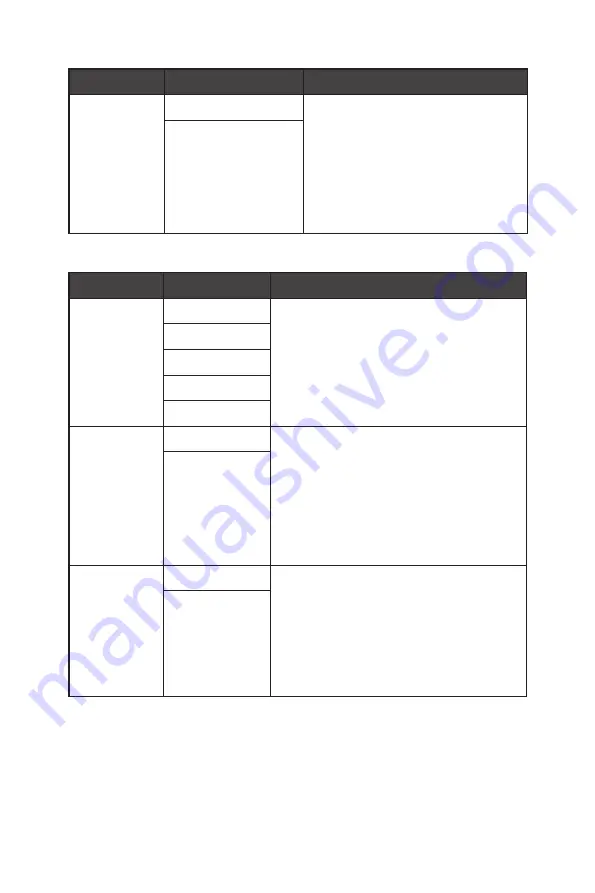
15
OSD Menus
1st Level Menu 2nd/3rd Level Menu
Description
FreeSync
Premium
OFF
∙
FreeSync Premium/ Adaptive-Sync
prevents screen tearing.
∙
DisplayPort or HDMI default is OFF
and can be adjusted ON/OFF in any
mode, any resolution, any input
source and any screen refresh rate.
∙
MPRT will be disabled if FreeSync
Premium/ Adaptive-Sync is enabled.
ON
Professional
1st Level Menu 2nd Level Menu
Description
Pro Mode
User
∙
Default mode is User.
∙
All items can be adjusted by users.
∙
Use Up or Down Button to select and
preview mode effects.
∙
Press the OK Button to confirm and apply
your mode type.
Anti-Blue
Movie
Office
sRGB
Low Blue Light OFF
∙
Low Blue Light protects your eyes against
blue light. When enabled, Low Blue Light
adjusts the screen color temperature to a
more yellow glow.
∙
Users can adjust Low Blue Light in any
mode.
∙
When Pro Mode is set to Anti-Blue, it is
mandatory to enable Low Blue Light.
ON
HDCR
OFF
∙
Users can adjust HDCR in any mode.
∙
HDCR enhances image quality by
increasing the contrast of images.
∙
When HDCR is set to ON, Brightness will be
grayed out.
∙
HDCR and MPRT cannot be enabled
simultaneously.
ON
Содержание Optix AG321CQR
Страница 1: ...Optix Series LCD Monitor Optix AG321CR 3DB4 Optix AG321CQR 3DB4...
Страница 6: ...6 Getting Started Monitor Overview AG321CR USB DP AUDIO DC 5 6 8 4 2 3 7 9 1 10...
Страница 7: ...7 Getting Started AG321CQR USB DP AUDIO DC 9 7 4 2 3 7 8 1 10 11...
Страница 10: ...10 Getting Started AG321CQR A B D C...
Страница 12: ...12 OSD Menus OSD Menus AG321CR AG321CQR...
















































