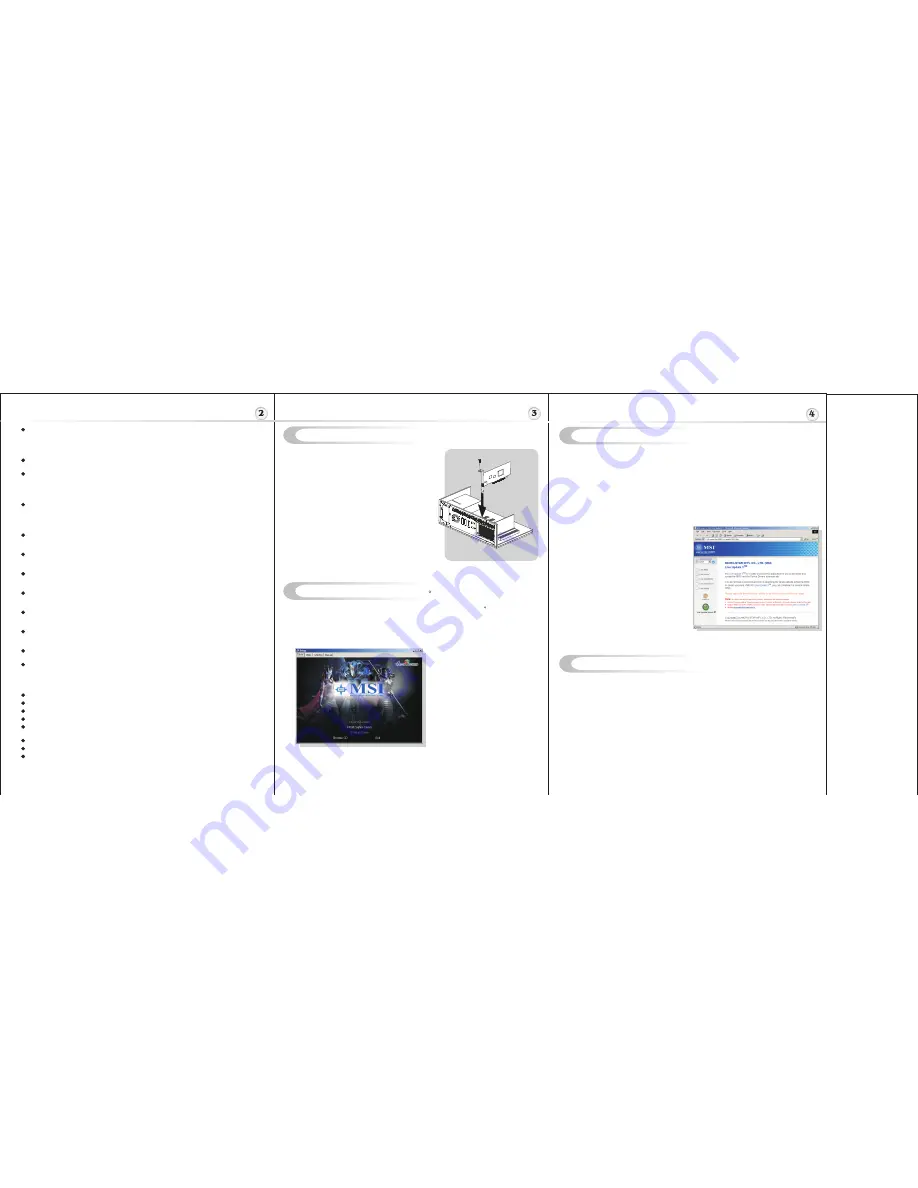
Video Color Correction
Corrects differences in color characteristics of RGB monitors and TV monitors through NVIDIA
PureVideo's ProcAmp Color Controls setting, such as PureVideo's ProcAmp Color Controls
setting, such as ensures videos are not too dark, overly bright, or washed out regardless of the
video format or display.
Integrated HDTV Encoder
Provides analog TV-output (Component/Composite/S-Video) up to 1080i resolution.
NVIDIA CineFX 4.0 Engine
Delivers advanced visual effects at unimaginable speeds. Full support for Microsoft DirectX
9.0 Shader Model 3.0 enables stunning and complex special effects. Next-generation shader
architecture with new texture unit design streamlines texture processing for faster and
smoother gameplay.
NVIDIA
SLI
Technology
Delivers up to 2x the performance of a single GPU speeds. Full support for MicrosoftR
DirectXR 9.0 Shader Model 3.0 enables stunning and complex special effects. Next-
generation shader architecture with new texture unit design streamlines texture processing for
faster and smoother gameplay.
Adaptable Programmable Video Processor
PureVideo's programmable technology adapts to new video encoding formats as they are
developed to provide a future-proof video solution.
Advanced Spatial Temporal De-Interlacing
Smoothes video and DVD playback on progressive displays to deliver a crisp, clear picture
that rivals high-end home theater systems.
High-Quality
Scaling
High-quality scaling technology delivers a clear, clean image at any window size, including
full-screen HDTV resolutions up to 1080p.
128-Bit Memory Interface
Delivers more memory bandwidth and efficiency to power the latest games and applications at
blazing speeds.
NVIDIA UltraShadow II Technology
Enhances the performance of bleeding-edge games, like id Software's DOOM 3, that feature
complex scenes with multiple light sources and objects.
128-Bit Studio-Precision Computation
128-bit studio-precision computation through the entire pipeline prevents image defects due
to low precision and ensures the best image quality for even the most demanding applications.
Full-Speed 32-Bit Color Precision
Delivers increased image quality with no performance compromise.
NVIDIA
ForceWare
Technology
Delivers a proven record of compatibility, reliability, and stability with the widest range of
games and applications. ForceWare ensures the best out-of-box experience for every user
and delivers continuous performance and feature updates over the life of NVIDIA GeForce
GPUs.
OpenGL 2.0 Optimizations and Support
NVIDIA nView Multi-Display Technology
NVIDIA Digital Vibrance Control 3.0 Technology
Dual 400MHz integrated RAMDACs
Dual-Link DVI Support
Drives a digital display at resolution up to 2560*1600 at 60Hz
80nm
Process
Technology
Built for Microsoft Windows Vista.
High-Speed GDDR2 memory
H
ardware Installation
S
oftware Installation
(for )
Windows
XP/ 2000
R
To install the driver of the VGA card to your computer running
CD
Windows XP or 2000, please
follow the steps below:
1. Turn on the computer.
2. Insert the
into the CD-ROM drive. The Autorun program will start the Setup program,
and show the setup screen as follows:
R
Tip
: If, on your computer, the
Autorun program does not execute
automatically, please 1) enable the
CD-ROM drive Auto-detect function
from Control Panel; or 2) find and
run the setup.exe file manually from
the CD.
3. Click
nVIDIA
VGA Drivers
. Follow the on-screen instructions to complete the installation.
4. After finishing the installation, restart the computer as instructed.
U
TM
TM
sing MSI Live VGA Driver Update
MSI Live VGA Driver Update
This service enables you to update the latest VGA driver for your VGA card.
1. To update the MSI Live VGA Driver , click Live VGA Driver item on the lef column of
the main page.
TM
TM
TM
TM
TM
2. This utility will start checking your platform and the information on the VGA card, and
display the information in a list.
3. Click the graph button on the bottom to connect MSI Live Update Series Server. Then, it
will automatically connect the Internet and compare the version of the driver in the
database.
4. It may take several minutes to detect the required drivers. Please wait while proceeding
detection.
5. Click the
InstallShield Wizard
button on the right side of the table to download and
update the driver. All actions will proceed automatically.
6. Follow the on-screen instructions to complete the updating procedure.
The page of the MSI Live Update 3
TM
TM
I
TM
TM
nstalling MSI Live Update 3
TM
MSI Live Update 3 is a useful utility for you to upgrade your MSI mainboard and VGA
card. Thanks to the powerful capacity of this utility, you can conveniently download and
automatically update the BIOS and the drivers on-line, without spending much time in
searching many Web sites to find the BIOS or drivers you want.
Installing from the CD-Title
1. Insert the CD into the CD-ROM drive, and start the
Setup
program.
2. Click the
Utility
tab on the setup screen.
3. Click the
MSI Live Update 3
. Follow the on-screen instructions to complete the
Installation.
TM
TM
TM
TM
Follow the steps
to install the VGA card :
1. Remove the computer case.
2. Locate the PCI Express slot on your mainboard.
Warning: Inserting the VGA card into a wrong
slot (e.g. AGP slot) may damage your card
(referto your mainboard manual for more
Information).
3. Put the card directly over the
slot
and press one end of the card into the slot first.
Gently but firmly press the other end until it
isfully seated in the slot.
4. Secure the card with a bracket screw.
5. Install all other cards and devices and connect
all the cables, and then install the case.
6. Connect the monitor. Now, you are ready to
install the software on your computer.
below
PCI Express
Installing from the MSI Web Site
1. Link to MSI's website at
http://www.msi.com.tw
2. Select
/Download/ VGA
on the upper part
of the MSI's homepage to enter
the Download page.
TM
3. Select
Utility
under the selections of VGA
on the left side of the web page.
4. Find and click
MSI Live Update
to
download the utility.
5. Unzip the downloaded utility first and then
install this utility by clicking on
LiveUpdate.exe.
6. Follow the on-screen instructions to
complete the installation.
7. Launch MSI Live Update and to enter the
main page of this utility as shown below.




















