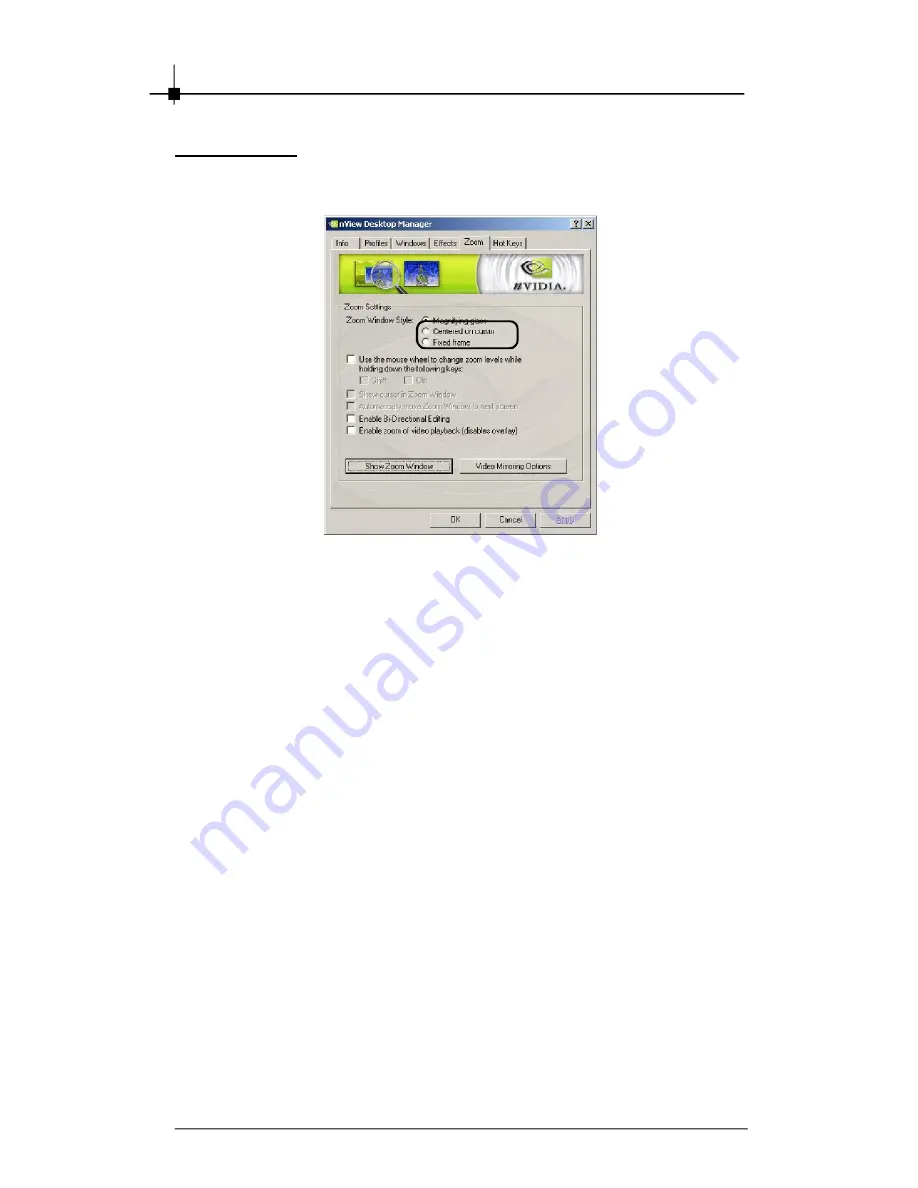
Chapter 4
4-14
Zoom Window
In the Zoom tag, you are able to adjust the zoom settings.
Magnifying glass
W hen this iption is enabled and you click the
Show Zoom Window
option, the Zoom window displays a magnification of a fixed area on the
screen.
1. From the open Zoom Window, click
Frame Window
to display the
Fixed Frame window.
2. To magnify a different area of your screen, you can move the Fixed
Frame window to another location on your screen. The magnified
area appears in the Zoom Window.
3. Repeat step 2, as needed, to magnify different areas on your screen.
Centered on cursor
Creats a Magnifying Glass style Zoom window when a Zoom window is
launched. The Magnifying Glass Zoom window contains a white square
in the center of the window.
1. Adjusting the Zoom Level increased or decreases the size of the
white square.
2. Drag the Zoom window over the area on the screen that you want to
magnify so that the transparent white square encompasses the
area to magnify and then release the mouse button. The section of
the screen inside the transparent white square now becomes mag-
nified to fill the entire Zoom Window.
(Example Page)
PDF created with pdfFactory Pro trial version
www.pdffactory.com
Содержание NX6200-TD128
Страница 1: ...2 i USER S GUIDE Version 3 0 January 2005 G52 V1NNX03 i NX Series...
Страница 6: ...vi...
Страница 10: ...Chapter 1 1 4...
Страница 76: ...Chapter 2 2 66...
Страница 88: ...Chapter 3 3 12...
Страница 136: ...Chapter 5 5 24...
Страница 142: ...Chapter 6 6 6...






























