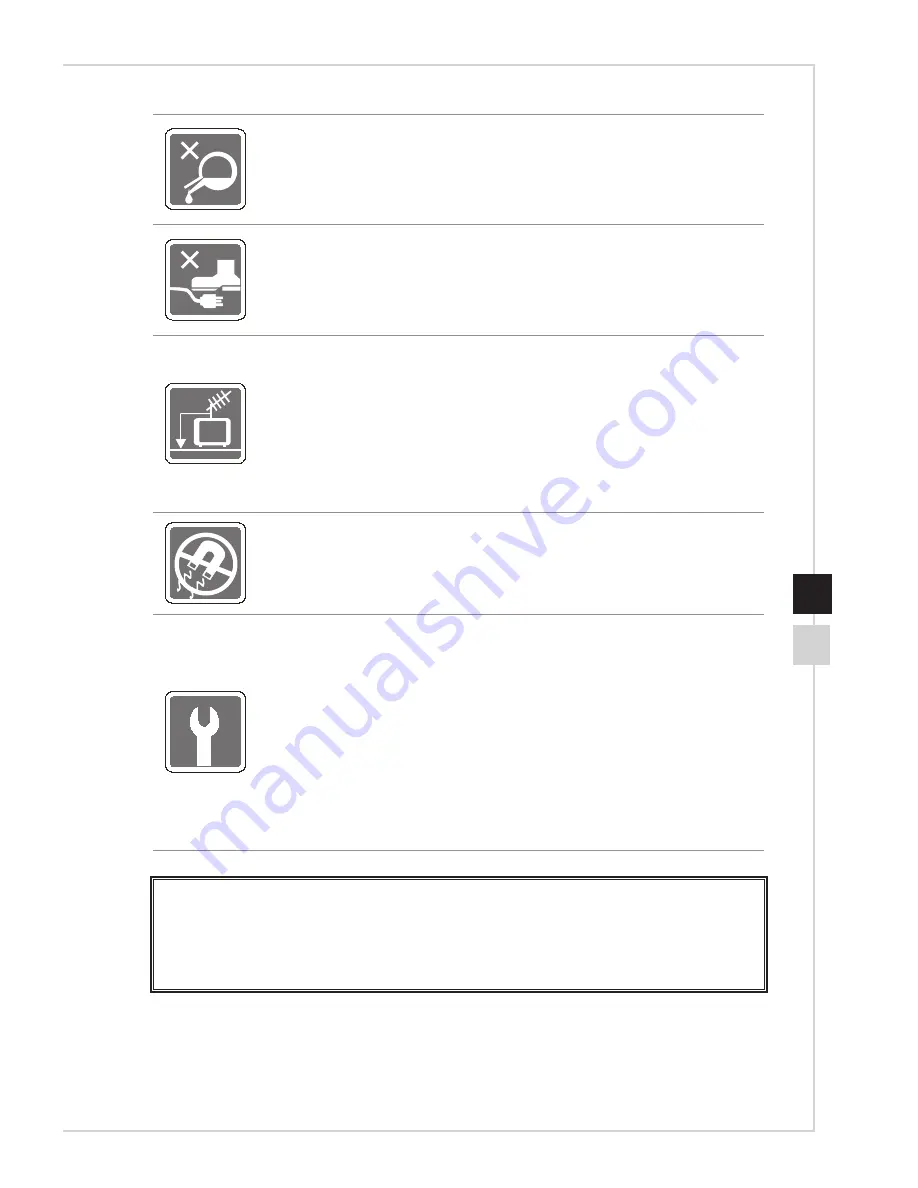
Preface
vii
Never pour any liquid into the opening that could damage or cause
electrical shock�
Place the power cord in a way that people are unlikely to step on it� Do
not place anything on the power cord�
◙
When installing the coaxial cable to the TV Tuner, it is necessary
to ensure that the metal shield is reliably connected to protective
earthing system of the building�
◙
Cable distribution system should be grounded (earthed) in
accordance with ANSI/NFPA 70, the National Electrical Code
(NEC), in particular Section 820�93, Grounding of Outer
Conductive Shield of a Coaxial Cable�
Always keep the strong magnetic or electrical objects away from the
equipment�
If any of the following situations arises, get the equipment checked by
service personnel:
◙
The power cord or plug is damaged�
◙
Liquid has penetrated into the equipment�
◙
The equipment has been exposed to moisture�
◙
The equipment does not work well or you can not get it work
according to user’s manual�
◙
The equipment has dropped and damaged�
◙
The equipment has obvious sign of breakage�
1�
The optical storage devices are classified as CLASS 1 LASER PRODUCT.
Use of controls or adjustments or performance of procedures other than those
specified is prohibited.
2� Do not touch the lens inside the drive�
Содержание Nightblade MI MS-B089
Страница 1: ...G52 B0891X1 Nightblade MISeries Desktop PC MS B089 B090 System...
Страница 10: ......
Страница 18: ......








































