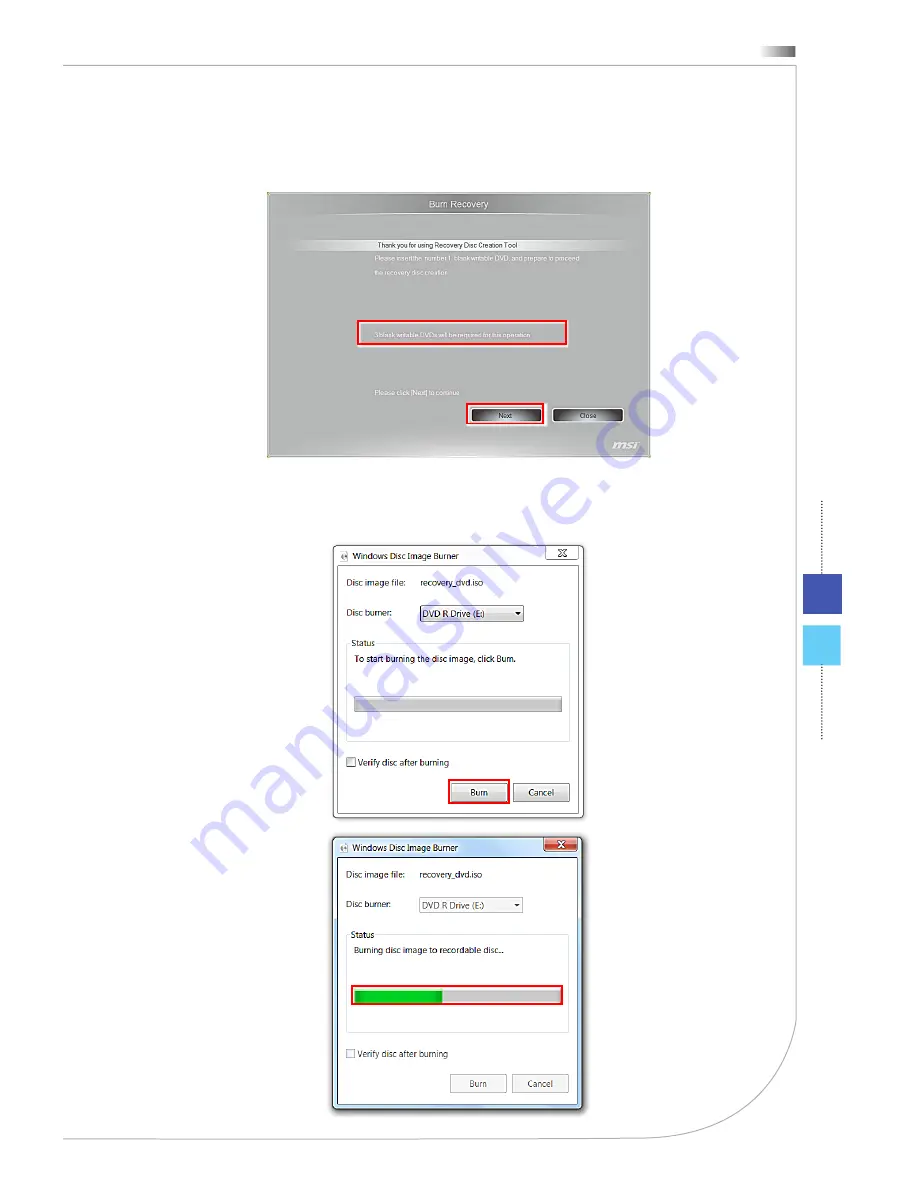
4-13
Wind Box Series
5. Follow the on-screen instructions to prepare enough number of blank DVD
discs. Insert the blank DVD disc into the optical disc drive and click [Next] to
continue.
6. The Windows Disc Image Burner pops up. Click [Burn] to start the burning
progress. It takes a while to finish the processing.
Содержание MS-B062
Страница 1: ...Wind Box DC110 Personal Computer MS B062 V1 X System G52 B0621X4...
Страница 30: ......
Страница 50: ......
Страница 76: ......














































