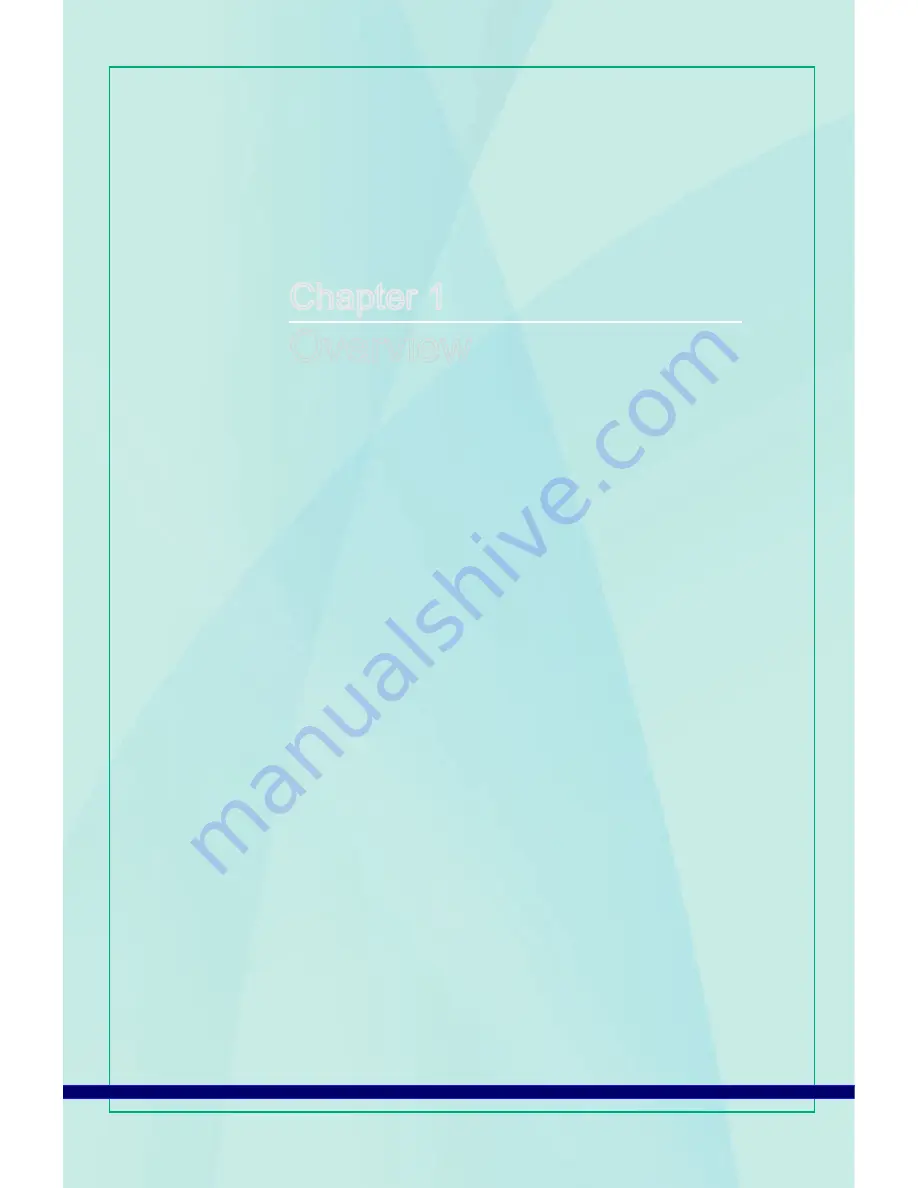
Chapter 1
Overview
This system is integrated in design, selecting a stylish appear-
ance with a mirror screen, which displays the simplicity of mod-
ern individualism and the comfort of home. With a touchscreen
display, flawless audio/video capabilities, and intuitive user inter-
face, it blends technology with life, making computers easier and
more fun to use — suitable for the whole family.
Содержание MS-A934
Страница 1: ...Wind Top AC1900 All in One AIO PC MS A934 V1 X System...
Страница 26: ......
Страница 38: ......














































