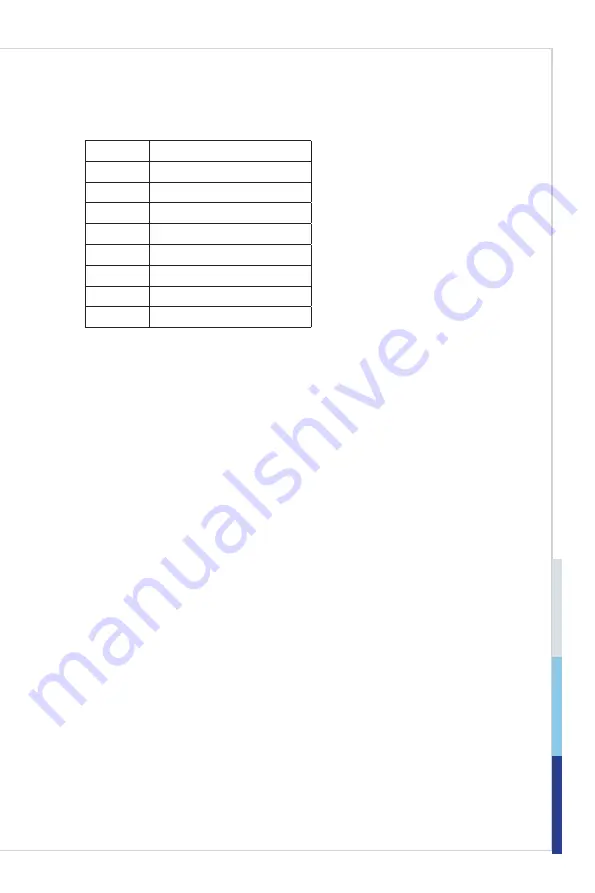
3-3
MS-9A95
Control Keys
← →
Select Screen
↑ ↓
Select Item
Enter
Select
+ -
Change Option
F1
General Help
F7
Previous Values
F9
Optimized Defaults
F10
Save & Reset
Esc
Exit
Getting Help
After entering the Setup menu, the first menu you will see is the Main Menu.
Main Menu
The main menu lists the setup functions you can make changes to. You can use
the arrow keys ( ↑↓ ) to select the item. The on-line description of the highlighted
setup function is displayed at the bottom of the screen.
Sub-Menu
If you find a right pointer symbol appears to the left of certain fields that means
a sub-menu can be launched from this field. A sub-menu contains additional
options for a field parameter. You can use arrow keys ( ↑↓ ) to highlight the field
and press <Enter> to call up the sub-menu. Then you can use the control keys to
enter values and move from field to field within a sub-menu. If you want to return
to the main menu, just press the <Esc >.
General Help <F1>
The BIOS setup program provides a General Help screen. You can call up
this screen from any menu by simply pressing <F1>. The Help screen lists the
appropriate keys to use and the possible selections for the highlighted item.
Press <Esc> to exit the Help screen.
Содержание MS-9A95 WindBOX IV Advanced
Страница 1: ...i MS 9A95 WindBOX IV Advanced Slim Fanless Box PC ...
Страница 8: ...1 2 Overview System Overview h h System I O Controls 13 3 4 6 7 8 10 1 9 2 5 12 11 13 14 1 ...
Страница 23: ...2 9 MS 9A95 4 Fasten the HDD bracket to the system with 2 screws ...
Страница 26: ......
Страница 49: ...2 A 1 This appendix provides the sample codes of WDT Watch Dog Timer Appendix ...
















































