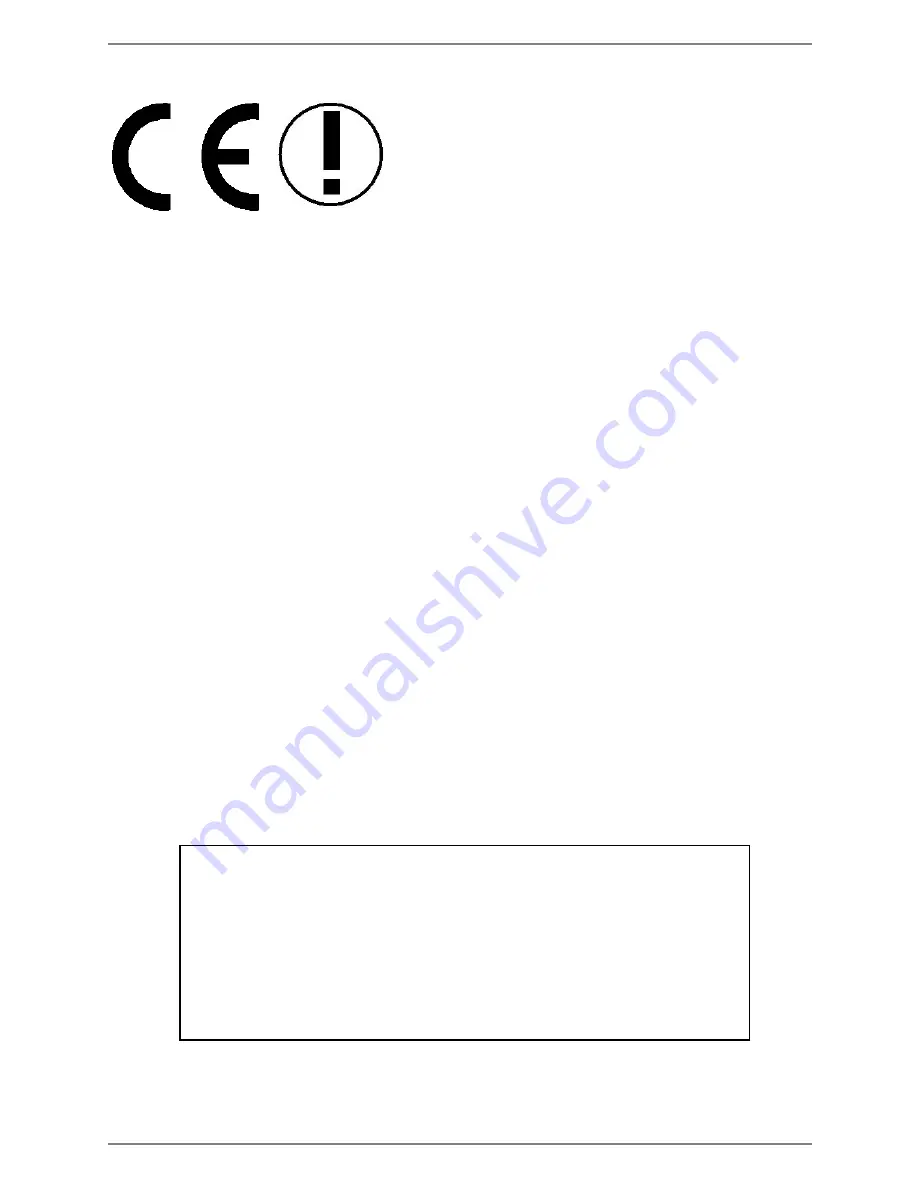
FCC-B Radio Frequency Interference Statement
This equipment has been tested and found to comply with the limits for a class B
digital device, pursuant to part 15 of the FCC rules. These limits are designed to
provide reasonable protection against harmful interference when the equipment is
operated in a commercial environment. This equipment generates, uses and can
radiate radio frequency energy and, if not installed and used in accordance with the
instruction manual, may cause harmful interference to radio communications. Op-
eration of this equipment in a residential area is likely to cause harmful interference,
in which case the user will be required to correct the interference at his own expense.
Notice 1
The changes or modifications not expressly approved by the party responsible for
compliance could void the user’s authority to operate the equipment.
Notice 2
Shielded interface cables and A.C. power cord, if any, must be used in order to
comply with the emission limits.
VOIR LA NOTICE D’INSTALLATION AVANT DE RACCORDER AU
RESEAU.
FCC ID: I4L-MS6871
This device complies with part 15 of the FCC Rules. Opera-
tion is subject to the following two conditions: (1) This
device may not cause harmful interference, and (2) This de-
vice must accept any interference received, including inter-
ference that may cause undesired operation.
Содержание MS-6871
Страница 1: ...MICRO STAR INT L MS 6871 v1 X Bluetooth USB Hub...
Страница 52: ...46 MS 6871 Bluetooth USB Hub NOTES...



































