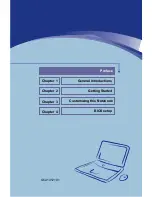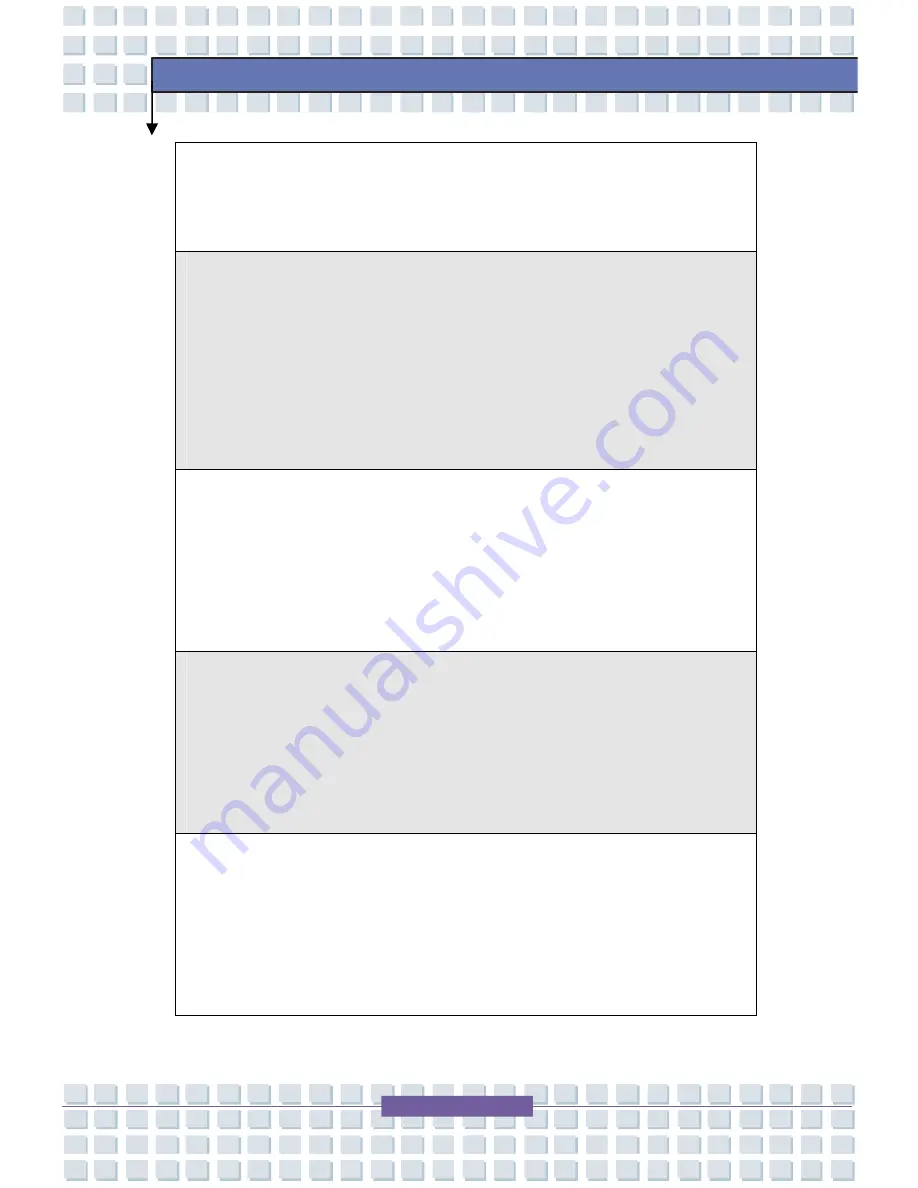
IX
Preface
рассматриваться
как
бытовой
мусор
,
поэтому
производители
вышеперечисленного
электронного
оборудования
обязаны
принимать
его
для
переработки
по
окончании
срока
службы
.
(Espa
ñ
ol) Bajo la directiva 2002/96/EC de la Uni
ó
n Europea en materia de
desechos y/o equipos electr
ó
nicos, con fecha de rigor desde el 13 de agosto
de 2005, los productos clasificados como "el
é
ctricos y equipos electr
ó
nicos"
no pueden ser depositados en los contenedores habituales de su municipio,
los fabricantes de equipos electr
ó
nicos, est
á
n obligados a hacerse cargo de
dichos productos al termino de su per
í
odo de vida.
(Nederlands) De richtlijn van de Europese Unie (EU) met betrekking tot
Vervuiling van Electrische en Electronische producten (2002/96/EC), die op 13
Augustus 2005 in zal gaan kunnen niet meer beschouwd worden als vervuiling.
Fabrikanten van dit soort producten worden verplicht om producten retour te
nemen aan het eind van hun levenscyclus..
(Srpski) Po Direktivi Evropske unije ("EU") o odba
č
enoj ekektronskoj i
elektri
č
noj opremi, Direktiva 2002/96/EC, koja stupa na snagu od 13. Avgusta
2005, proizvodi koji spadaju pod "elektronsku i elektri
č
nu opremu" ne mogu
vi
š
e biti odba
č
eni kao obi
č
an otpad i proizvo
đ
a
č
i ove opreme bi
ć
e prinu
đ
eni da
uzmu natrag ove proizvode na kraju njihovog uobi
č
ajenog veka trajanja.
(Polski) Zgodnie z Dyrektyw
ą
Unii Europejskiej ("UE") dotycz
ą
c
ą
odpad
ó
w
produkt
ó
w elektrycznych i elektronicznych (Dyrektywa 2002/96/EC), kt
ó
ra
wchodzi w
ż
ycie 13 sierpnia 2005, tzw.
“
produkty oraz wyposa
ż
enie
elektryczne i elektroniczne " nie mog
ą
by
ć
traktowane jako
ś
mieci komunalne,
tak wi
ę
c producenci tych produkt
ó
w b
ę
d
ą
zobowi
ą
zani do odbierania ich w
Содержание Megabook S310
Страница 39: ...2 21 Getting Started w x v y y ...
Страница 58: ...2 40 Getting Started ...
Страница 78: ...4 12 BIOS Setup ...