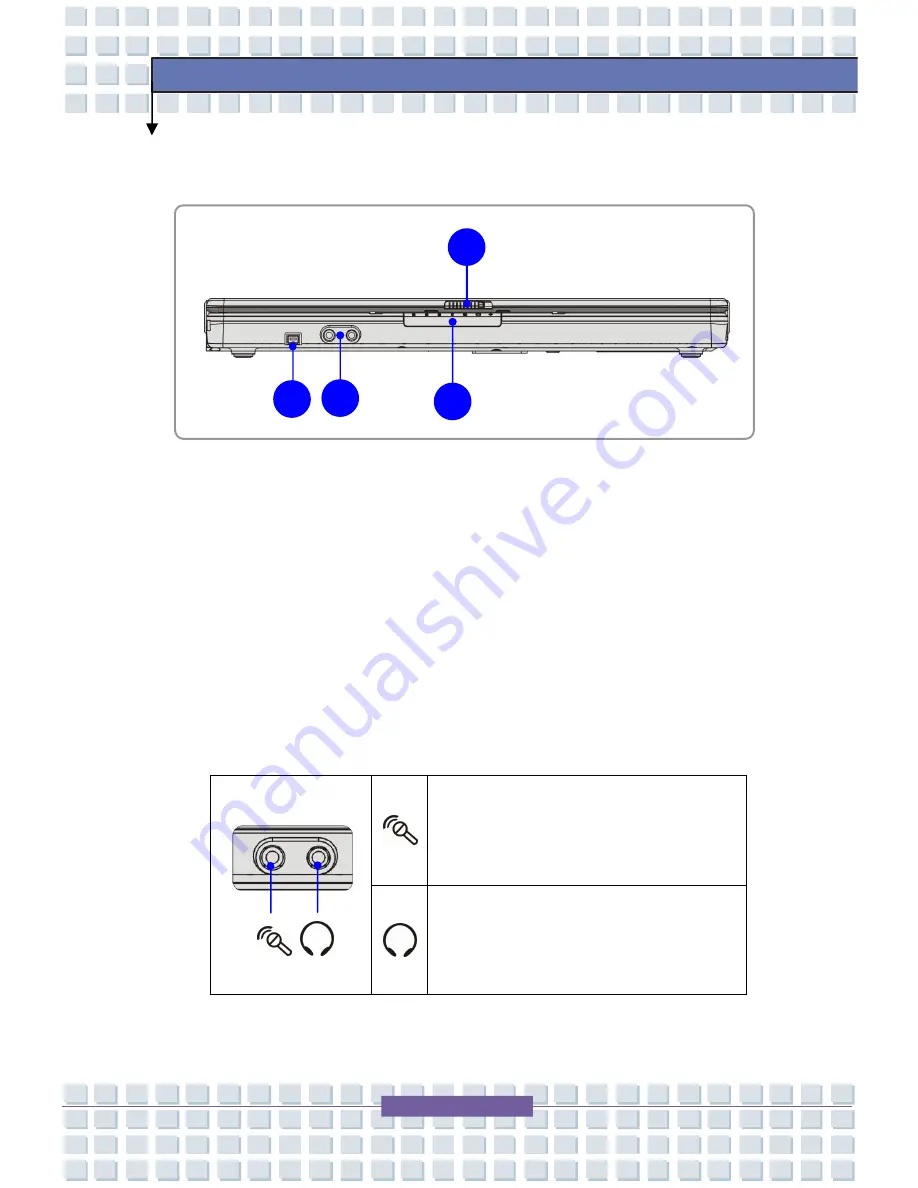
2-8
Getting Started
Front View
1.
Cover Latch (External View)
Press Cover Latch rightward and lift the cover. The Cover Latch will
bounce back when loosing it.
2.
IEEE 1394
The IEEE 1394 port is a high-speed bus that allows you to connect
high-end digital devices such as the DV (digital video camera).
3.
Audio Port Connectors
Make high quality sound blaster with stereo system and Hi-Fi function
supported.
Line In:
Used for external CD player, tape
recorder or other audio devices.
Line Out:
A connector for speakers or
headphones.
2
1
3
4
Содержание Megabook S271
Страница 76: ...4 12 BIOS Setup ...






























