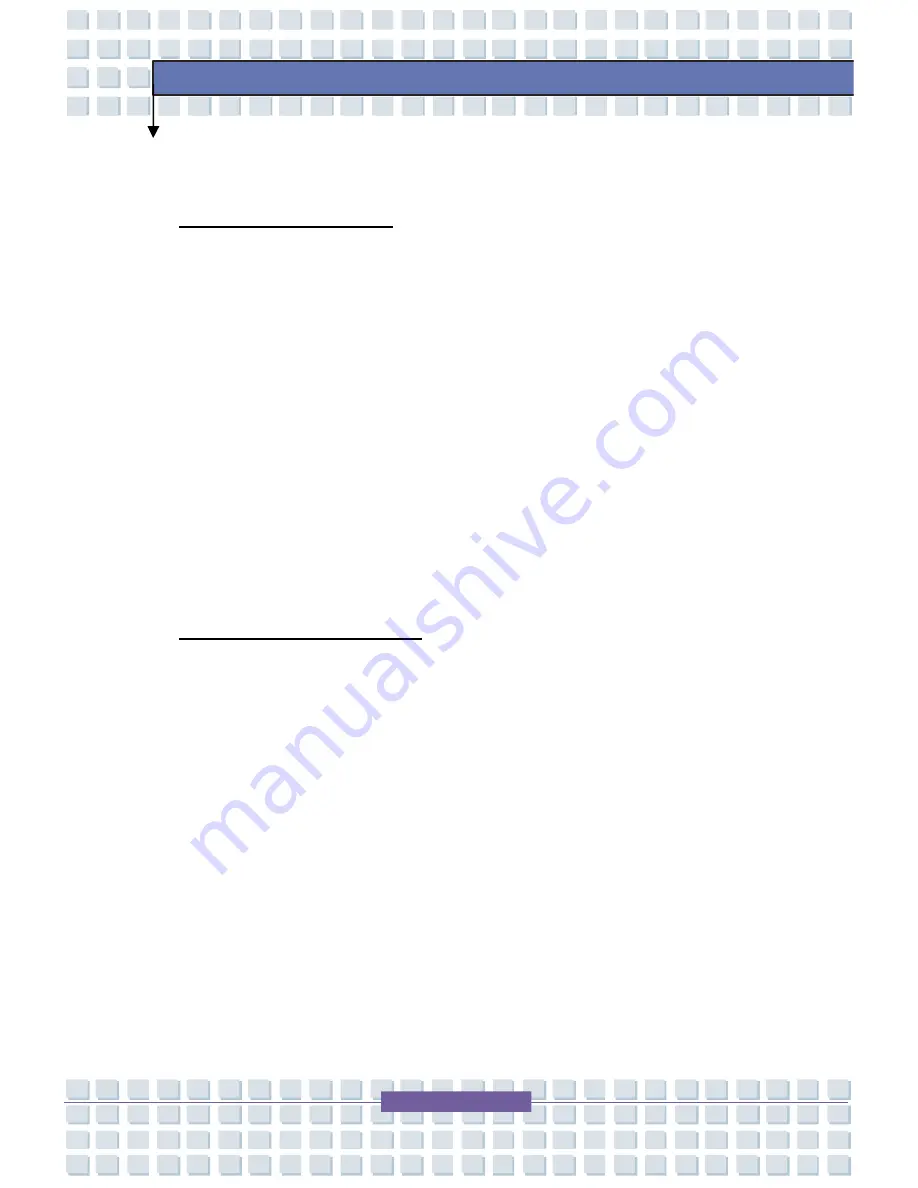
3-3
Customizing this Notebook
Connecting the Peripheral Devices
Connecting the Mouse
You can connect a mouse to your Notebook through the PS/2 port or USB port.
If there is no PS/2 port available on your Notebook, but you only have mouse of
PS/2 connector, please purchase a PS/2-USB connector first. To connect the
mouse:
1.
Turn on the Notebook and install the mouse driver.
2.
Connect your mouse to the Notebook.
3.
The Notebook may auto detect your mouse driver and enable the mouse
function. If there is no detection of you mouse you can manually enable
the mouse by going to
Start Menu
à
Control Panel
à
Add Hardware
to
add the new device.
Connecting the Keyboard
You can connect a keyboard to your Notebook through the PS/2 port or USB port.
If there is no PS/2 port available on your Notebook, but you only have mouse of
PS/2 connector, please purchase a PS/2-USB connector first. To connect the
keyboard:
1.
Turn on the Notebook and install the keyboard driver.
2.
Connect your keyboard to the Notebook.
3.
The Notebook may auto detect your keyboard driver and enable the
keyboard function. If there is no detection of you keyboard you can
manually enable the keyboard by going to
Start Menu
à
Control Panel
à
Add Hardware
to add the new device.






























