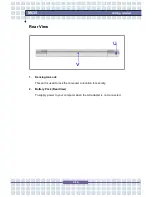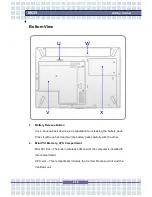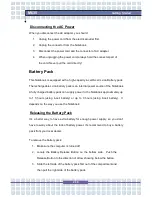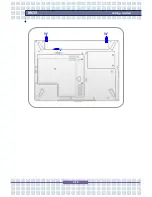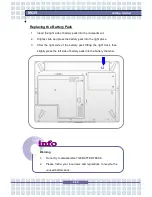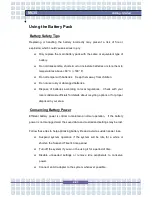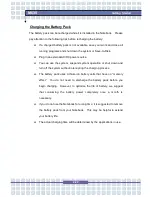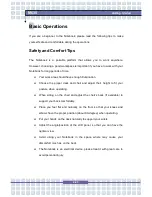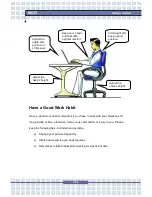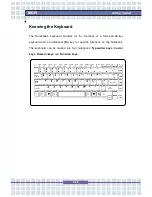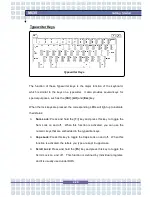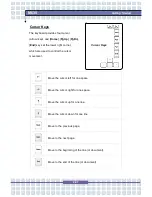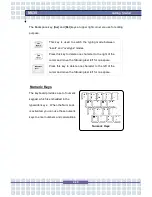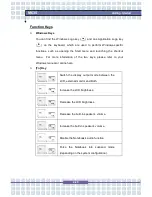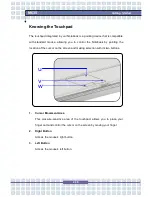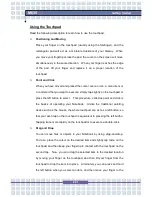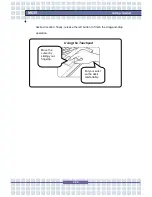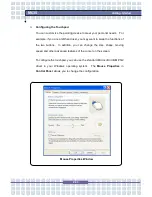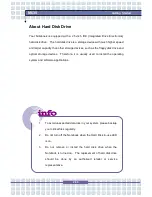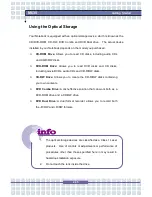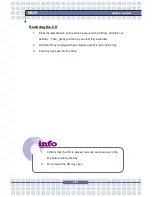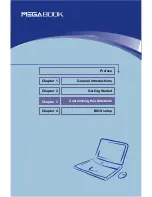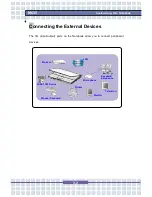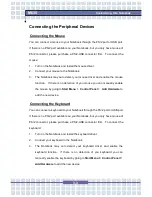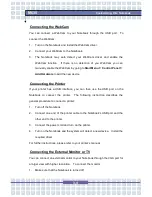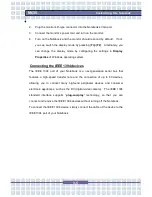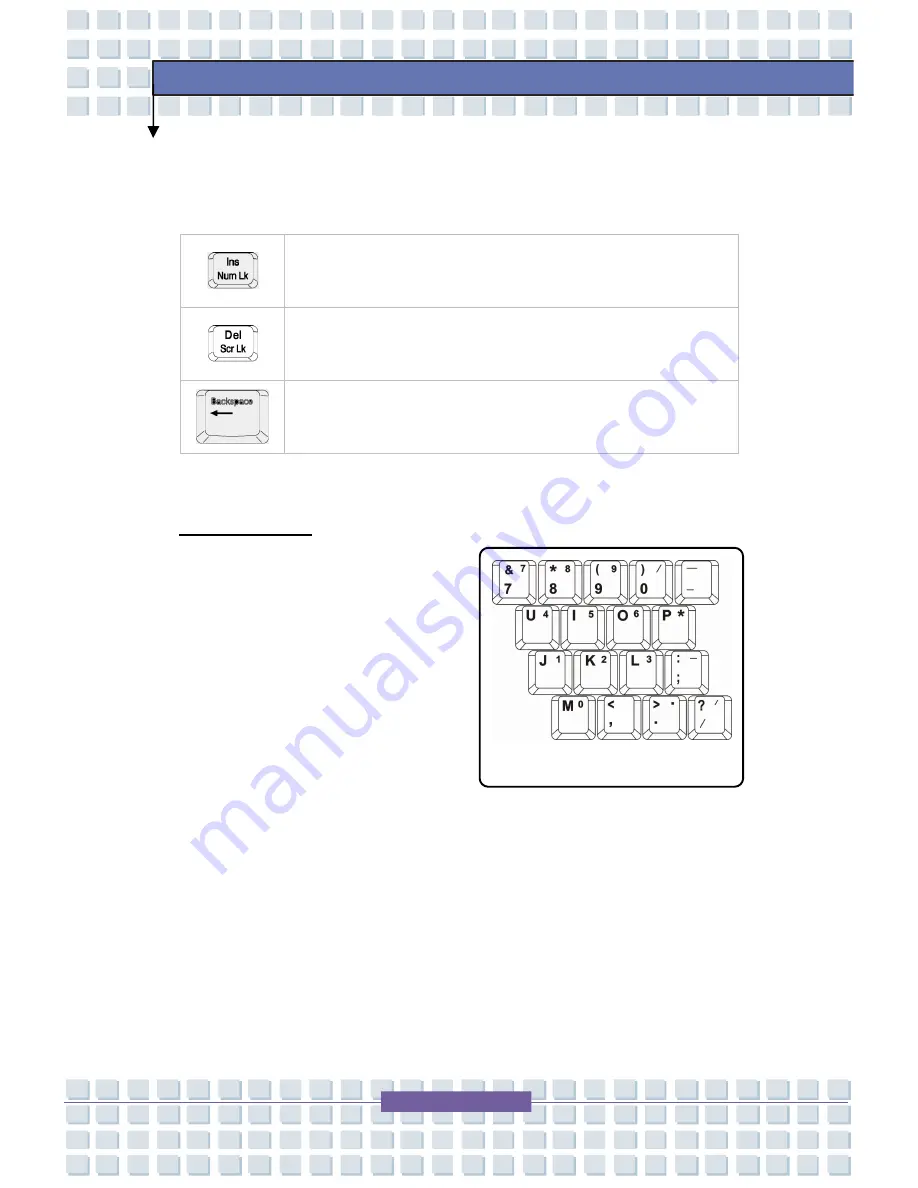
2-28
M635
Getting Started
The Backspace key, [
Ins
] and [
Del
] keys at upper right corner are use for editing
purpose.
This key is used to switch the typing mode between
“
insert
”
and
“
overtype
”
modes.
Press this key to delete one character to the right of the
cursor and move the following text left for one space.
Press this key to delete one character to the left of the
cursor and move the following text left for one space.
Numeric Keys
The keyboard provides a set of numeric
keypad, which is embedded in the
typewriter keys. When the Num Lock
is activated, you can use these numeric
keys to enter numbers and calculations.
Numeric Keys
Содержание Megabook M635
Страница 35: ...2 19 M635 Getting Started v w w ...