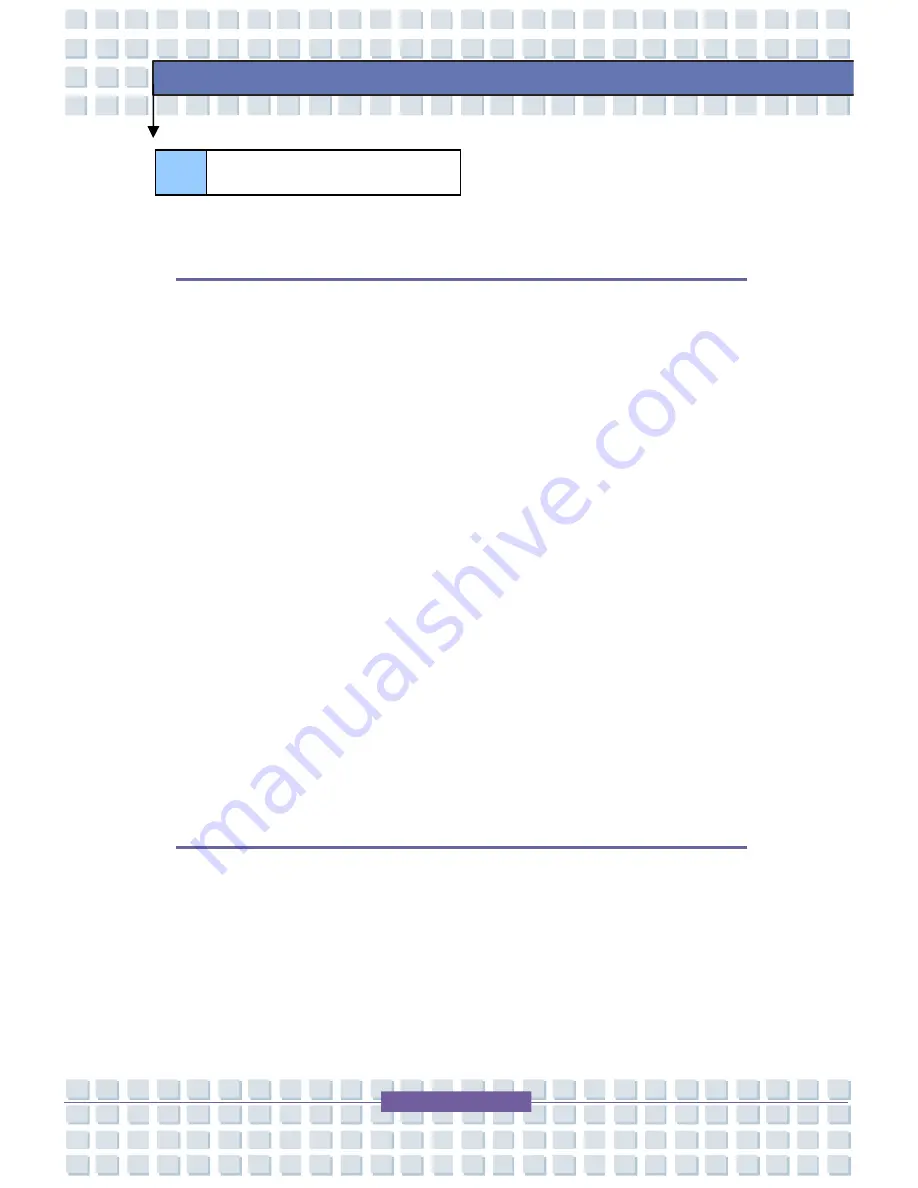
XV
Preface
L720
Preface
Regulations Information ..................................................................................... II
FCC-B Radio Frequency Interference Statement ........................................ II
FCC Conditions ............................................................................................. II
Safety Guideline for Using Lithium Battery ....................................................IV
Caution on Using Modem ...................................................................................V
Optical Device Drive Notice................................................................................V
Macrovision Notice ...........................................................................................VI
Safety Instructions .............................................................................................VI
WEEE Statement ................................................................................................VII
Trademarks ........................................................................................................XIII
Release History .................................................................................................XIII
Copyright Notice .............................................................................................. XIV
Technical Support............................................................................................ XIV
Introductions
How to Use This Manual ..................................................................................1-2
Unpacking ..........................................................................................................1-4
Table of Content






























