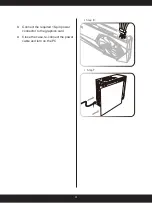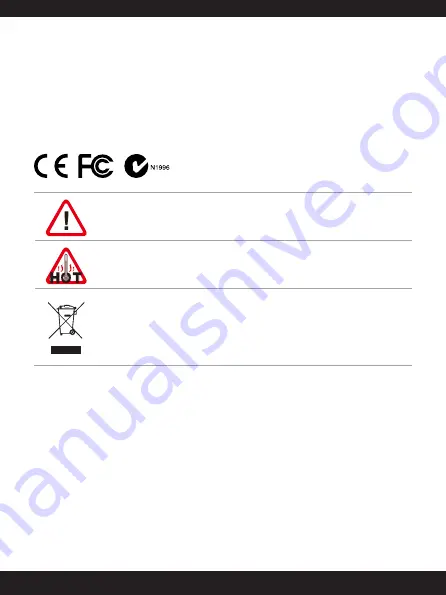
1
Copyright
and Trademarks Notice
Copyright © Micro-Star Int’l Co., Ltd. All rights reserved. The MSI logo used is a registered
trademark of Micro-Star Int’l Co., Ltd. All other marks and names mentioned may be
trademarks of their respective owners. No warranty as to accuracy or completeness is
expressed or implied. MSI reserves the right to make changes to this document without prior
notice.
Cautions and Statements
DO NOT touch the cooling system since it may produce a certain heat
while processing tasks.
Do not force the GPU cooler against the fragile GPU to avoid damage to
the GPU.
European Union:
Under the European Union ("EU") Directive on Waste
Electrical and Electronic Equipment, Directive 2002/96/EC, which
takes effect on August 13, 2005, products of "electrical and electronic
equipment" cannot be discarded as municipal waste anymore and
manufacturers of covered electronic equipment will be obligated to take
back such products at the end of their useful life.
Содержание LIQUID COOLING Series
Страница 6: ...MSI COM SUPPORT SOCIAL MEDIA ...