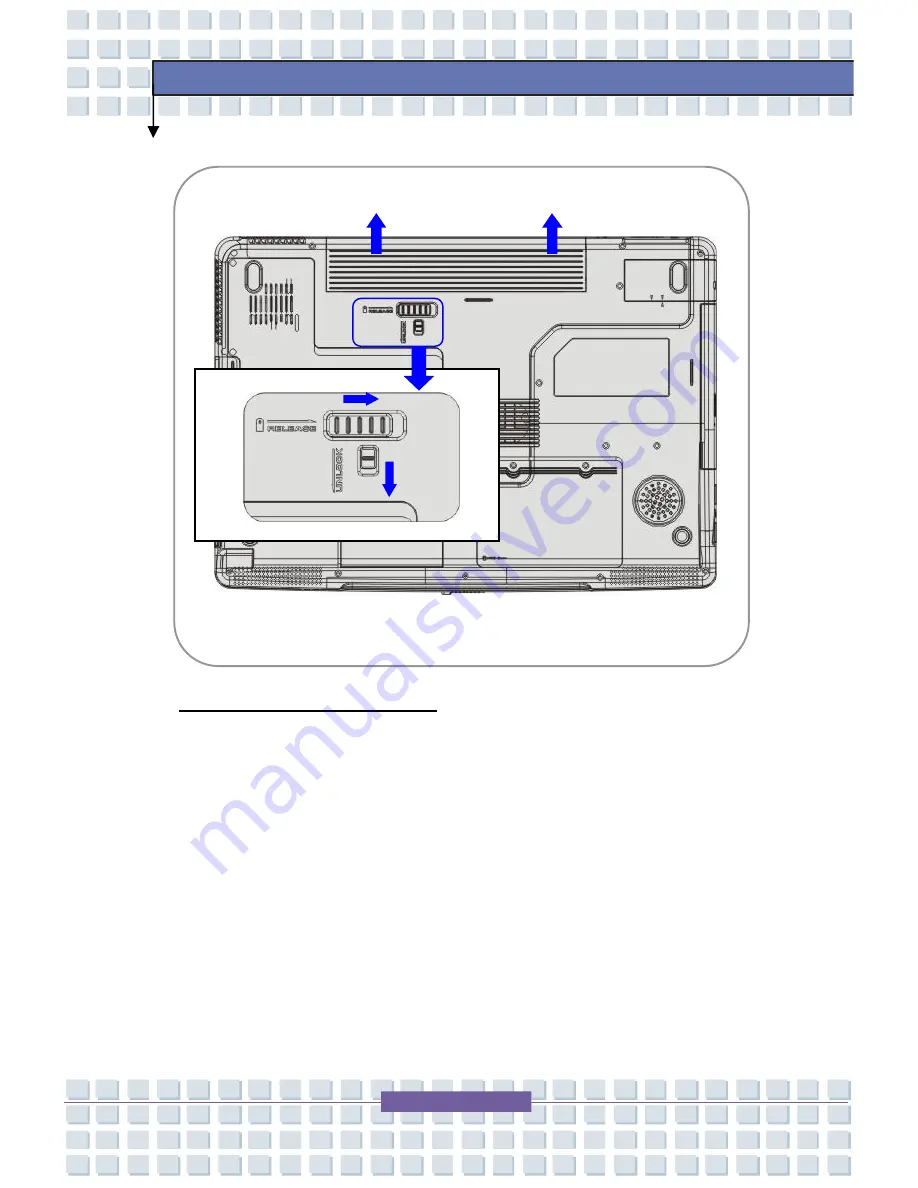
2-20
Getting Started
Replacing the Battery Pack
1.
Insert the right side of battery pack into the compartment.
2.
Slightly slide and press the battery pack into the right place.
3.
After the right side of the battery pack fitting the right track, then
slightly press the left side of battery pack into the battery chamber.
4.
Make sure the Lock/Unlock Button is in lock position.
y
y
wx
v
















































