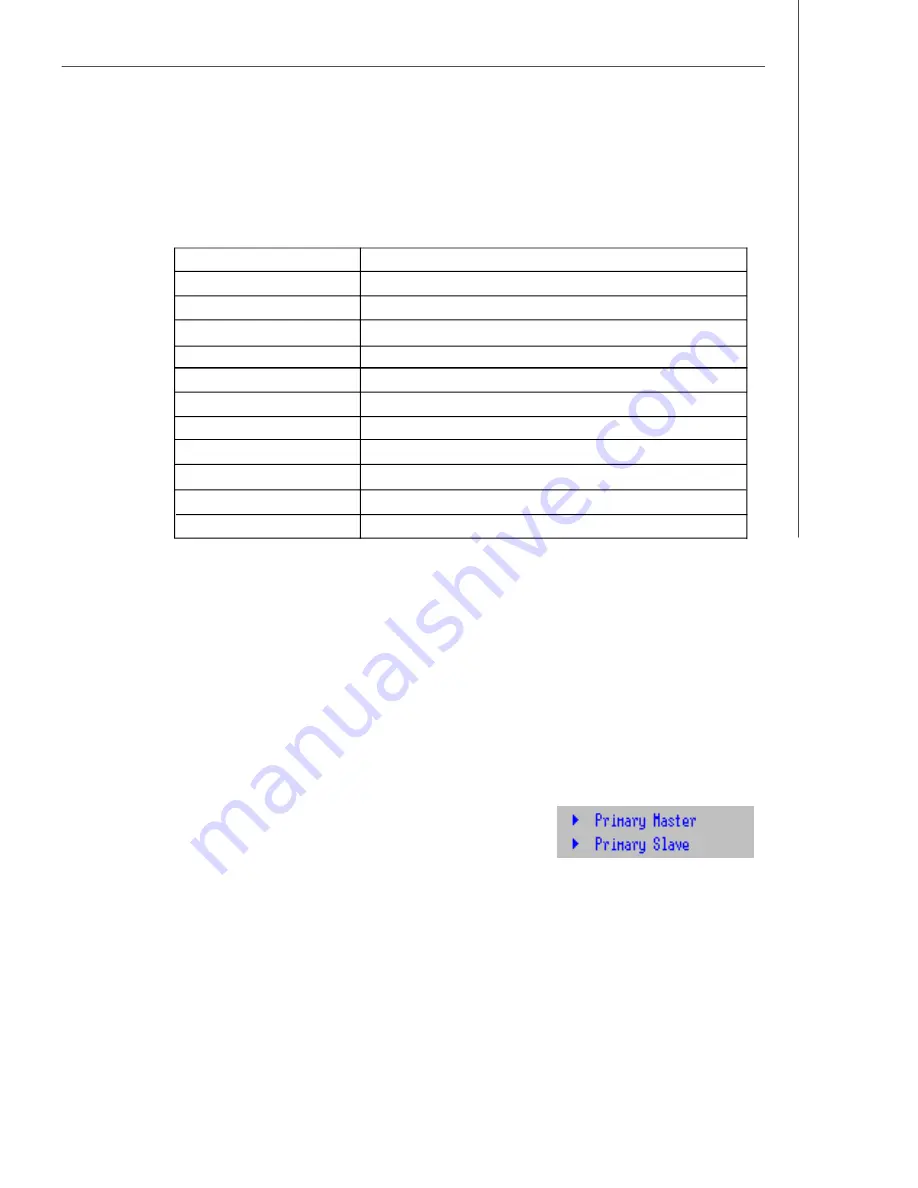
3-3
BIOS Setup
Getting Help
After entering the Setup menu, the first menu you will see is the
Main Menu.
M ain M enu
The main menu lists the setup functions you can make changes to. You can use the
arrow keys (
↑↓ )
to select the item. The on-line description of the highlighted setup
function is displayed at the bottom of the screen.
Sub-M enu
If you find a right pointer symbol (as shown in the right view) appears to the left of
certain fields that means a sub-menu can be launched
from this field. A sub-menu contains additional options
for a field parameter. You can use arrow keys (
↑↓ )
to
highlight the field and press <Enter> to call up the sub-
menu. Then you can use the control keys to enter values and move from field to field
within a sub-menu. If you want to return to the main menu, just press the <Esc >.
General Help <F1>
The BIOS setup program provides a General Help screen. You can call up this screen
from any menu by simply pressing <F1>. The Help screen lists the appropriate keys
to use and the possible selections for the highlighted item. Press <Esc> to exit the
Help screen.
Control Keys
Key
<F1> or <Alt-H>
<Esc>
↔
arrow keys
↑
or
↓
arrow keys
<Home> or <End>
<PgUp> or <PgDn>
<F5> or <->
<F6> or <+>or <Space>
<F9>
<F10>
<Enter>
Function
General Help window
Exit this menu
Select a different menu
Move cursor up and down
Move cursor to top or bottom of window
Move cursor to next or previous page
Select the previous value for the field
Select the next value for the field
Load the default configuration values for this menu
Save and exit
Execute command or enter submenu
Содержание K9ND Master-A4R
Страница 1: ...i K9ND Master MS 9182 V1 X Server Board G52 91821X1...
Страница 5: ...v WEEE Waste Electrical and Electronic Equipment Statement...
Страница 6: ...vi...
Страница 7: ...vii...
Страница 16: ...MS 9182 Server Board 1 6...
Страница 38: ...MS 9182 Server Board 2 22...
Страница 64: ...3 26 MS 9182 Server BoardB...






























