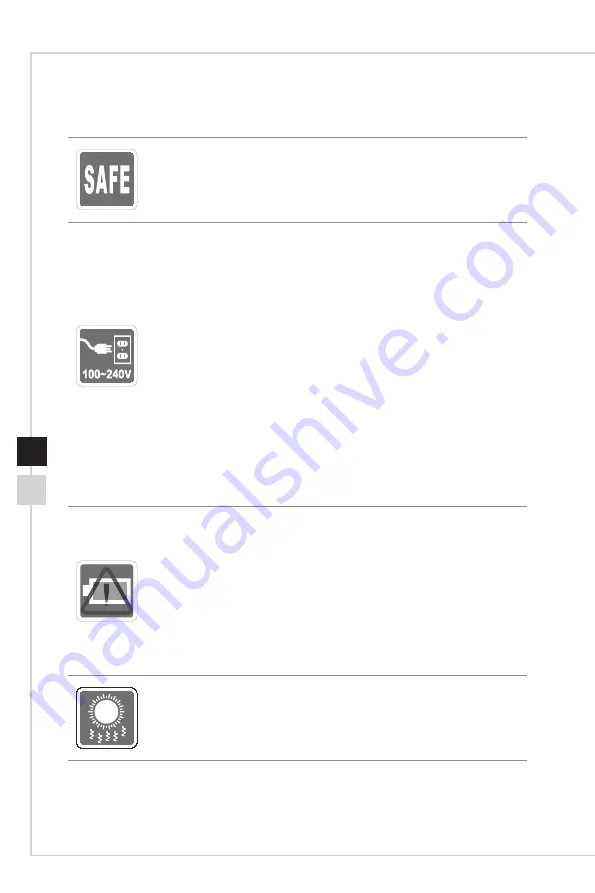
Preface
vii
vi
Safety Instructions
◙
Read the safety instructions carefully and thoroughly�
◙
All cautions and warnings on the computer or user’s manual should be
noted�
◙
Make sure that the power voltage is within its safety range and has been
adjusted properly to the value of 100~240V before connecting the computer
to the power outlet�
◙
If the power cord comes with a 3-pin plug, do not disable the protective earth
pin from the plug� The computer must be connected to an earthed mains
socket-outlet�
◙
Always unplug the AC power cord before installing any add-on card or
module to the computer�
◙
Always disconnect the AC power cord or switch the wall socket off if the
computer would be left unused for a certain time to achieve zero energy
consumption�
◙
Place the power cord in a way that people are unlikely to step on it� Do not
place anything on the power cord�
◙
If this computer comes with an adapter, use only the MSI provided AC
adapter approved for use with this computer�
◙
Power Rating
»
350W: 100-240V~50-60Hz, 6-3A(Option1)
»
350W: 100-240V~47-63Hz, 6-3A(Option2)
»
500W: 100-240V~50-60Hz, 7-3A(Option3)
Please take special precautions if this computer comes with a battery�
◙
Danger of explosion if battery is incorrectly replaced� Replace only with the
same or equivalent type recommended by the manufacturer�
◙
Avoid disposal of a battery into fire or a hot oven, or mechanically crushing
or cutting of a battery, which can result in an explosion�
◙
Avoid leaving a battery in an extremely high temperature or extremely low
air pressure environment that can result in an explosion or the leakage of
flammable liquid or gas.
◙
Do not ingest battery� If the coin/button cell battery is swallowed, it can
cause severe internal burns and can lead to death� Keep new and used
batteries away from children�
◙
To reduce the possibility of heat-related injuries or of overheating the
computer, do not place the computer on a soft, unsteady surface or obstruct
the computer air ventilators�
◙
Use this computer only on a hard, flat and steady surface.
Содержание Infinite B915
Страница 1: ...MAG Infinite Series Personal Computer Infinite B915 ...
Страница 10: ......
Страница 18: ...1 8 ...
Страница 19: ...2 Getting Started ...
Страница 22: ......
Страница 34: ......







































