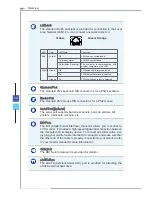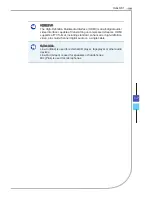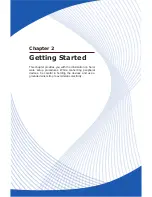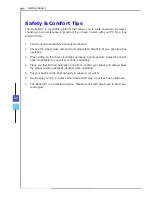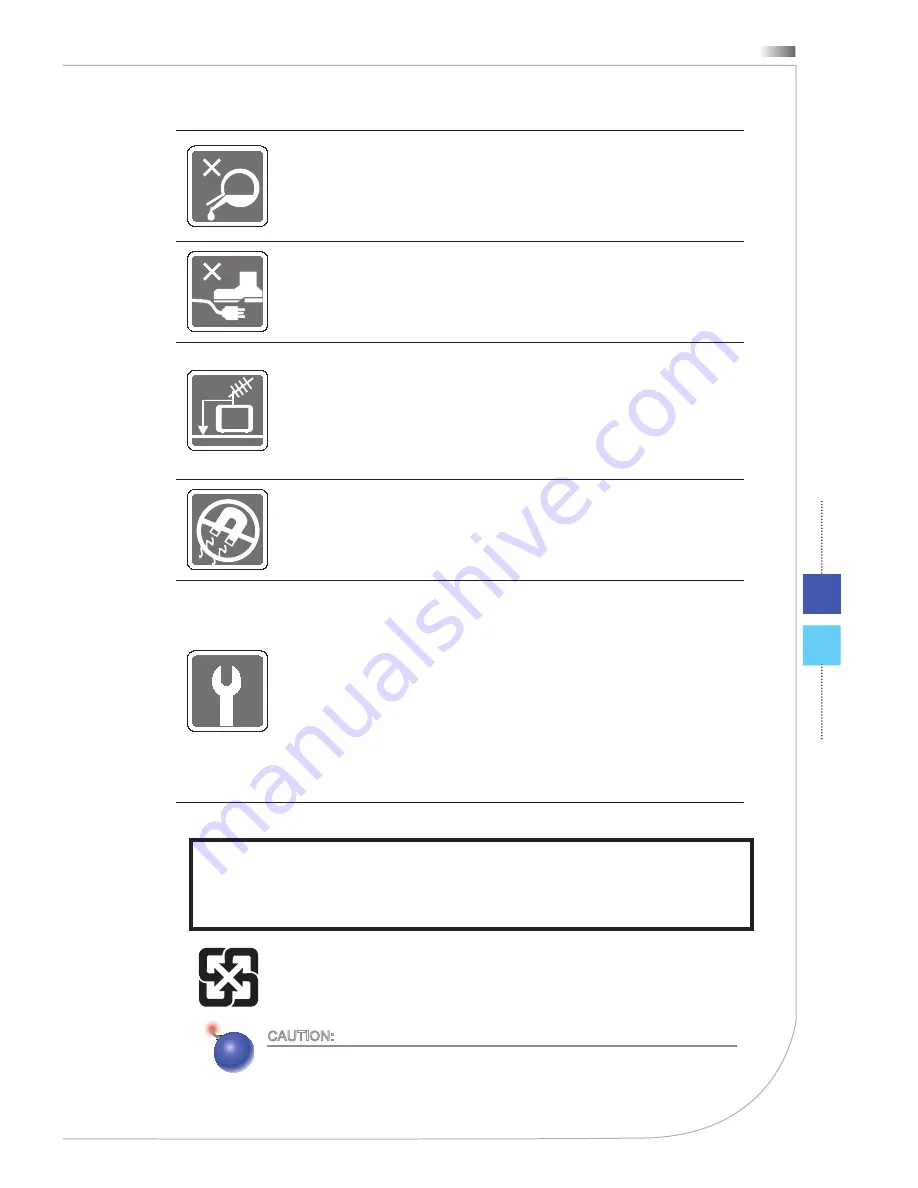
Hetis H81
vii
CAUTION:
Danger of explosion if battery is incorrectly replaced� Replace only with the
same or equivalent type recommended by the manufacturer�
The optical storage devices are classified as CLASS 1 LASER PRODUCT� Use of
controls or adjustments or performance of procedures other than those specified
is prohibited�
Do not touch the lens inside the drive�
1�
2�
Never pour any liquid into the opening that could damage or cause electri-
cal shock�
Place the power cord in a way that people are unlikely to step on it� Do not
place anything on the power cord�
When installing the coaxial cable to the TV Tuner, it is necessary to en-
sure that the metal shield is reliably connected to protective earthing sys-
tem of the building�
Cable distribution system should be grounded (earthed) in accordance
with ANSI/NFPA 70, the National Electrical Code (NEC), in particular Sec-
tion 820�93, Grounding of Outer Conductive Shield of a Coaxial Cable�
Always keep the strong magnetic or electrical objects away from the
equipment�
If any of the following situations arises, get the equipment checked by
service personnel:
The power cord or plug is damaged�
Liquid has penetrated into the equipment�
The equipment has been exposed to moisture�
The equipment does not work well or you can not get it work accord-
ing to user’s manual�
The equipment has dropped and damaged�
The equipment has obvious sign of breakage�
◙
◙
◙
◙
◙
◙
廢電池請回收
For better environmental protection, waste batteries should be collected
separately for recycling or special disposal�
Содержание Hetis H81
Страница 1: ...G52 B0731X1 Hetis H81 Personal Computer MS B073 System ...
Страница 54: ......