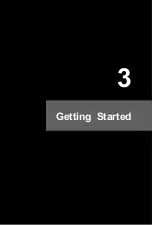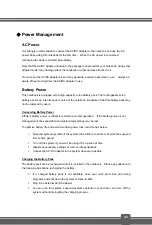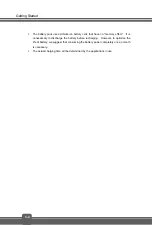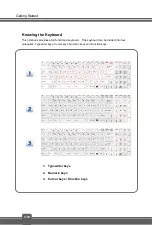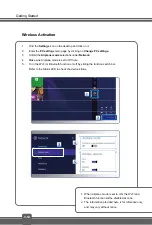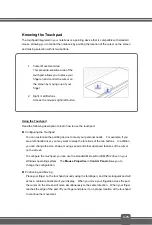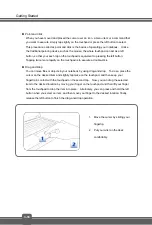3-15
Knowing the Touchpad
The touchpad integrated in your notebook is a pointing device that is compatible with standard
mouse, allowing you to control the notebook by pointing the location of the cursor on the screen
and making selection with its two buttons.
1. Cursor
Movement
Area
This pressure-sensitive area of the
touchpad, allows you to place your
finger on and control the cursor on
the screen by moving one of your
finger.
2. Right / Left Buttons
Acts as the mouse’s right/ left button.
Using the Touchpad
Read the following description to learn how to use the touchpad:
Configuring the Touchpad
You can customize the pointing device to meet your personal needs. For example, if you
are a left-handed user, you may want to swap the functions of the two buttons. In addition,
you can change the size, shape, moving speed and other advanced features of the cursor
on the screen.
To configure the touchpad, you can use the standard Microsoft or IBM PS/2 driver in your
Windows operating system. The
Mouse Properties
in
Control Panel
allows you to
change the configuration.
Positioning and Moving
Place your finger on the touchpad (usually using the forefinger), and the rectangular pad will
act as a miniature duplicate of your display. When you move your fingertip across the pad,
the cursor on the screen will move simultaneously to the same direction. When your finger
reaches the edge of the pad, lift your finger and place it on a proper location of the touchpad
to continue the movement.
Содержание GT72 DOMINATOR-405
Страница 1: ...Preface 1 Notebook User s Manual...
Страница 9: ...Introductions 2...
Страница 23: ...Getting Started 3...