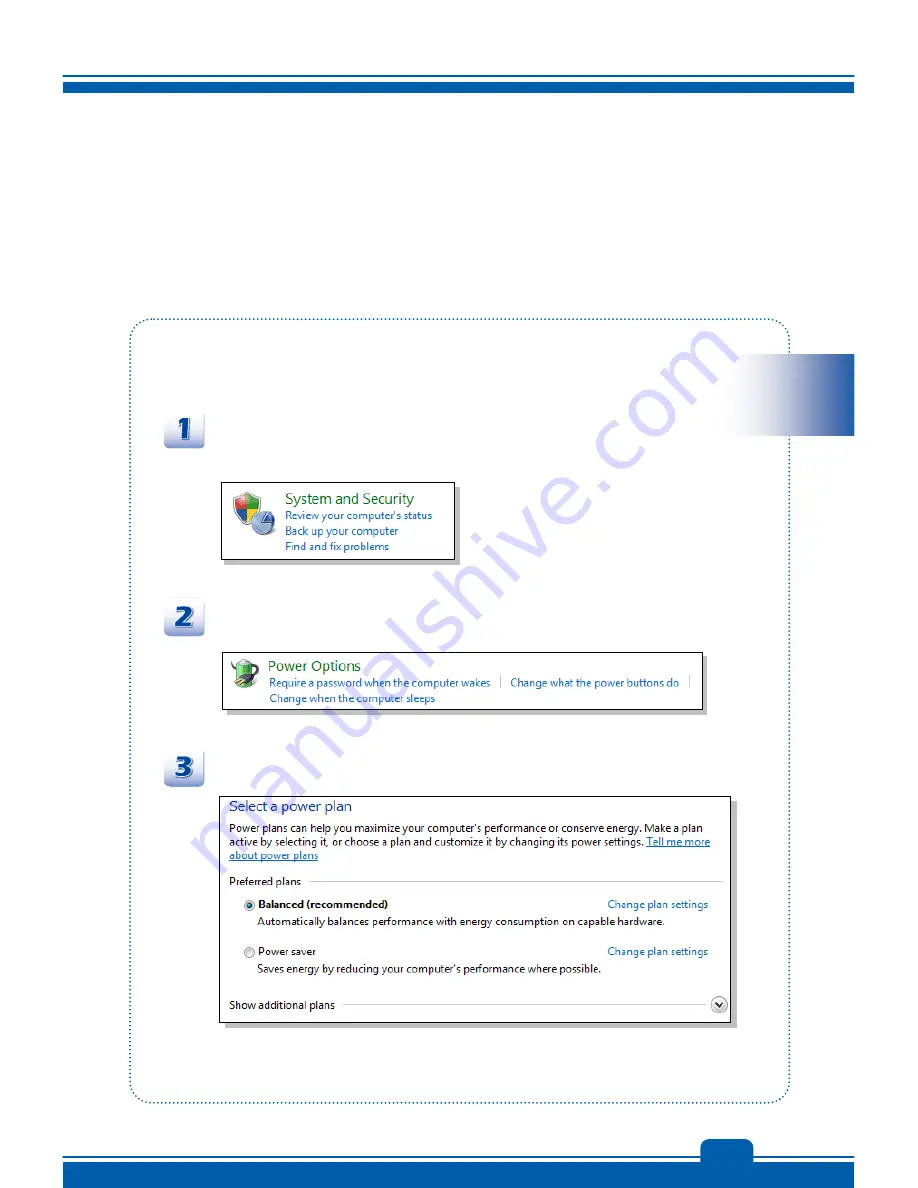
Preface
1-7
3-7
Power Management in Windows OS
Power management of personal computers (PCs) and monitors has the potential to save
significant amounts of electricity as well as deliver environmental benefits. To be energy efficient,
turn off your display or set your PC to standby/hibernate mode after a period of user inactivity.
Follow the instructions below to adjust the power management settings in Windows OS:
Power Options in Windows OS allow you to control the power management features of your
display, hard drive, and battery.
Go to the Start menu and click on the Control Panel.
Click on the System and Security.
Then click on the Power Options.
Then select a power plan that meets your personal needs
Содержание GT70
Страница 1: ...Preface 1 Notebook User s Manual...
Страница 9: ...2 Introductions...
Страница 25: ...3 Getting Started...
















































