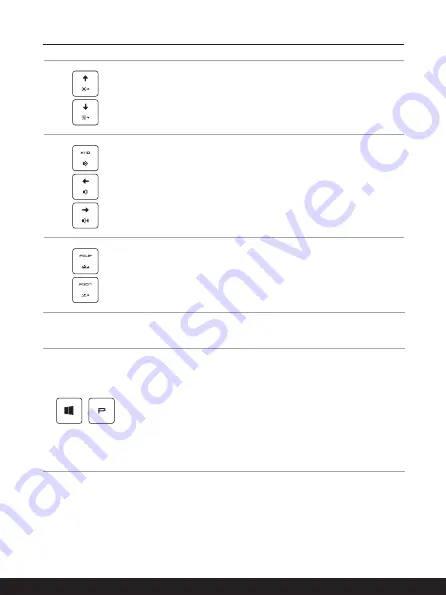
2-12
2-13
Introductions
LCD Settings
•
Increase the LCD brightness.
•
Decrease the LCD brightness.
Speaker Settings
•
Mute the built-in speakers.
•
Decrease the built-in speaker’s volume.
•
Increase the built-in speaker’s volume.
Keyboard Backlight LED Settings
•
Increase the brightness level of the keyboard backlight LEDs.
•
Decrease the brightness level of the keyboard backlight
LEDs.
Use Multiple Monitors
+
If users connect an additional monitor to the notebook, the
system will automatically detect the external monitor connected.
Users will be allowed to customize the display settings.
•
Connect the monitor to the notebook.
•
Press and hold the Windows key, and then press [P] key to
bring up [Project].
•
Select how you want your display to project on the second
screen from the selections of PC screen only, Duplicate,
Extend, and Second screen only.
Содержание GF63 Thin 10SC
Страница 1: ......
Страница 2: ...1 2 USER GUIDE NOTEBOOK...
Страница 15: ...Introductions...
Страница 19: ...2 5 Front Side View...
Страница 30: ...2 16 Introductions...
Страница 31: ...How to Get Started...
Страница 37: ...3 7...
Страница 39: ...3 9...
Страница 43: ...3 13...
Страница 45: ...3 15...
Страница 46: ...3 16 How to Get Started...
Страница 48: ...3 18 How to Get Started...
Страница 50: ...3 20 How to Get Started...
Страница 51: ...3 21...
Страница 56: ......






























