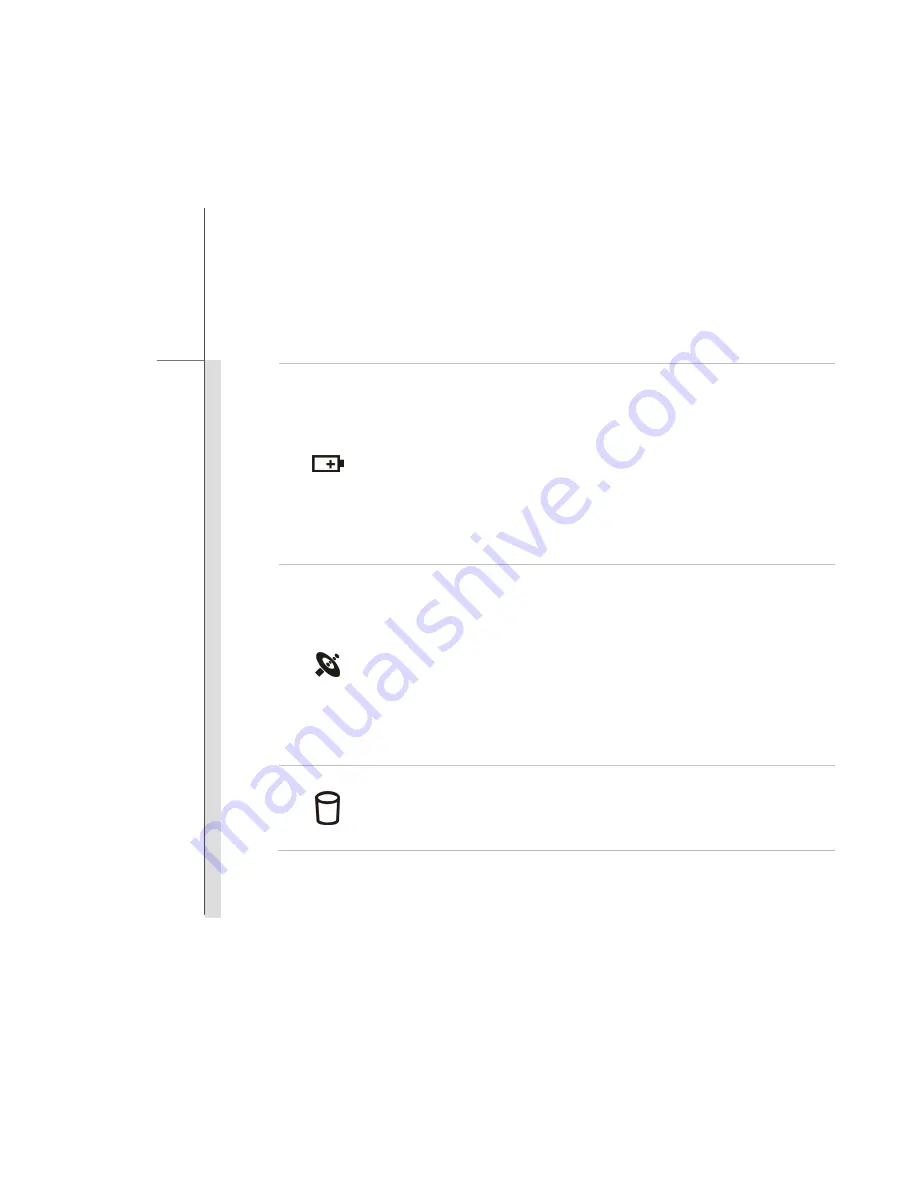
2-11
Introducti
ons
Battery Status
Glowing green when the battery is being charged.
Glowing amber when the battery is in low battery status.
Blinking amber if the battery fails and it is recommended to replace a new
battery. Consult the local dealer for purchasing an equivalent type of
battery recommended by the manufacturer.
Battery LED goes out when it is fully charged or when the AC adapter is
disconnected.
Wireless LAN and Bluetooth:
LED indicator glows blue when Wireless LAN or Bluetooth function is
enabled.
LED indicator glows blue when both Wireless LAN and Bluetooth function
are enabled.
LED indicator goes out when both functions are disabled.
Note:
For flight safety consideration, make sure this LED indicator goes
out when you are in flight.
Hard Disk/ Optical Drive Device In-use:
Blinking blue when the system is accessing the hard disk drive or the optical
drive device.
Содержание EX720
Страница 1: ...CHAPTER 1 Preface ...
Страница 22: ...CHAPTER 2 Introductions ...
Страница 44: ...CHAPTER 3 Getting Started ...
Страница 73: ...3 30 Getting Started Removing the Express Card Installing the Express Card 5 3 1 2 6 4 5 2 3 4 ...
Страница 75: ...CHAPTER 4 BIOS Setup ...






























