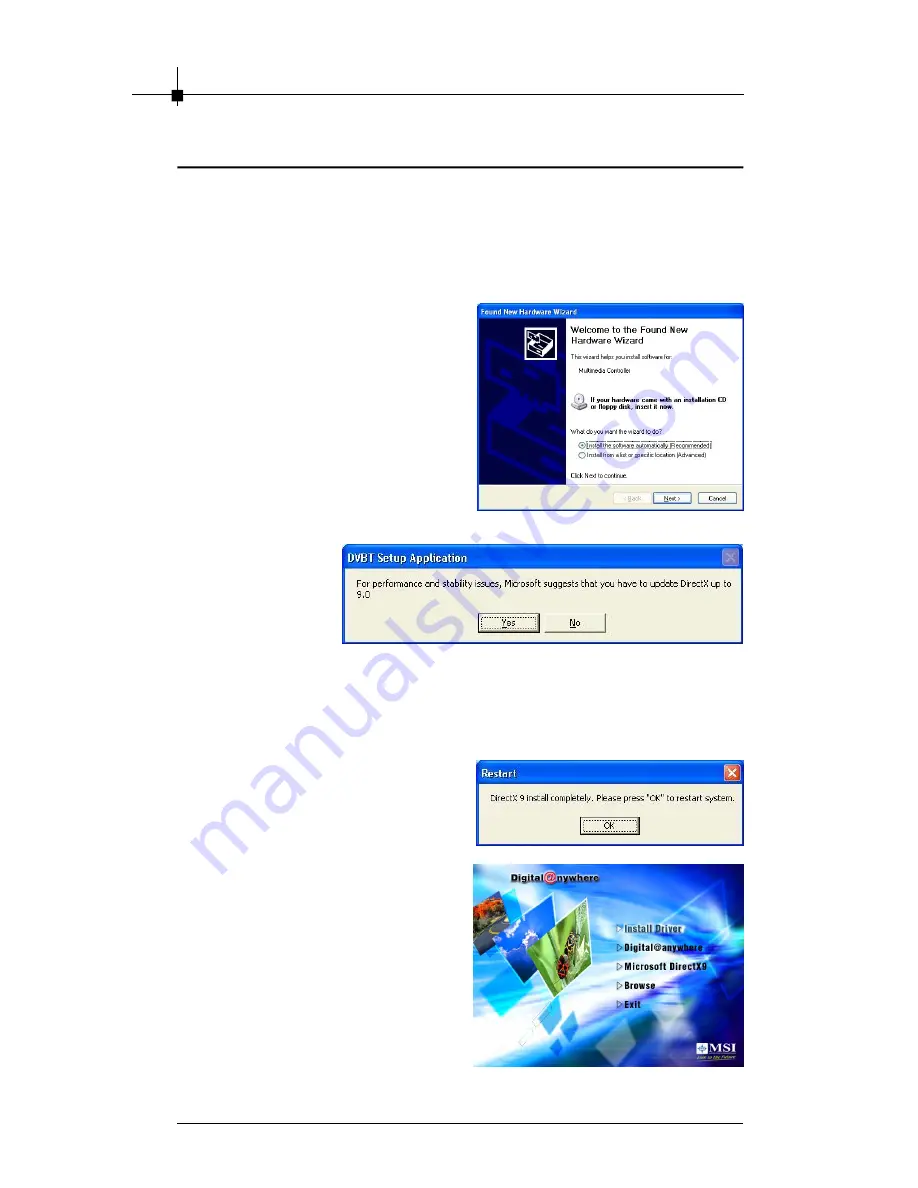
Chapter 4
4-2
4.1 Digital @nywhere Setup Utilities
The Digital @nywhere package comes with complete W indows software
utilities. These utilities can be found from the CD-ROM in this package. Before
installation, it is highly recommended that all background programs are
disabled. These include applications such as anti-virus software and system
monitoring applications.
1.
When you finish the hardware
setup and restart your system. The
“
Found New Hardware Wizard
”
window will pop up. Please click
“
Cancel
”
and you can make use
of DVB-T setup utilities to easily
install it.
2.
Put the installation CD into the CD-
ROM drive. Firstly, the autorun
setup page will detect whether
your DirectX version is 9.0 or not.
For the performance and stability issue, we suggest you updating DirectX
up to 9.0 version. Please click
“
Yes
”
to start installing DirectX 9.0 to your
system. ( If you have already installed DirectX 9.0 in your system, you will
not see the message. You can refer to step 4 to install drivers in your
system. )
3.
After you finish the DirectX 9.0
installation, you need to restart
your system. Please click
“
OK
”
to
restart your system.
4.
After you install DirectX 9.0, you
can start to install the Digital
@nywhere drivers in your system.
Please insert the installation CD
again and then the auto-run setup
page will appear as left side
picture. Please click
“
Install Driver
”
to install drivers and utilities of the
Digital @nywhere.
Содержание Digital@nywhere-ATSC
Страница 1: ...i USER S GUIDE Version 1 0 November 2004 ...
Страница 6: ...vi Νοτε ...
Страница 10: ...Chapter 1 1 4 Νοτε ...
Страница 16: ...Chapter 2 2 6 Νοτε ...
Страница 20: ...Chapter 3 3 4 Νοτε ...
Страница 54: ...Chapter 4 4 34 Νοτε ...






























