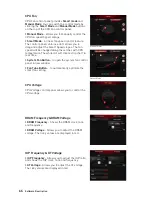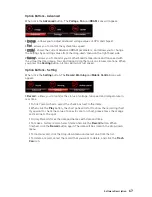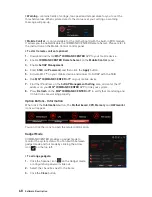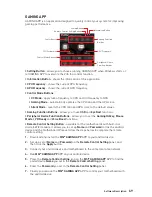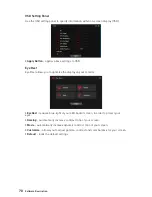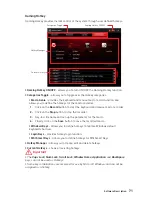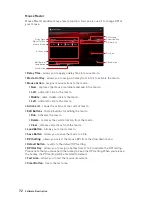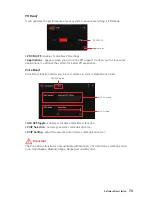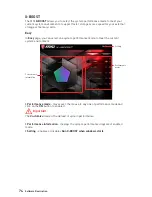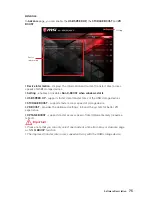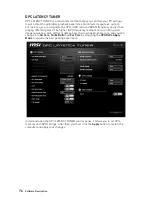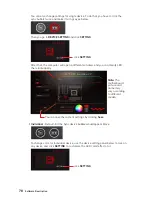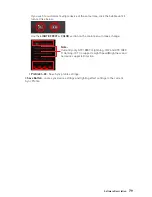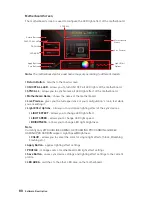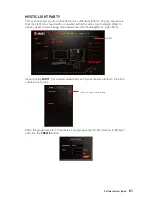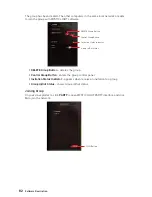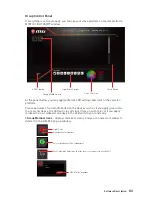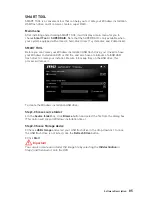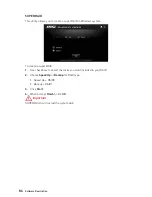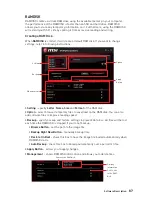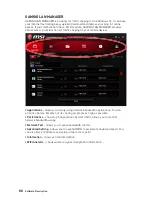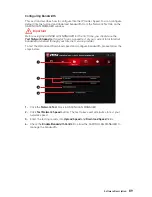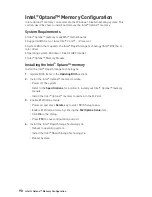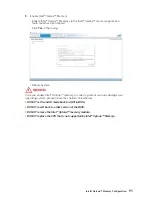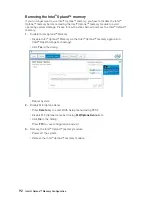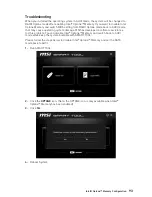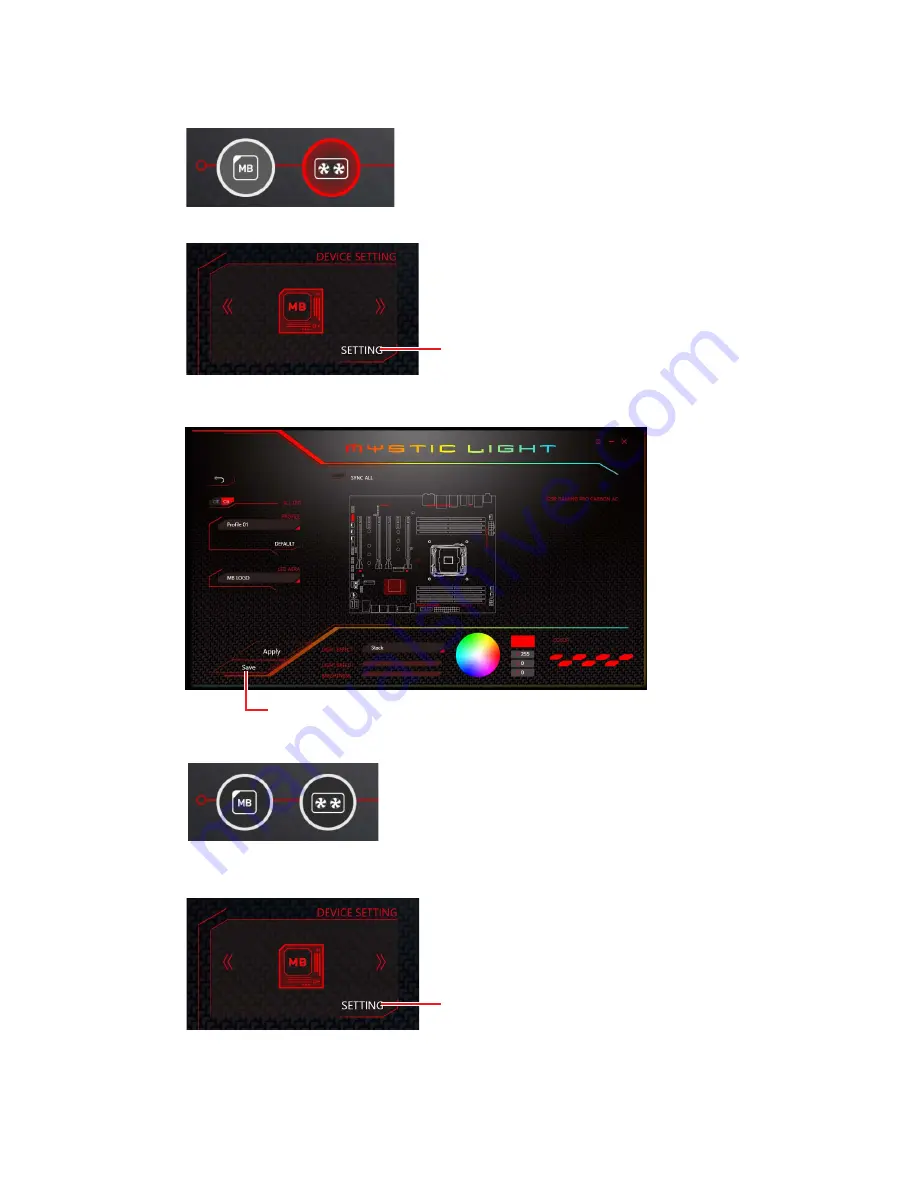
78
Software Description
You can save the current settings by clicking
Save
.
You can also change settings for single device. To do that, you have to click the
sync bubble twice and make it turn gray as below.
Then you go to
DEVICE SETTING
and click
SETTING
.
To change color for individual device, use the device setting panel below to lock on
any device and click
SETTING
to customize the LED color/effect on it.
After that, the computer will open a different windows and you can modify LED
there individually.
Individual
- Default: All the Sync device bubble would appear black.
Note:
The
motherboard
picture and
name may
vary according
to different
models.
click
SETTING
click
SETTING
Содержание B360M MORTAR
Страница 4: ...4 Quick Start https youtu be 4ce91YC3Oww Installing a Processor 1 2 3 6 4 5 7 8 9 ...
Страница 7: ...7 Quick Start Installing the Motherboard 1 2 ...
Страница 8: ...8 Quick Start Installing SATA Drives http youtu be RZsMpqxythc 1 2 3 4 5 ...
Страница 9: ...9 Quick Start 1 Installing a Graphics Card http youtu be mG0GZpr9w_A 2 3 4 5 6 ...
Страница 10: ...10 Quick Start Connecting Peripheral Devices ...
Страница 11: ...11 Quick Start Connecting the Power Connectors http youtu be gkDYyR_83I4 ATX_PWR1 CPU_PWR1 ...
Страница 12: ...12 Quick Start Power On 1 4 2 3 ...