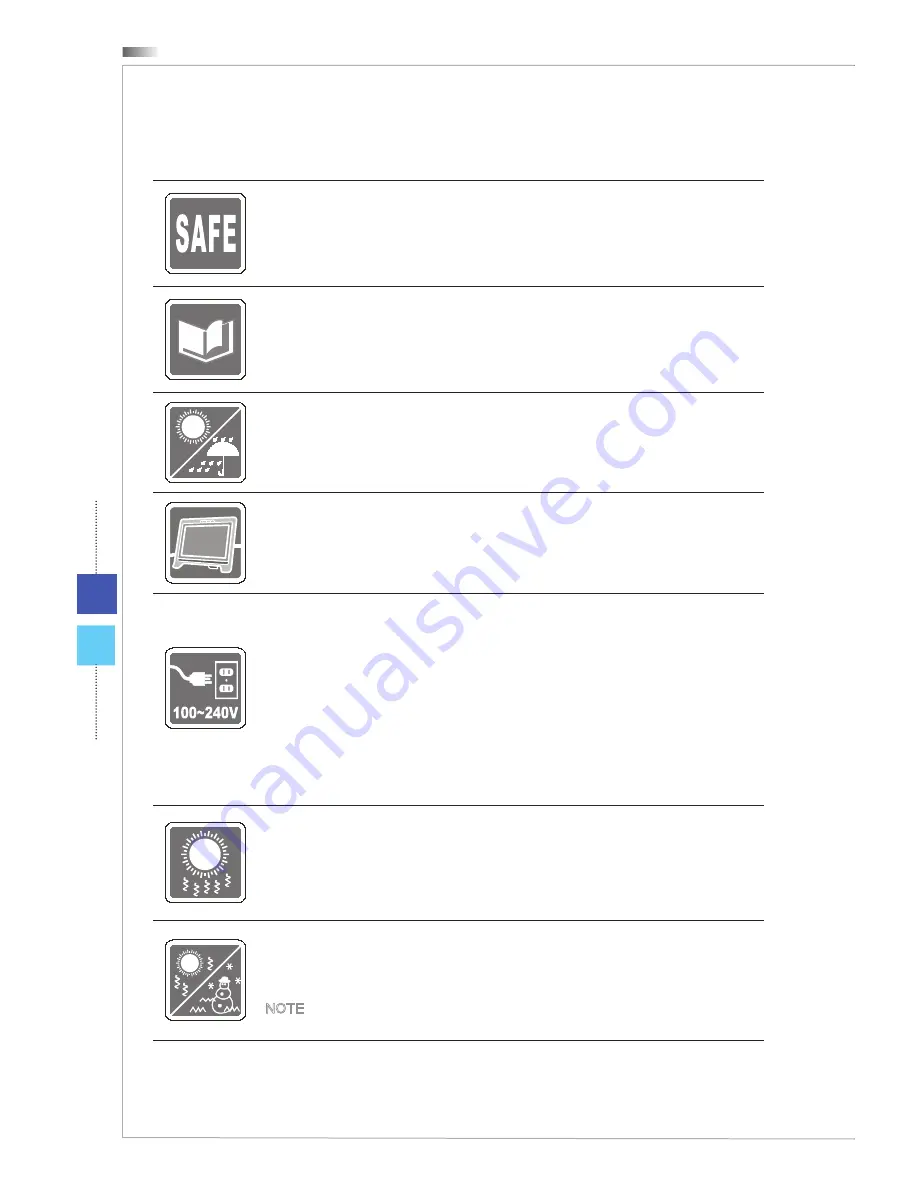
Preface
vi
Safety Instructions
Read the safety instructions carefully and thoroughly�
All cautions and warnings on the equipment or user’s manual should be
noted�
◙
◙
Keep the User’s Guide that comes with the package for future reference�
Keep this equipment away from humidity and high temperature�
Lay this equipment on a reliable flat surface before setting it up�
Make sure that the power voltage is within its safety range and has been
adjusted properly to the value of 100~240V before connecting the equipment
to the power outlet� Do not disable the protective earth pin from the plug�
The equipment must be connected to an earthed mains socket-outlet�
Always unplug the AC power cord before installing any add-on card or
module to the equipment�
Always disconnect the AC power cord or switch the wall socket off if the
equipment would be left unused for a certain time to achieve zero energy
consumption�
◙
◙
◙
The ventilator on the enclosure is used for air convection and to prevent the
equipment from overheating� Do not cover the ventilator�
Do not leave the equipment in an unconditioned environment with a storage
temperature above 60
O
C (140
O
F) or below 0
O
C (32
O
F), which may damage the
equipment�
NOTE: The maximum operating temperature is around 40
O
C�
Содержание AE202
Страница 1: ...G52 AA871X1 AE202 All in One AIO PC MS AA87 System ...
Страница 18: ......
Страница 39: ...Appendix A Troubleshooting ...







































