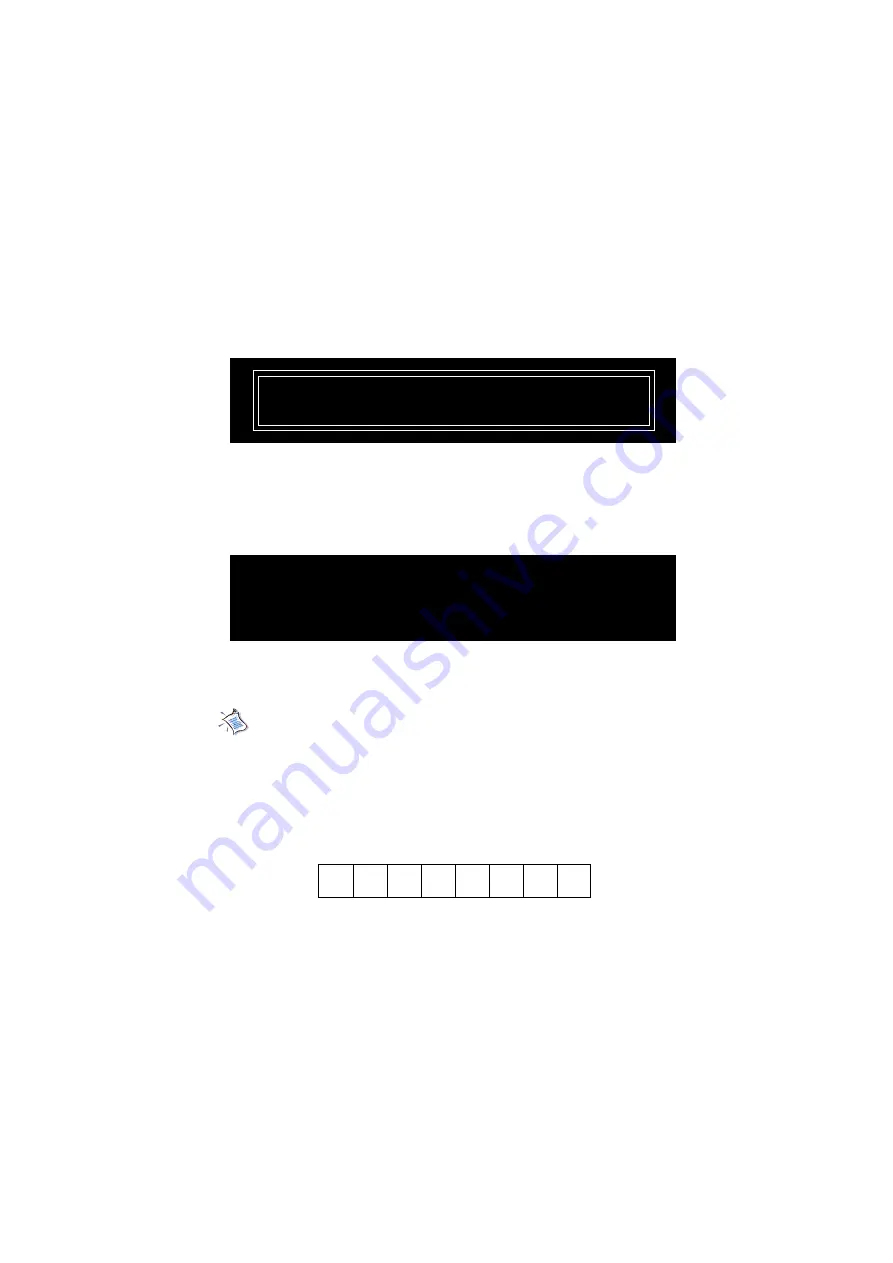
Appendix B
B-4
4.
Type the password, up to 8 characters, and press <Enter>, it will
show the following message to ask you confirm the password:
5.
After the password is confirmed, the system will generate a set
of random ID, and record this ID into the BIOS ROM and the
memory chip on the key; it will show the following message
when the Smart Key is enabled successfully:
Type the password again and press <Enter>.
Please input your password and press “Enter”
Confirm your password:
Processing .....
You have enabled the Smart Key Successfully
Then, you can enter the operating system and start to work.
Note:
1. You should firmly remember the password you set; if the Smart Key
is lost, you can get a new key from MSI, and turn on the computer with
the original password.
2. To avoid the password from being forgotten, we provide the table
below for you to keep note in this guide. Please write down the pass-
word and keep the guide properly.
3. After the Smart Key function is successfully configured under DOS,
the system will automatically reset and enter the installed OS. Please
DO NOT unplug the Smart Key until the system has entered the OS.




























