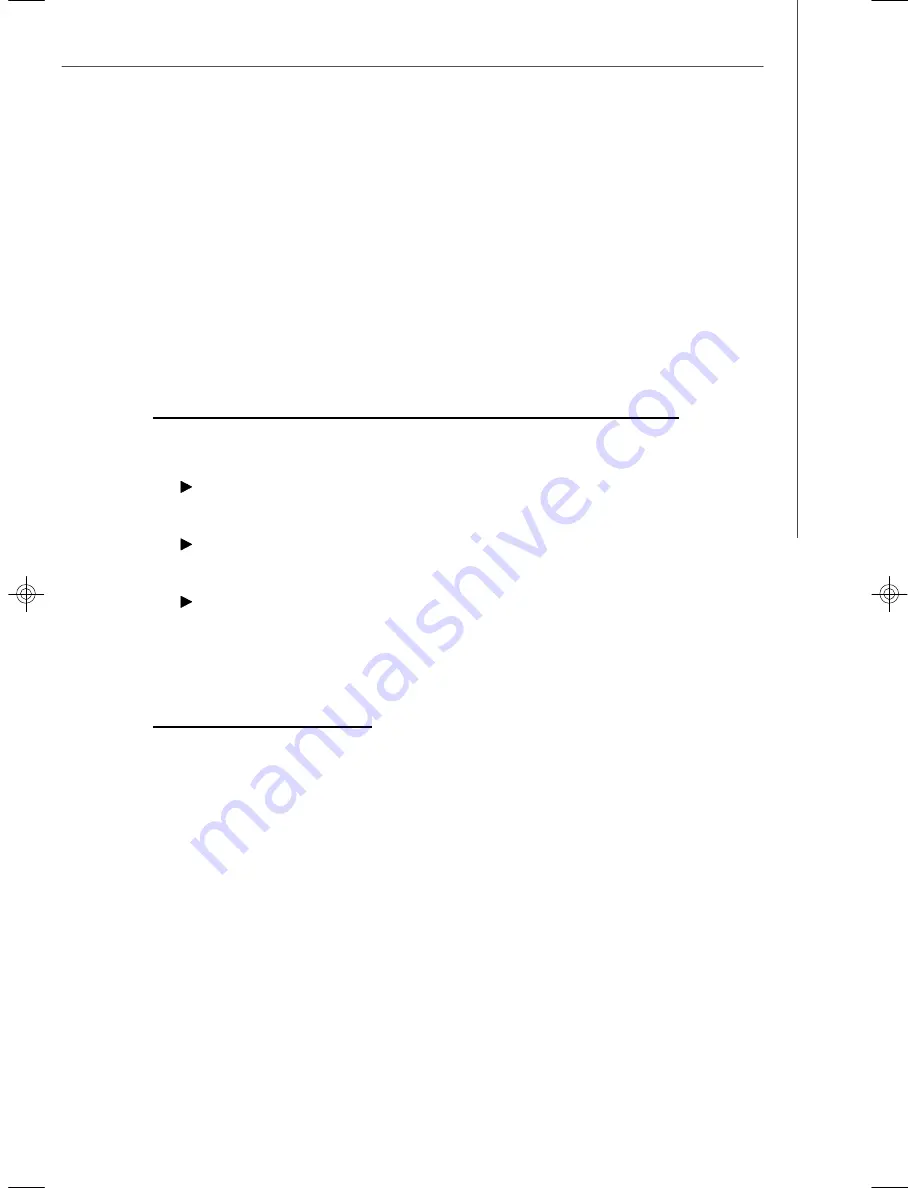
B-15
LSI SAS RAID
Follow these steps to delete a selected array:
1. Select
Delete Array
on the Manage Array screen.
2. Press
Y
to delete the array.
After a pause, the firmware deletes the array. If there is another remaining
array and a global hot spare disk, the firmware checks the hot spare disk to
determine if it is compatible with the remaining array. If the hot spare disk is not
compatible (too small or wrong disk type) the firmware deletes it also.
v
Note: After a volume has been deleted, it cannot be recovered. W hen a RAID
1 volume is deleted, the data is preserved on the primary disk. The master boot
records (MBR) of other disks in the array are deleted. For other RAID types,
the master boot records of all disks are deleted.
3.5.5 Locating a Disk Drive, or M ultiple Disk Drives in a Volume
You can use the SAS BIOS CU to locate and identify a specific physical disk drive by
flashing the drive
’
s LED. You can also use the SAS BIOS CU to flash the LEDs of all
the disk drives in a RAID volume. There are several ways to do this:
W hen you are creating an IM or IME volume, and a disk drive is set to
Yes
as
part of the volume, the LED on the disk drive is flashing. The LED is turned off
when you have finished creating the volume.
You can locate individual disk drives from the SAS Topology screen. To do this,
move the cursor to the name of the disk in the Device Identifier column and
press
Enter
. The LED on the disk flashes until the next key is pressed.
You can locate all the disk drives in a volume by selecting the volume on the
RAID Properties screen. The LEDs flash on all disk drives in the volume.
v
Note: The LEDs on the disk drives will flash as described above if the firmware
is correctly configured and the drives or the disk enclosure supports disk
location.
3.5.6 Selecting a Boot Disk
You can select a boot disk in the SAS Topology screen. This disk is then moved to
scan ID 0 on the next boot, and remains at this position. This makes it easier to set
BIOS boot device options and to keep the boot device constant during device addi-
tions and removals. There can be only one boot disk.
Follow these steps to select a boot disk:
1. In the SAS BIOS CU, select an adapter from the Adapter List.
2. Select the
SAS Topology
option.
The current topology is displayed. If the selection of a boot device is supported,
the bottom of the screen lists the Alt+B option. This is the key for toggling the
boot device. If a device is currently configured as the boot device, the Device
Info column on the SAS Topology screen will show the word
“
Boot.
”
3. To select a boot disk, move the cursor to the disk and press
Alt+B
.
4. To remove the boot designator, move the cursor down to the current boot disk
and press
Alt+B
. This controller will no longer have a disk designated as boot.
5. To change the boot disk, move the cursor to the new boot disk and press
Alt+B
. The boot designator will move to this disk.
v
Note: The firmware must be configured correctly in order for the Alt+B feature
to work.
9638v3.0-Appendix B(LSI SAS RAID).p65
2007/5/8,
下午
01:55
15
Содержание 5000V Master2 Series
Страница 1: ...i 5000V Master2 Series MS 9638 V3 X Server Board G52 96381X2...
Страница 5: ...v WEEE Waste Electrical and Electronic Equipment Statement...
Страница 6: ...vi...
Страница 7: ...vii...
Страница 32: ...MS 9638 Server Board 2 18...
Страница 56: ...3 24 MS 9638 Server Board...
Страница 63: ...A 7 Adaptec SATA RAID 5 Enter Manager Arrays to confirm if the creation is finished...
Страница 66: ...A 10 MS 9638 Server Board...









































