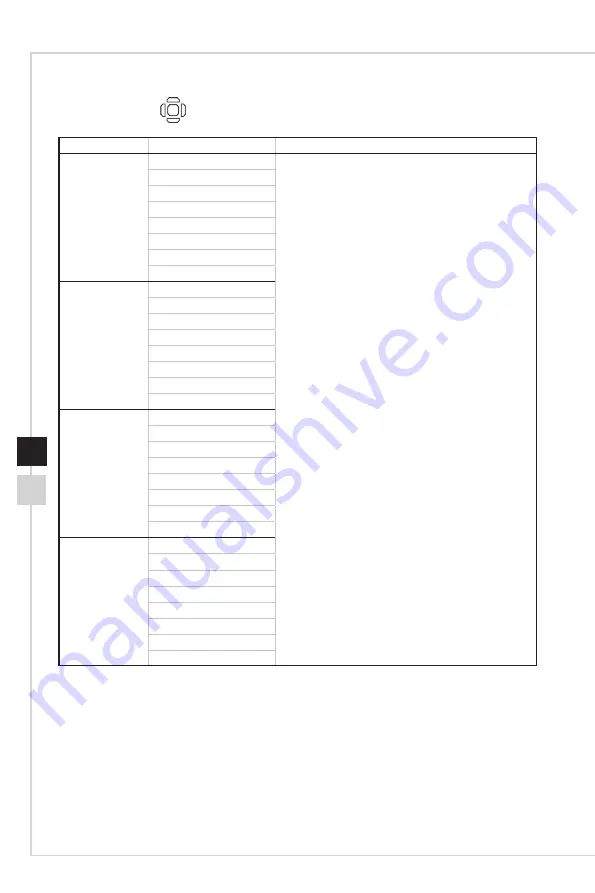
2-11
OSD Setup
2-10
h
Navi Key
1st Level Menu 2nd Level Menu
Description
Up
OFF
■
Up Button default is Game Mode�
■
Down Button default is Screen Assistance�
■
Left Button default is Alarm Clock�
■
Right Button default is Input Source�
■
All Navi Key items can be adjusted via OSD Menu�
Brightness
Game Mode
Screen Assistance
Alarm Clock
Input Source
PIP/PBP Mode
Refresh Rate
Down
OFF
Brightness
Game Mode
Screen Assistance
Alarm Clock
Input Source
PIP/PBP Mode
Refresh Rate
Left
OFF
Brightness
Game Mode
Screen Assistance
Alarm Clock
Input Source
PIP/PBP Mode
Refresh Rate
Right
OFF
Brightness
Game Mode
Screen Assistance
Alarm Clock
Input Source
PIP/PBP Mode
Refresh Rate
Содержание 3KA3
Страница 1: ...Optix Series LCD Monitor Optix MAG321CQR 3KA3...
Страница 8: ......
Страница 14: ...1 6 Monitor Overview 6 3 5 4 2 7 8 9 10 1...
Страница 28: ......
Страница 29: ...A Appendix IMPORTANT All information is subject to change without prior notice...







































