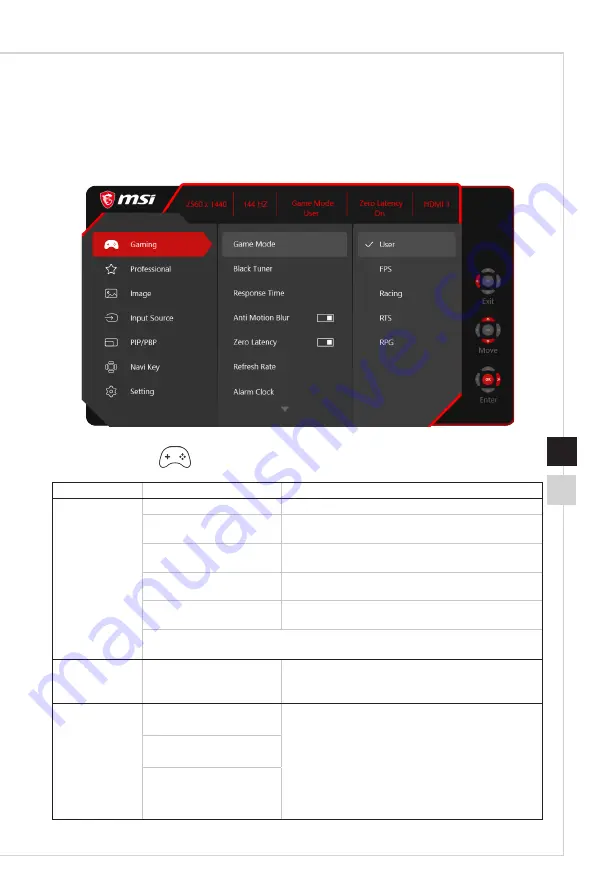
2-5
OSD Setup
2-4
OSD Setup via Navi Key
Press the Middle button of Navi Key to launch the On-Screen Display (OSD) main
menu� Use the Up, Down, Left, Right buttons to tune the desired function menus to
suit your personal preferences�
h
GAMING
1st Level Menu 2nd/3rd Level Menu
Description
Game Mode
User
Default mode� All items can be adjusted by users�
FPS
All items can be adjusted, except for Black Tuner,
Image Enhancement, Brightness and Contrast�
Racing
All items can be adjusted, except for Brightness,
Contrast and Image Enhancement�
RTS
All items can be adjusted, except for Brightness,
Contrast and Image Enhancement�
RPG
All items can be adjusted, except for Brightness,
Contrast, Black Tuner and Image Enhancement�
■ Use Up or Down Button to select and preview mode effects.
■ Press the Middle Button to confirm and apply your mode type.
Black Tuner
0-20
■
Use Up or Down Button to adjust the value�
■
This function improves background brightness and
is recommended for FPS games�
Response Time
Normal
■
Users can adjust Response Time in any Mode�
■
When Response Time is set to Fastest with at least
75Hz Screen Refresh Rate, Anti Motion Blur will be
automatically enabled�
■
When Screen Refresh Rate is lower than 75HZ,
“Fastest” will be grayed out�
■
This function is recommended for FPS and Racing
games�
Fast
Fastest
Содержание 3FA75
Страница 1: ...Optix Series LCD Monitor Optix MAG271CQR 3FA75...
Страница 8: ......
Страница 16: ......
Страница 28: ......
Страница 29: ...A Appendix IMPORTANT All information is subject to change without prior notice...


























