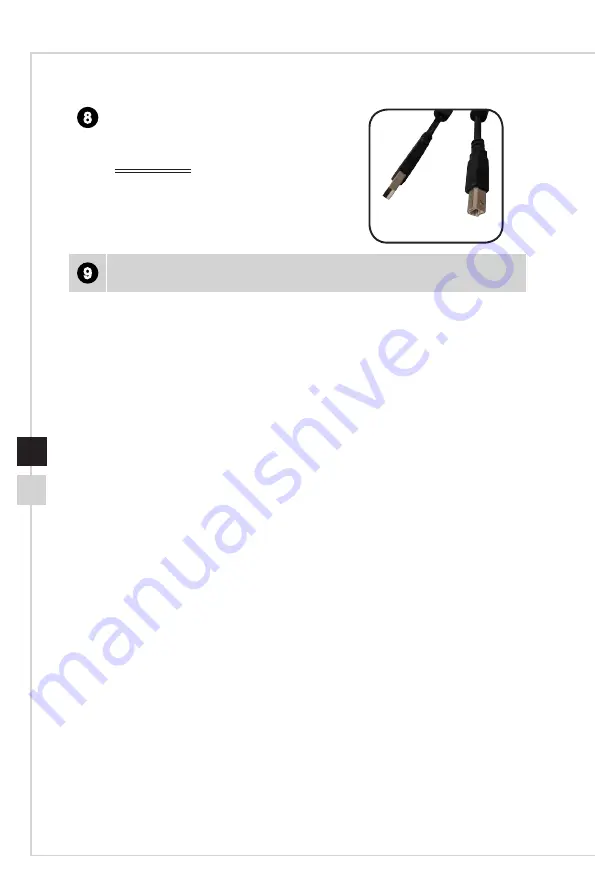
Getting Started
1-7
1-6
8
USB 2�0 Type B Upstream Port
For USB Upstream Cable�
IMPORTANT
Check the package for USB Upstream
Cable and connect it to the PC and
monitor� Once this cable is connected, the
USB Type A Downstream Ports on the
monitor will be ready for use�
To Monitor
To PC
9
Kensington Lock
Содержание 3FA74
Страница 1: ...Optix Series LCD Monitor Optix MAG271CQR 3FA75 Optix MAG271CQP 3FA74...
Страница 8: ......
Страница 16: ......
Страница 28: ......
Страница 29: ...A Appendix IMPORTANT All information is subject to change without prior notice...















































