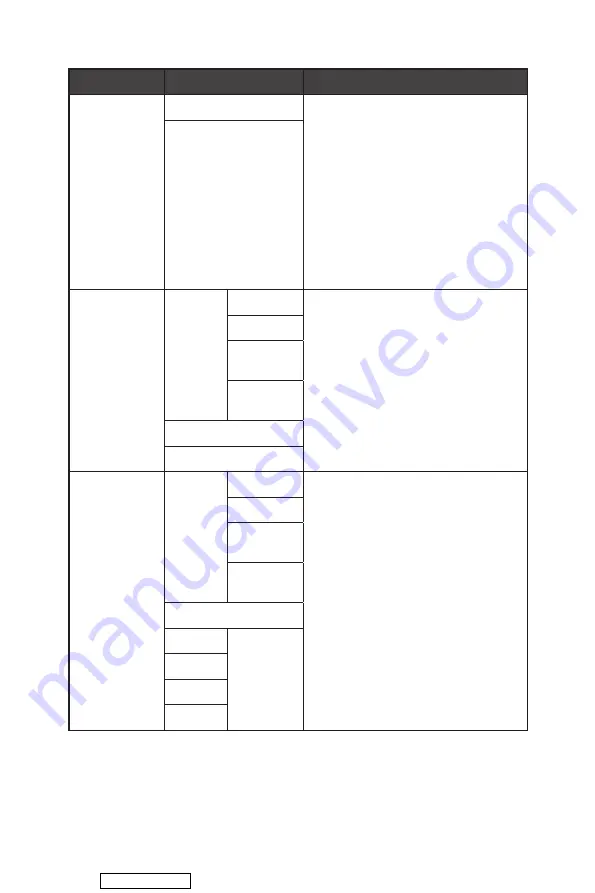
11
OSD Menus
1st Level Menu 2nd/3rd Level Menu
Description
MPRT
OFF
∙
When MPRT is enabled, Brightness
cannot be enabled and will be grayed
out.
∙
MPRT and HDCR cannot be enabled
simultaneously.
∙
Response time will be grayed out
while MPRT is enabled.
∙
MPRT has to be disabled while
Adaptive-Sync is set to ON.
∙
MPRT is available when the refresh
rate is over 85Hz.
ON
Refresh Rate
Location Left Top
∙
Location is adjustable in OSD Menu.
Press the Middle Button to confirm
and apply your Refresh Rate Location.
∙
This monitor follows and works at the
Operating System’s preset Screen
Refresh Rate.
Right Top
Left
Bottom
Right
Bottom
OFF
ON
Alarm Clock
Location Left Top
∙
After setting the time, press the
Middle Button to activate the timer.
∙
Users have to manually restore their
preset Alarm Clock after any AC
power loss and reconnection.
Right Top
Left
Bottom
Right
Bottom
OFF
15:00
00:01 ~
99:59
30:00
45:00
60:00
Downloaded from












































