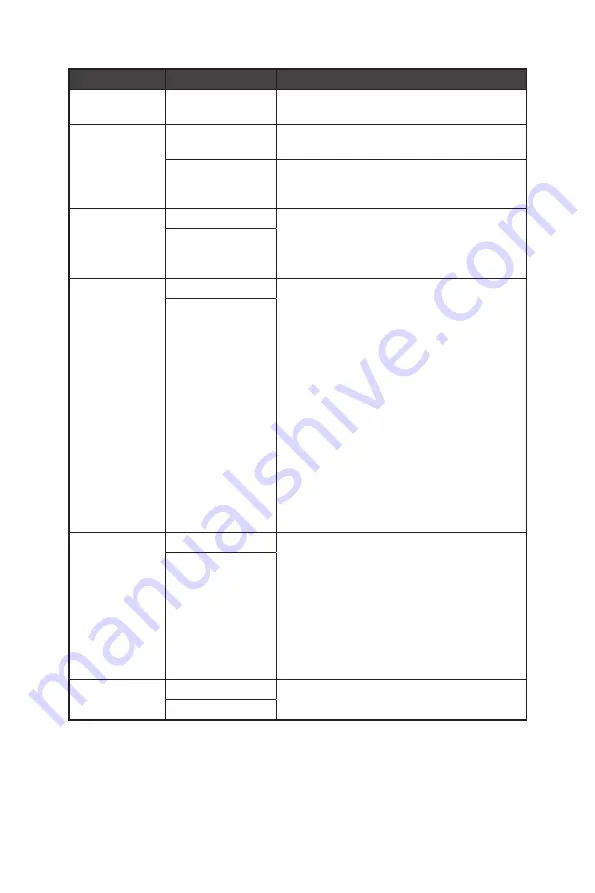
20
OSD Menus
1st Level Menu 2nd Level Menu
Description
OSD Time Out
5~30
∙
Users can adjust OSD Time Out in any
mode.
Power Button
OFF
∙
When set to OFF, users can press the
power button to turn off the monitor.
Standby
∙
When set to Standby, users can press the
power button to turn off the panel and
backlight.
Info. On Screen OFF
∙
The information of the monitor status will
be shown on the right side of the screen.
∙
Users can enable or disable the Info. On
Screen. Default is OFF.
ON
HDMI CEC
OFF
∙
Default is OFF.
∙
HDMI CEC (Consumer Electronics Control)
supports Sony PlayStation®, Nintendo®
Switch™, and various audio-visual devices
that are CEC-capable.
∙
If HDMI CEC is set to ON:
•
The monitor will automatically power on
when the CEC device is turned on.
•
The CEC device will enter power saving
mode when the monitor is turned off.
•
When Sony PlayStation® or Nintendo®
Switch™ is connected, Game and Pro
Mode will be automatically set to User
mode (Default) and can be adjusted to
users’ preferred modes later.
ON
ECO Mode
OFF
∙
Default is ON.
∙
ECO Mode adjusts the monitor backlight to
improve energy efficiency.
∙
When ECO Mode is set to OFF:
•
A warning message will be shown on the
screen.
•
Users can set Brightness to higher
value.
ON
Reset
YES
∙
Users can Reset and restore settings to
original OSD Default in any mode.
NO
Содержание 3BA8
Страница 1: ...ARTYMIS Series LCD Monitor MAG ARTYMIS 242C 3BA8 MAG ARTYMIS 242CP 3BA8...
Страница 5: ...5 Getting Started MAG ARTYMIS 242CP 2 1 3...
Страница 7: ...7 Getting Started Monitor Overview MAG ARTYMIS 242C 1 2 1 2 4 3 6 7 5 5...
Страница 8: ...8 Getting Started MAG ARTYMIS 242CP 1 2 1 2 4 3 6 7 5 5...
Страница 11: ...11 Getting Started MAG ARTYMIS 242CP A B C D...











































