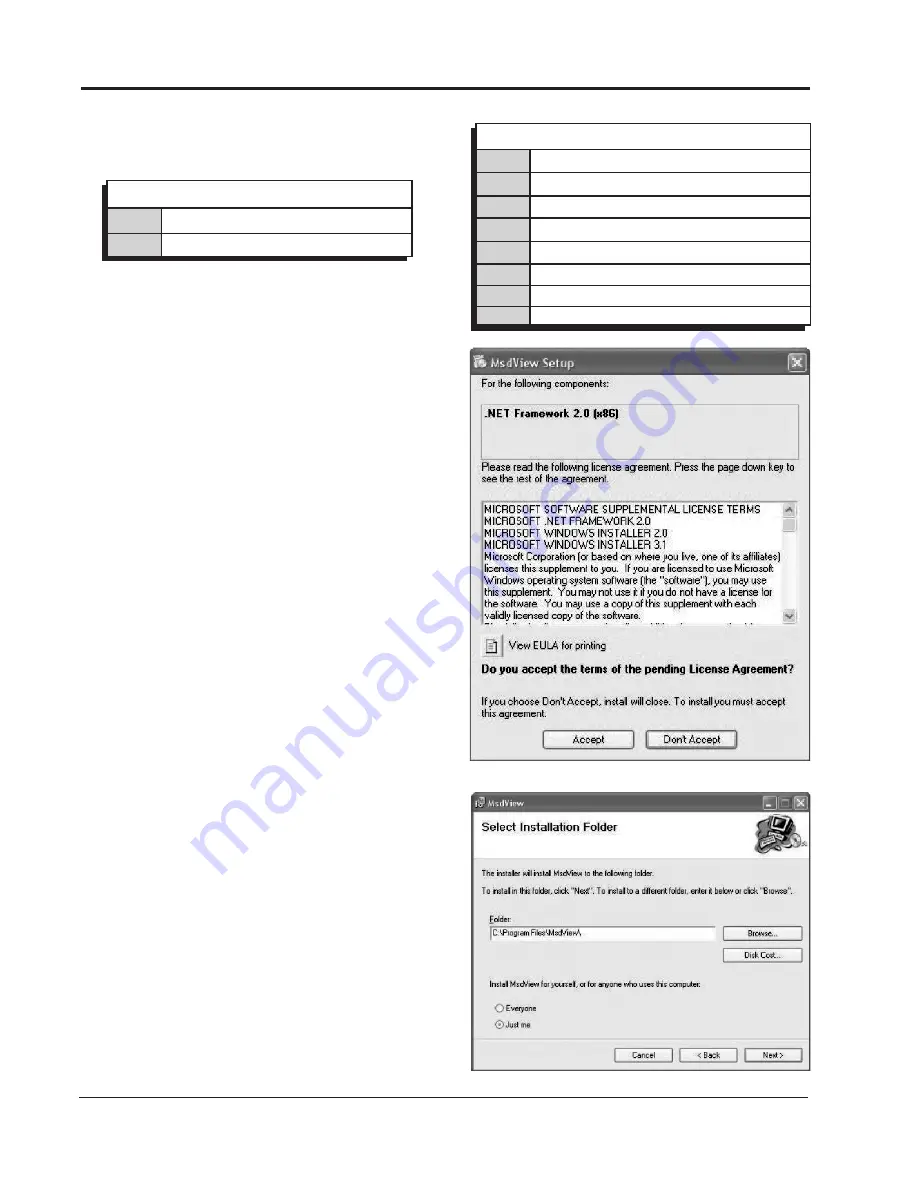
INSTALLATION INSTRUCTIONS
M S D I G N I T I O N
• w w w . m s d i g n i t i o n . c o m • ( 9 1 5 ) 8 5 7 - 5 2 0 0 • FA X ( 9 1 5 ) 8 5 7 - 3 3 4 4
MSDVIew SOFTwARe INSTALLATION
In order to install and run the MSDView software,
the following minimum requirements are
recommended:
• Microsoft Windows XP/Vista
• Keyboard and Mouse or some other compatible
pointing device.
• Video adapter and monitor (800 X 600) or higher
resolution.
• Available USB port.
• .NET 2.0 or higher.
• Internet access.
Important:
Exit all programs before installing the
MSDView software.
Note:
Internet Access is required to install the MSD
View software.
1. Insert the MSD CD into your PC. The software will
automatically begin the installation feature. If the
'Autorun' feature is disabled on your PC, go to:
Start and select Run, Select your CD Drive, and
click on the Setup exe file. The MSDView wizard
will walk you through the setup.
Note:
If the .net framework is not installed on your
PC, the MSDView software will prompt the
download and setup. Click Accept to begin the
udpate and follow the steps (Figure 2).
2. You will need to answer several questions such
as a default location, the available disk space
and permissions (Figure 3). The MSDView will
also place a shortcut on your desktop. Once the
installation is complete, select Close to finish the
installation.
LeD
The LED will blink fault codes to alert the following
conditions. See charts.
ON
Normal Operation / No Fault
LED ALERTS
OFF
USB Power with No Fault
12
13
BLINKING TWO DIGIT FAULT CODES
Over Current (25 A)
Open Load (.5 A)
14
Over Temperature (135° C)
21
22
23
24
Under Voltage (10V)
Over Voltage (17V)
Map Sensor Out of Range
Untested
31
Over Voltage - On output
Figure 2 .NET Framework Install.
Figure 3 Select Install Folder.




