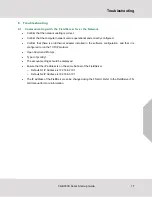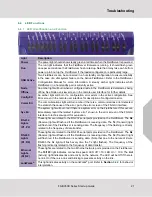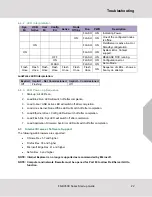Operation
FS-B35XX Series Start-up Guide
11
4
Operation
4.1
Power-up the Device
•
Apply power to the device. Ensure that the power supply used complies with
the specifications provided in
•
The power light should burn a steady green when the FieldServer is powered
up. Refer to
Section
for more information on the various LED functions.
4.2
Connect the PC to the FieldServer via Ethernet Port
•
The Ethernet ports support Auto-MDIX. The provided Cat-5 UTP Ethernet cable can be used to
connect the FieldServer to a hub/switch or directly to the device through either of the N1 or N2
ports.
•
It is important that the PC/Laptop is on the same subnet as the FieldServer.
•
If connecting 2 FieldServers together using the N1 and N2 ports, the ports need to be on different
subnets. The default IP Address on the FieldServer N1 port is 192.168.2.101 and the N2 port is
192.168.3.101. Refer to
and the FieldServer Toolbox Manual.
4.3
Using FieldServer Toolbox to Find the IP Address
•
Check that a Cat-5 Ethernet cable (straight through or cross-over) is connected between the local
PC and FieldServer or the local PC is connected to the same subnet as the FieldServer.
•
Ensure that FieldServer Toolbox is loaded onto the local PC. Otherwise, download the
FieldServer-Toolbox.zip via the MSA Safety website.
•
Extract the executable file and complete the installation.
•
Double click on the FS Toolbox Utility.
•
Check the FieldServer IP Addresses from the device listings.
•
Type the appropriate IP Address into the browser address bar to move onto registering the
FieldServer (
Section
Figure 6: FieldServer Toolbox