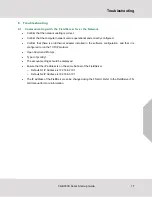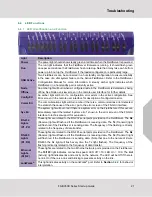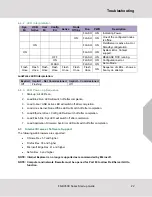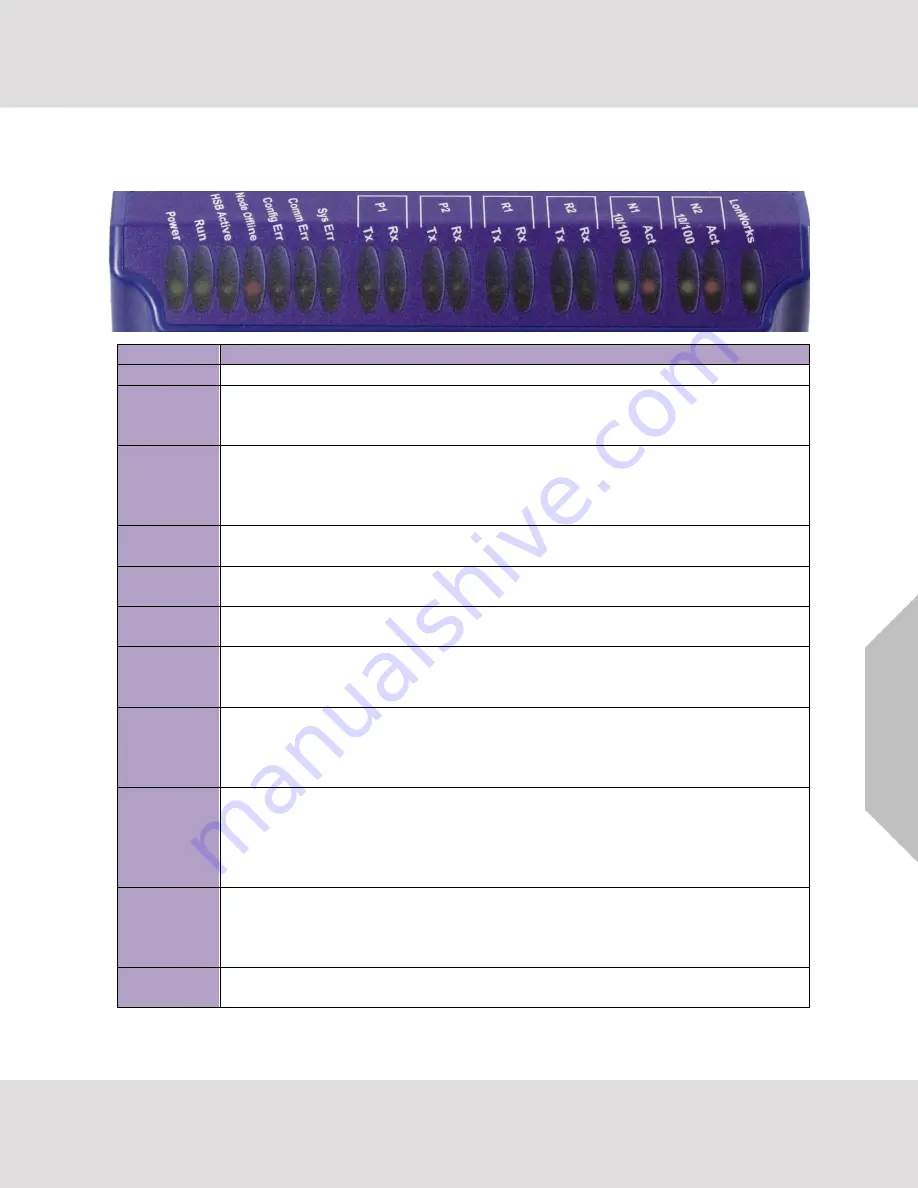
Troubleshooting
FS-B35XX Series Start-up Guide
21
6.4
LED Functions
6.4.1 LED Identification and Function
Light
Description
Power
The power light should show steady green at all times when the FieldServer is powered.
Run
The run light indicates that the FieldServer firmware is running. It should flash green
once per second once the FieldServer has booted up. Note that it may take a while from
power up to boot up the FieldServer if the loaded configuration is particularly large.
HSB Active
Two FieldServers can be connected in a hot standby configuration to ensure reliability
in the case of a vital system failure on the Active FieldServer. Refer to the FieldServer
Configuration Manual for more information. A steady amber light indicates which
FieldServer in a hot standby pair is currently active.
Node
Offline
An amber light will burn when a configured node in the FieldServer is detected as being
offline. See Node overview screen in the remote user interface for further details
Config Err
An amber light will burn if a configuration error exists in the active configuration. See
Error screen in the remote user interface for description of configuration error.
Comm Err
The communications light will turn amber if there is a communications error detected.
To establish the cause of the error, go to the error screen of the FS-GUI interface.
Sys Err
The system light will burn red if there is a system error on the FieldServer. If this occurs,
immediately report the related “system error” shown in the error screen of the FS-GUI
interface to technical support for evaluation.
RS-232
Lights
(P1, P2)
These lights are related to the RS-232 serial ports provided on the FieldServer. The
Rx
(Receive) light will flash red if the FieldServer is receiving data. The
Tx
(Transmit) light
will flash red if the FieldServer is sending data. The frequency of the flashing is directly
related to the frequency of data transfer.
RS-485
Lights
(R1, R2)
These lights are related to the RS-485 serial ports provided on the FieldServer. The
Rx
(Receive) light will flash red if the FieldServer is receiving data. The
Tx
(Transmit) light
will flash red if the FieldServer is sending data. (Note that due to the nature of 2-wire
RS-485 the Rx light will flash every time the Tx light flashes). The frequency of the
flashing is directly related to the frequency of data transfer.
Ethernet
Lights
(N1,N2)
These lights are related to the two Ethernet network ports provided on the FieldServer.
The
10/100
light indicates connection speed. LED Off = 10; LED On = 100. The
Act
(Activity) light indicates link and activity on the network. The LED will be Off if there is
no link, On if there is a link and blinking represents activity on the link.
LonWorks
®
This light indicates activity on the LonWorks
®
port. Refer to
Section
interpretation.