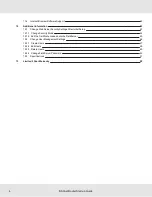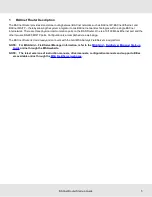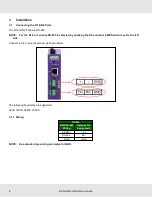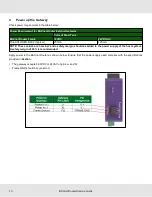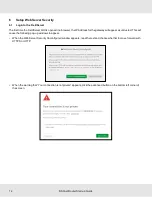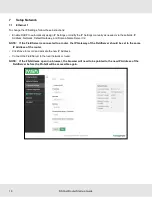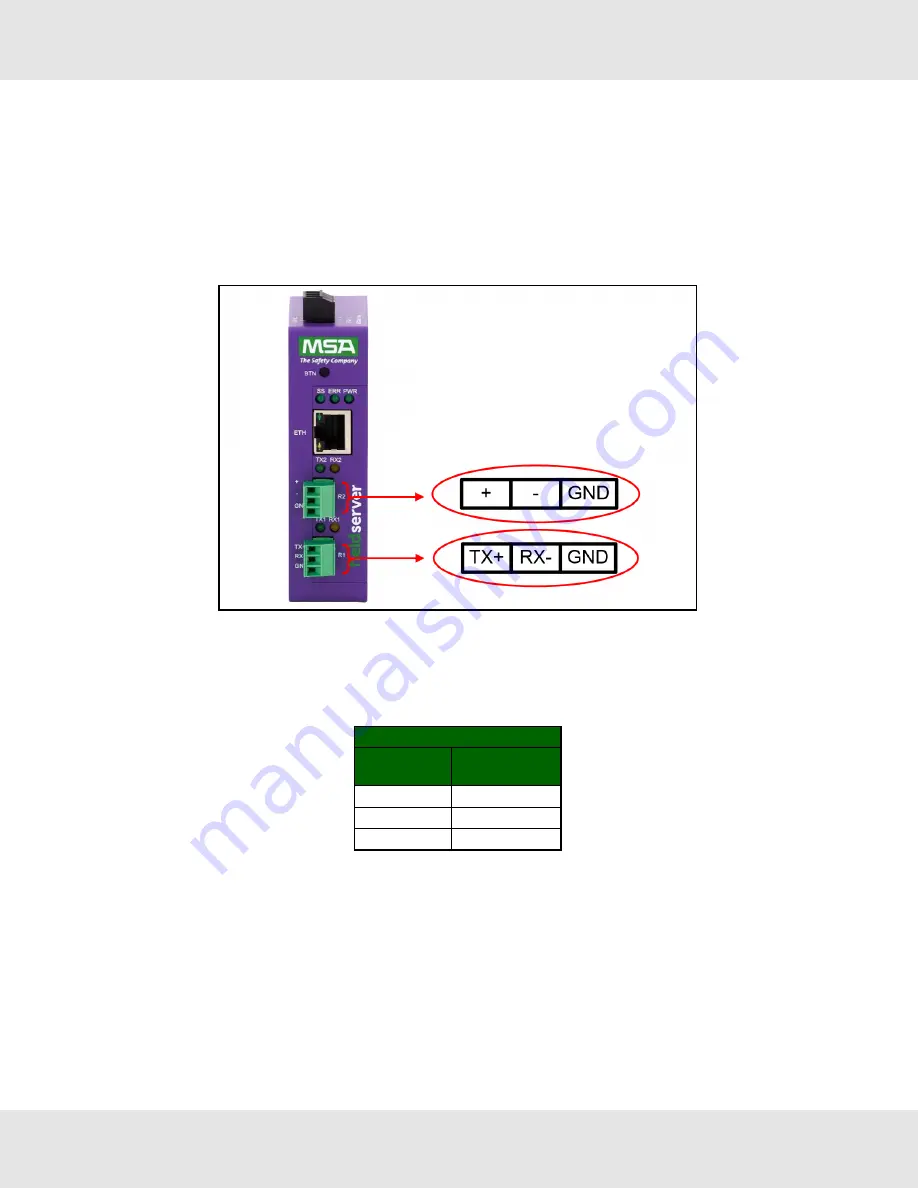
3
Installation
3.1
Connecting the R1 & R2 Ports
The R1 and R2 Ports are RS-485.
NOTE: For the R1 Port, ensure RS-485 is selected by checking that the number 4 DIP Switch is set to the left
side.
Connect to the 3-pin connector(s) as shown below.
The following baud rates are supported:
9600, 19200, 38400, 76800
3.1.1 Wiring
RS-485
BMS RS-485
Wiring
Gateway Pin
Assignment
RS-485 +
TX +
RS-485 -
RX -
GND
GND
NOTE: Use standard grounding principles for GND.
8
BACnet Router Start-up Guide