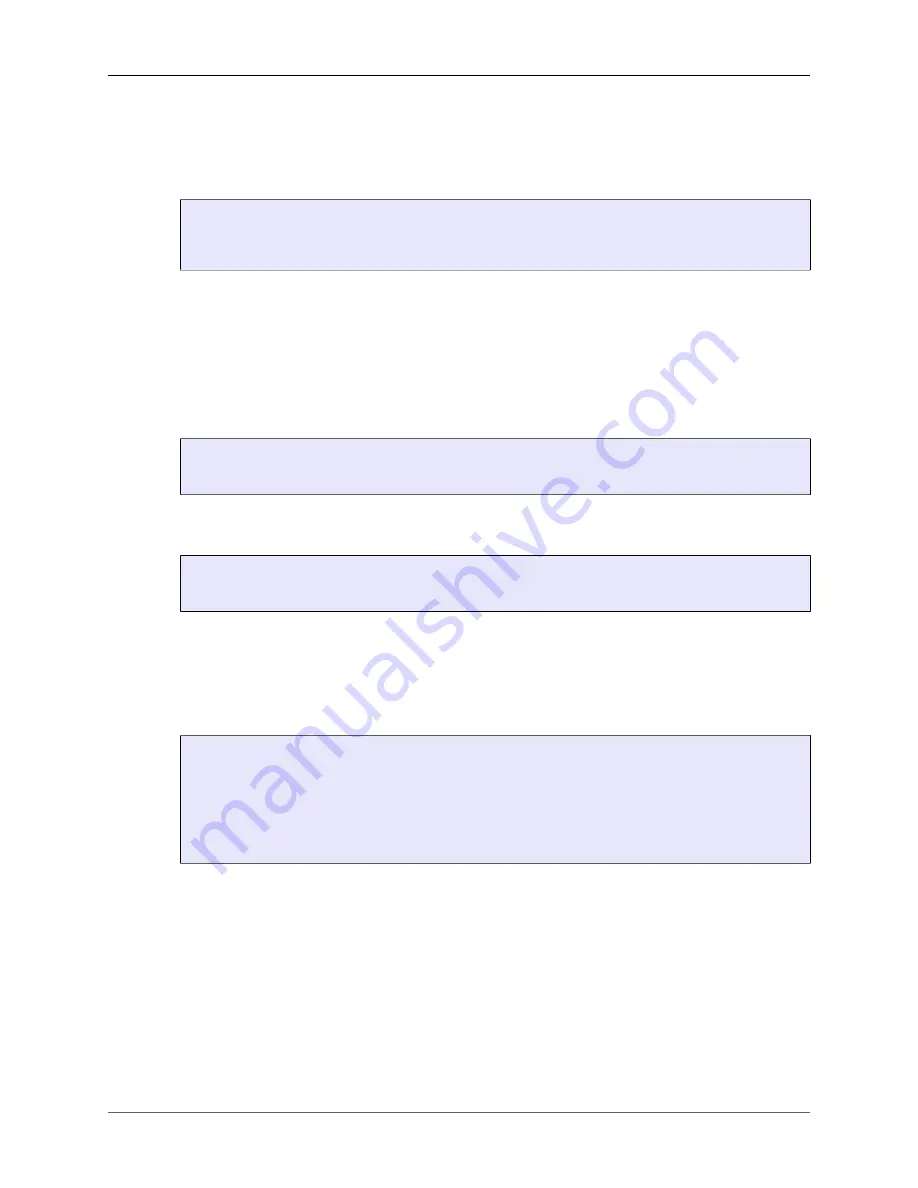
EM316LNXNM-OT
Configuration Context
PN 1275005-100 Rev E6
49
6.6. Editing the Login Banner
Unless changed, you will see the following banner when you login to the LNXNM:
MRV EM316LNXNM
login:
The box above shows the default EM316LNXNM login banner. The banner may be changed, and can
contain up to 256 characters including newline. There are two ways to change the LNXNM Banner: by
single command or interactively.
Single Command
Use the command below from the configuration prompt to change the EM316LNXNM prompt. STRING
is the new banner text to apply. If you want to insert a tab Use the "
\t
" sequence to insert a tab within the
string. Use the "
\n
" sequence to insert a newline within the string.
fiberdriver(config)# sys login-banner STRING
fiberdriver(config)#
For example, "
sys login-bannner First Line \n Second Line
" displays the following
on login:
First Line
Second Line login:
Interactive Changes
Use the command command below from the configuration prompt to enter the EM316LNXNM prompt
editor. Next, type the exact banner text you wish to use. Start a new line with the <Enter> key. End the
banner entry with a new line containing only "
.
" followed by <Enter>, or a new line with only <^D>
(Ctrl+D).
fiberdriver(config)# sys login-banner
Enter banner (. or ^D alone on a new line to end):
> This is my login banner.
> This is the second line of my login banner.
> .
done!
fiberdriver(config)#
Содержание EM316LNXNM-OT
Страница 174: ...EM316LNXNM OT Appendix PN 1275005 100 Rev E6 167 Access Read only CLI command volt monitor 4...
Страница 181: ......
















































