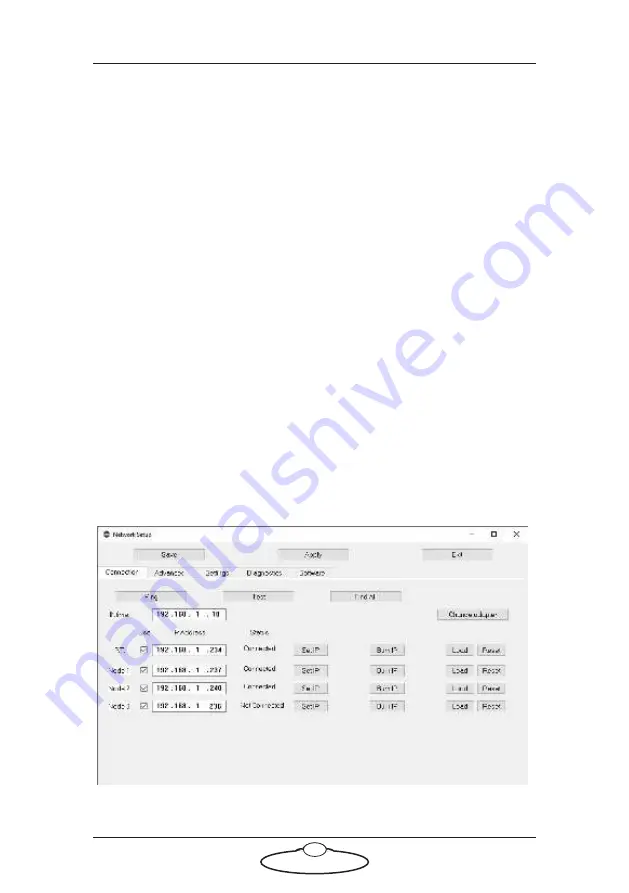
Quad Box Quick Start Guide
6
(1) to cater for the new Quad board. For example, if the
number of network boards was 2 increase it by 1 to make it 3.
*NodeProgram3
: For the node that you are assigning the new
board to (node 3 in this case), add a reference to the node
program, or
.btl
file, that you want Flair to load on that node
when starting up. The
.btl
file is already supplied with Flair
so you don’t need to copy or download it from elsewhere. For
example, in this the new board is assigned to node 3, the
.btl
file will be added to
NodeProgram3
.
Remember to save the file after you have edited it. When this Flair is
booted, Flair will attempt to load all the boards it has been informed
about in Flair.ini. It may fail to do so until correct connections are
made and correct IP addresses are set.
2.
In the Flair menu, click on
Setups
>
Network Setup
. The first screen
is the Connection tab.
3.
In the pop-up, click on the
Find
button.
4.
In the Find results, find the IP address of the Quad box
(
192.168.1.236
in this example – this is normally written on the box
at the factory), and copy it into the node that you assigned to the
Quad (
Node 3
in this example):
5.
In the Network Setup pop-up, click on the buttons
Save
and
Apply
.
Содержание MRMC-1120-02
Страница 1: ...Quad Box Quick Start Guide QSG Product Code MRMC 2020 00 Product Covered MRMC 1120 02 ...
Страница 4: ...Quad Box Quick Start Guide iv ...
Страница 14: ...Quad Box Quick Start Guide 10 Notes ...
Страница 18: ...Quad Box Quick Start Guide 14 Notes ...
Страница 19: ...Quad Box Quick Start Guide 15 Notes ...




















