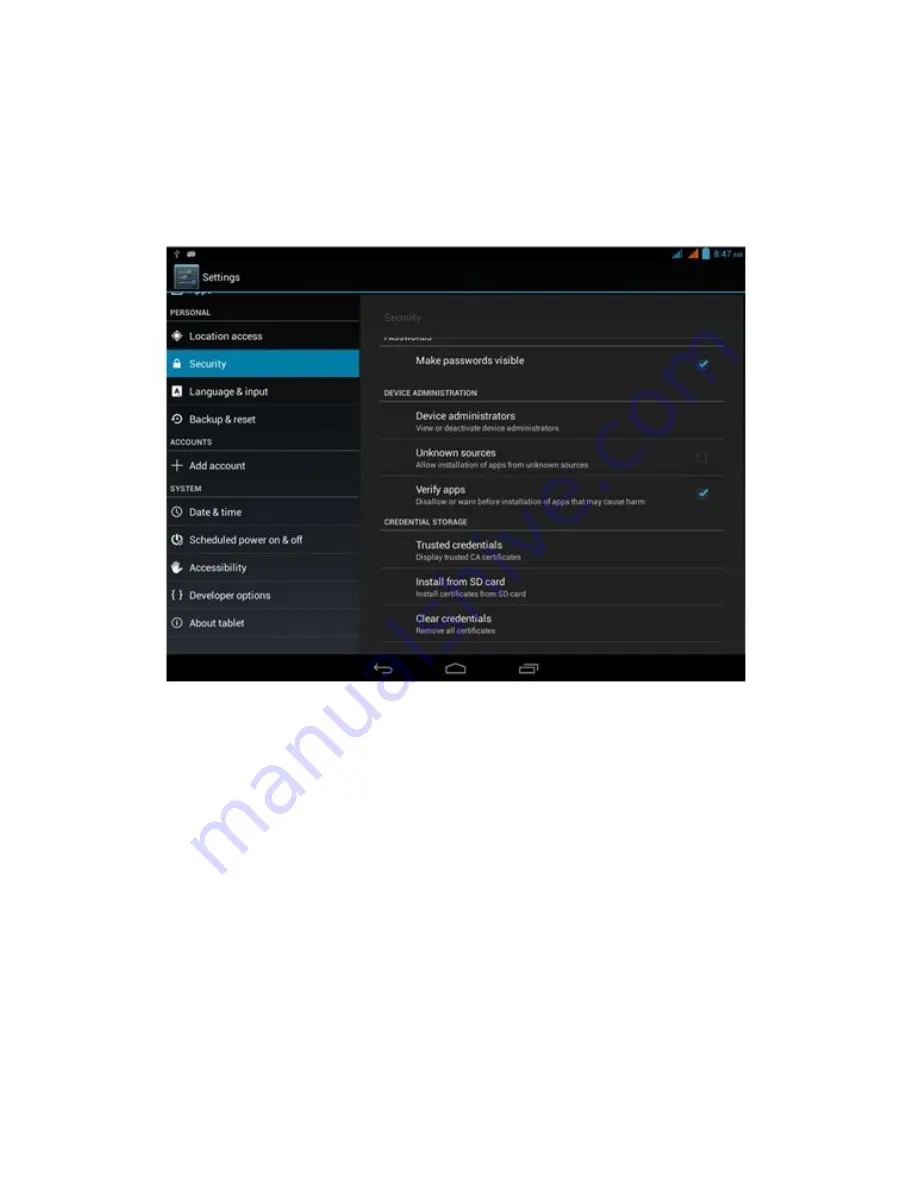
6.
Reenter new password and select “OK”.
Unknown Sources
1. Click “Settings” on the main UI.
2. Click “Security”.
3. Click “Unknown Sources”, as shown in Picture 4.45.
Picture 4.45
Note:
Only when activating unknown sources can realize successful manual
installation of APK file.
4.13 Language and Input Method
Click “Settings” and select “Language and Input”. Select “Language” to change system
default language, as shown in Picture 4.46.
55
Содержание MT-786
Страница 1: ...1 Tablet PC User Manual...
Страница 14: ...Picture 3 6 Picture 3 7 14...
Страница 39: ...Picture 4 26 2 Click General to proceed to Picture 4 27 Picture 4 27 Vibrate 39...
Страница 51: ...Picture 4 40 3 Check the used space and available space of internal storage as shown in Picture 4 41 51...
Страница 59: ...Picture 4 50 4 15 Accounts and Sync 1 Select Settings 2 Open Accounts and Sync as shown in Picture 4 51 59...
Страница 66: ...Address and other information 66...





























