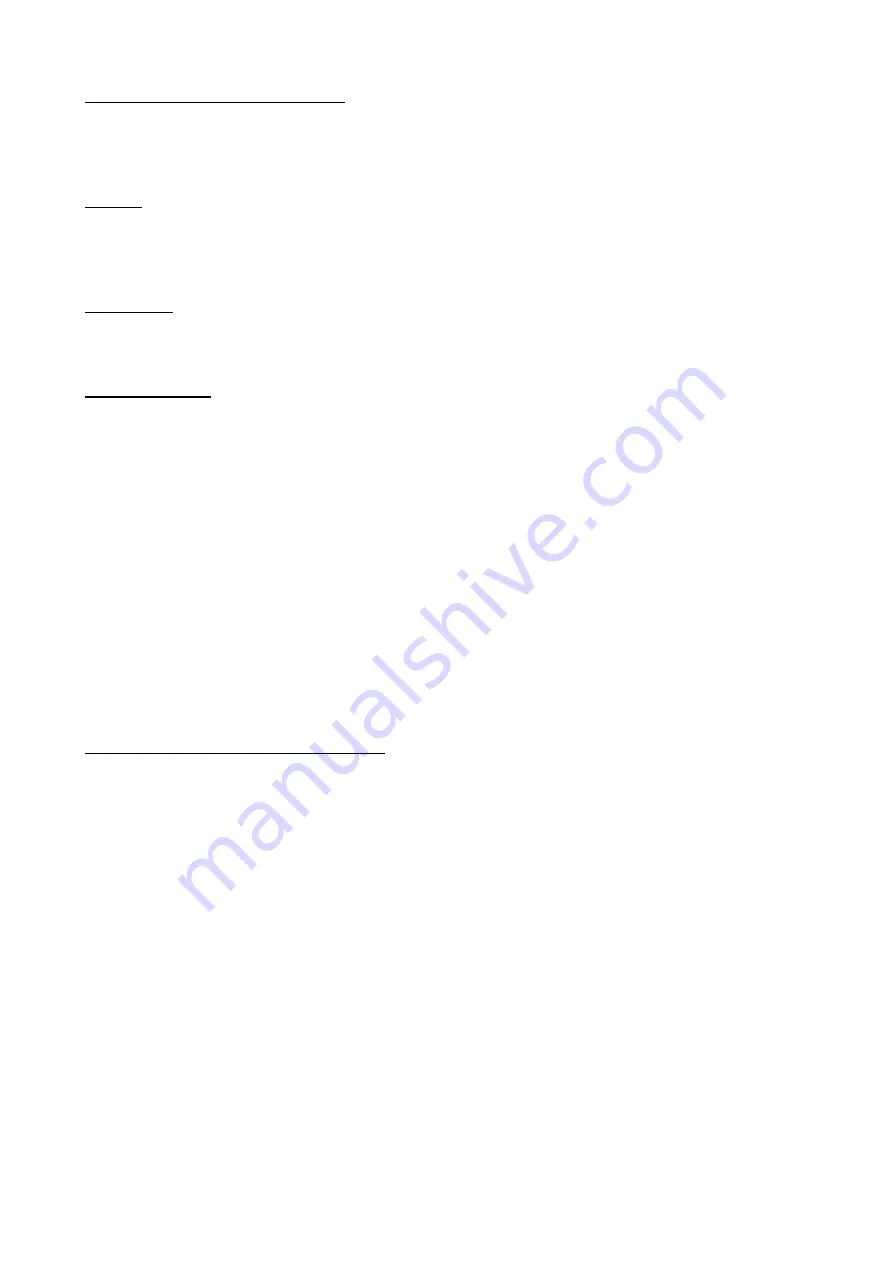
© 2018 mPTech. All rights reserved.
7300 EN
17
Accidental change of language
To set the language of the user, if someone accidentally chooses an unknown
language, press the [Menu] > <down> > <down> > <OK> > <down>> <OK> > <down>
> <down> > <OK> and then select the desired menu language.
Calling
Enter the number to the main screen using the numeric keypad. We recommend that
you enter the area code prior to the telephone number.
Press <Green handset> button
to start the call. Press <Red handset> button to finish the call.
Answering
Press <Green handset> or [Options] > [Answer] to answer an incoming call. Press <Red
handset> to finish/ reject the call.
Text messages
Creating and sending text messages
Enter
: [Menu] >
[Messages] >
[Write message]. Type in the message using the keypad.
Signs are typed in letter by letter. <#> button is used to change the input method.
The following are possible: You can choose from Abc - the first letter will be capital,
the rest lower case, abc - only lowercase, ABC - only uppercase, 123 - digits only. To
enter a special character i.e. period, comma, dash, etc., press <*> and choose from the
list, or press the <1> a number of times (in a mode other than "Numeric"). Space
between words is made by pressing <0> zero button. After entering the content of a
message, select [Options] > [Send] and select [Insert number] to manually enter the
number of the recipient or [Contacts] to select the recipient from the phonebook. Then
select [Options] > [Send] and the SIM card from which you want to send the message.
Messages display
Enter
: [Menu] > [Messages] > [Inbox]
choose a message from the list and press <OK>
to see the message itself.
Contacts in the phone (Phonebook)
Adding a new contact
To add a contact, select [Menu] > [Contacts] > [New Contact] > [To SIM card 1], [To SIM
card 2] or [To phone] > <OK>. Enter contact details by selecting name or number with
phone cursor or by pressing <OK>. After entering the number/name, press <OK> and
the contact will be saved.
Search for a contact
To search contact choose:
[Menu]
>
[Phonebook]
. Type in a letter and a full list of
contacts starting with given letter will appear on screen. A few characters written in
succession will narrow down the list considerably. To search for another contact use
navigation buttons <Up> or <Down>. After searching and selecting the contact,
select[Options] and you will see a list of available options: View, Send SMS, Call, Edit,
Delete, Copy, Send a business card, add to the locked, Select multiple, Groups,
Contacts settings.
Deleting contacts
To delete a single contact enter: [Menu] > [Contacts] search for the contact you wish
to erase > [Options] > [Delete] and confirm using [Yes].






























