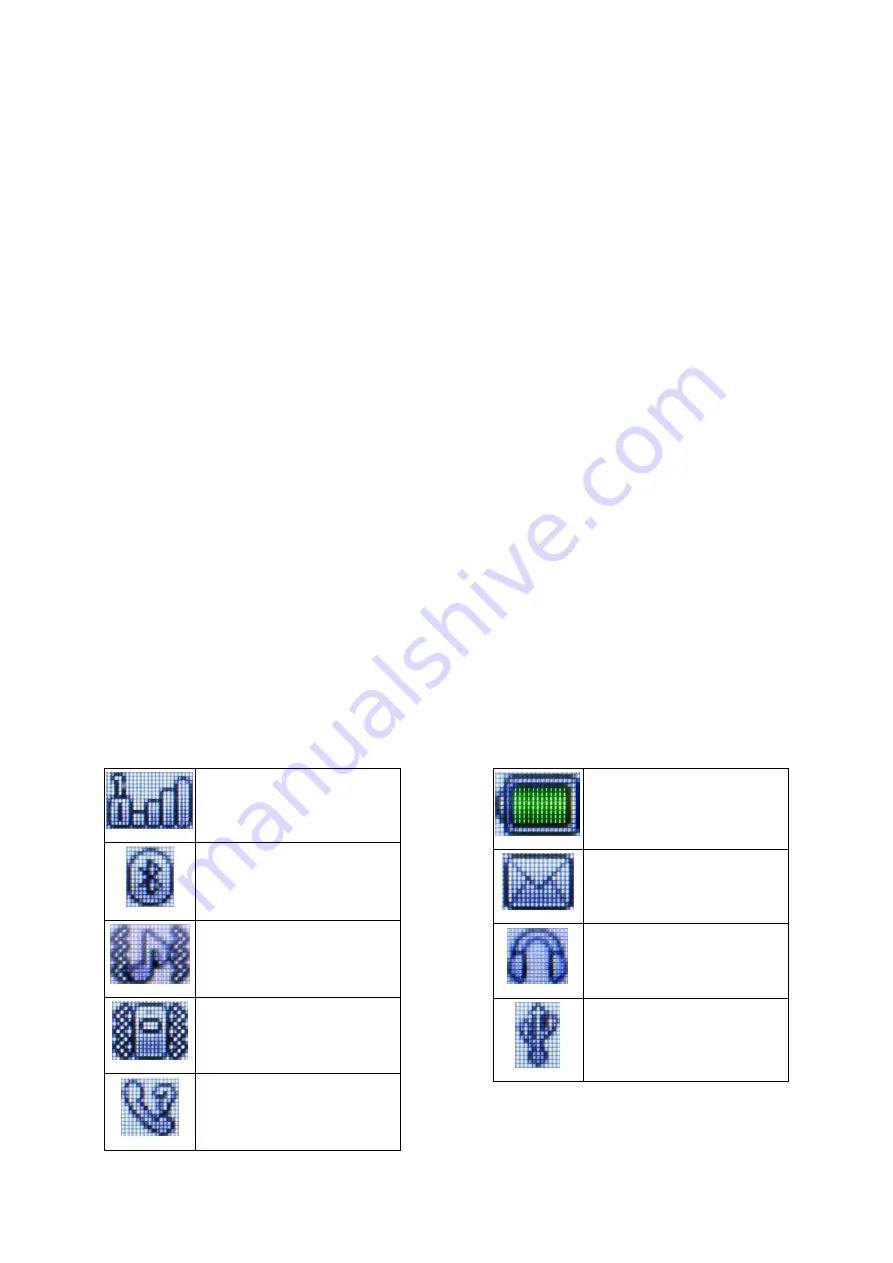
© 2019 mPTech
. All rights reserved.
HAMMER 4
18
list and confirm pairing with
[Pair].
You will be prompted to enter the same
combination of digits on both devices and confirm pairing.
Sending files via Bluetooth
To send a file from the memory card to a paired (connected) device, select
[Menu] > [File manager] > [Memory card]
> select the file to send and then select
[Options] > [Send] > [Bluetooth],
and search for the recipient's device or add it
from the list of paired devices. The file will be sent after acceptance by the
recipient.
Taking pictures
To take a picture, open the camera application by entering:
[Menu] > [Camera]
or by selecting the
<Down>
button on the main desktop. When you start the
camera, place the subject you wish to photograph in the frame, and then press
<OK>
to take a photo. Photos will be saved automatically in the phone memory
or a microSD card in the "Photos" file. You can view the pictures by entering
[Menu] > [Multimedia] > [Pictures].
Recording videos
To record a video enter
[Menu] > [Multimedia] > [Camera]
or press
<down>
button while on the home screen. When the application screen appears, select
[Options] > [Switch to Video]
to activate the video recording mode. Then place
the recorded object in the camera frame and press the
<OK>
button to start
record
ing. Videos are saved default in a “Videos” file on the
microSD memory
card. You can watch movies using
[Menu] > [Multimedia] > [Video Player].
Phone icons
GSM network range
Bluetooth ON
“General” mode on
“Meeting” mode on
Missed call
Battery charge level
Unread SMS or MMS
Plugged-in earphones
Computer connection
Содержание HAMMER 4
Страница 1: ...PHONE MANUAL HAMMER 4 Lot number 201904...



















