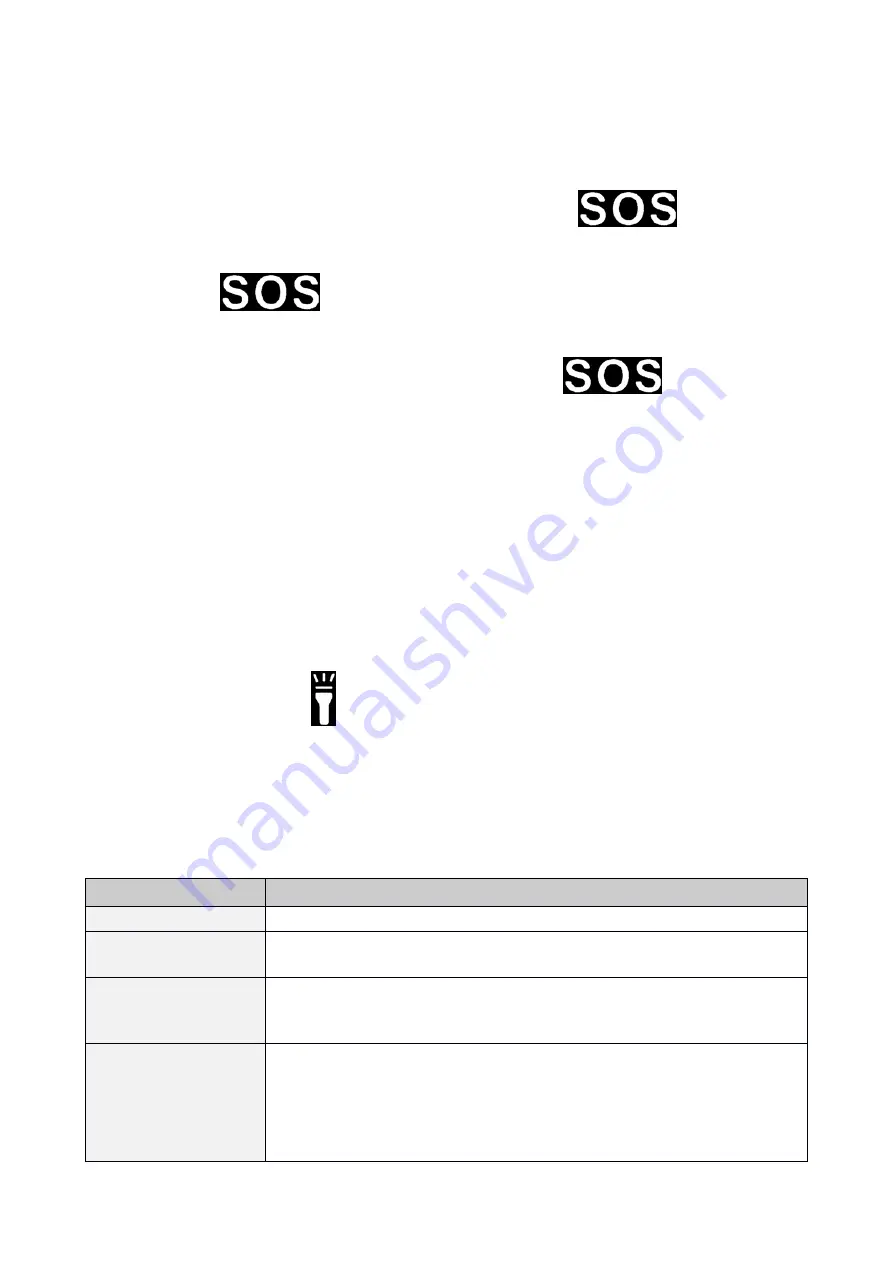
© 2018 mPTech. All rights reserved. HAMMER BOW+ EN
19
Deleting contacts
To delete a single contact enter: [Menu] > [Contacts] > search for the contact you wish
to erase > [Options] > [Delete] > [Yes].
SOS
Enter [Menu] > [SOS settings] There, you can activate the
button in [SOS
settings], insert numbers to which an SOS SMS will be sent or select them from the
phonebook [Set SOS numbers], input text [SOS Message]. When all options are set
and the button
is activated, an audible alarm sounds (if activated in the
menu) and a text message with the notification will be sent to the selected numbers.
Then the phone will try to call the previously chosen numbers up until the connection
is established. You will switch the alarm off by pressing
. By default 112 is
a pre-entered as an emergency number and the body of a message states "Help!!!".
Connecting your phone to the computer
Hammer BOW+ can be plugged to the PC computer using USB cable. This allows you
to view and exchange data between your computer and your phone. To do that,
connect the microUSB connector to USB socket in your phone (placed on the bottom
of the phone), then connect the USB connector to a USB port on your computer. An
information about USB connection will be displayed on your phone screen. Choose
[Mass storage] from the displayed list. The phone is now connected to the computer.
The contents of its memory can be viewed by Windows Explorer.
Torch
To turn on the torch select [Menu] > [Organizer] > [Torch] and confirm with <OK> or
press and hold the button
while on the main phone screen.
Factory settings
To get back to factory settings enter [Menu] > [Settings] > [Restore factory settings],
input the phone password and confirm by pressing <OK>. Password required to restore
the factory settings is 1122.
Troubleshooting
Message
Possible solution
Insert SIM card
Make sure SIM card has been correctly installed.
Input PIN
If the SIM card is secured with the PIN code you have to enter
the PIN when turning the phone on and press <OK>.
Network fail
In areas where signal or reception is weak, calls may not be
possible. Also receiving calls may not be possible. Move to
another location and try again.
I cannot hear the
caller./ The caller
cannot hear me
The mic. should be close to mouth.
Check if the built-in mic is not covered.
When a headset is un use, check if it has been connected
correctly.
Check if the built-in speaker isn’t covered.






























