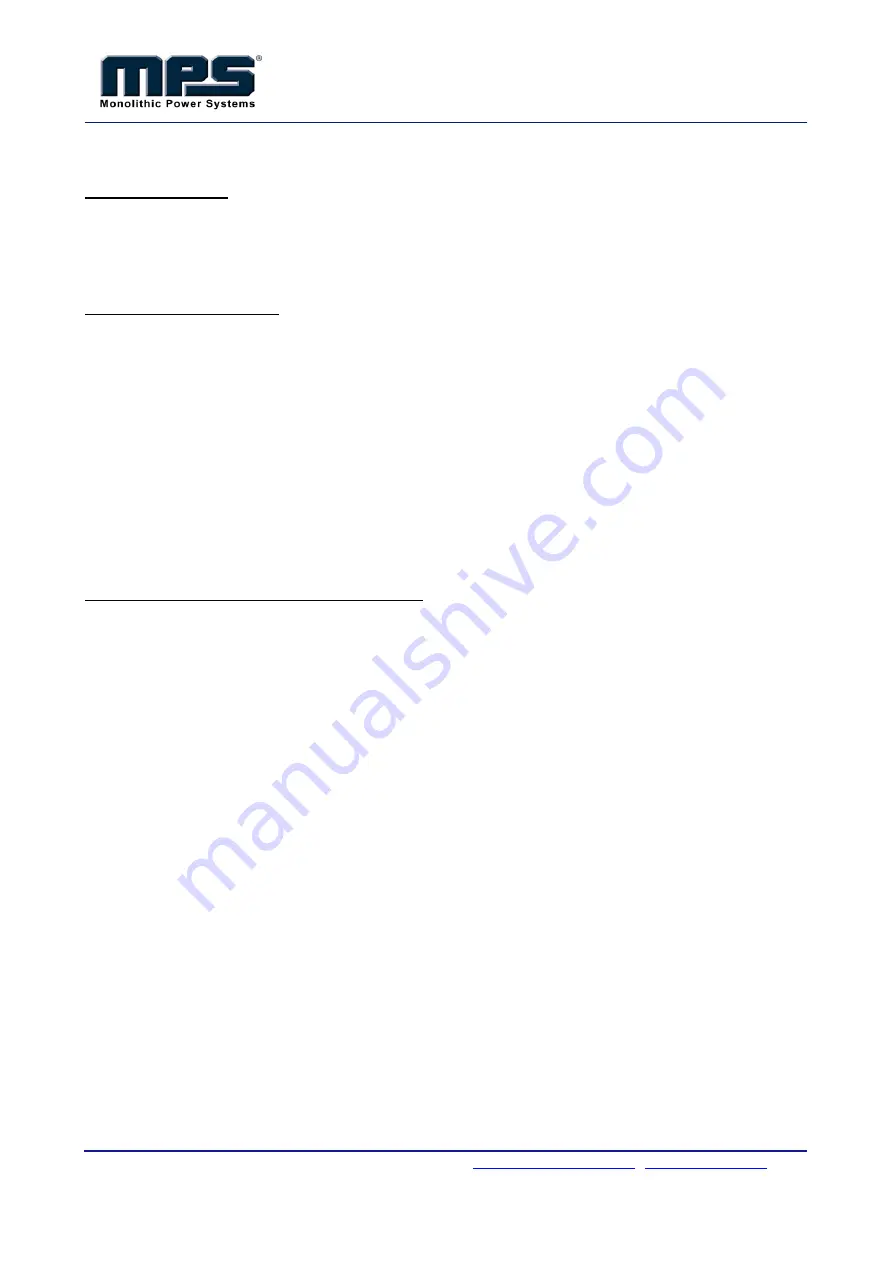
MagAlpha Command Utility Line 2.2
User Guide
2015 Rev 1.0
Monolithic Power Systems | Gland, Switzerland | Tel: +41 22 364 63 50 |
|
www.sensimatech.com
MPS Proprietary Information. Unauthorized Photocopy and Duplication Prohibited. © 2015 Monolithic Power Systems. All Rights
Reserved. MagAlpha Command Utility Line Rev 1.0 January 2015
2
To troubleshoot the connection, please follow the steps below:
Step One: Installation
1. Right click on the FTDI D2XX driver installer file.
2.
Select “Run as administrator.”
3. Install software.
4. Unzip MagAlpha Command Line Utility into C:\sensima\mautils.
Step Two: Check Connection
1. Press
“R.”
2.
Type in “cmd.”
3.
Hit “Enter” to bring up the command line.
4. Plug the ICEstick into a USB 2.0 port on the computer (without going through a USB hub).
5. Type
“C:” into the command line.
6.
Hit “Enter.”
7.
Type “cd C:\sensima\mautils” into the command line.
8.
Hit “Enter.”
9.
Type “maread –l” into the command line.
10.
Hit “Enter.”
If you see
“Number of available SPI channels = 2,” then your EVMA has connected successfully.
However,
if you see “Number of available SPI channels = 0,” then there is a problem with the ICEstick
driver.
Step Three: Troubleshooting for the ICEstick driver
1. Press
“R.”
2.
Type in “devmgmt.msc.”
3.
Hit “Enter” to bring up the Device Manager.
4.
Under “Universal Serial Bus controllers,” look for “USB Serial Converter A” and “USB Serial
Converter B.
”
If these two options do not appear, try unplugging and re-plugging the ICEstick to see
if a new device appears on the list. Look
in either “Ports (COM & LPT)” or “Universal
Serial Bus controllers”
5. Once the appropriate device appears, Click on the device.
6.
Select “Update Driver Software.”
7. Select
“Browse my computer for driver software.”
8. Browse through the driver files extracted during the installation progress.
9.
Click “OK.”
10.
Repeat the steps in the “Check Connection” section to verify the connection.
If the problem is still not resolved, try another USB port. Sometimes only the USB port with the highest
priority will work.
If the problem persists, please try using a different computer.



