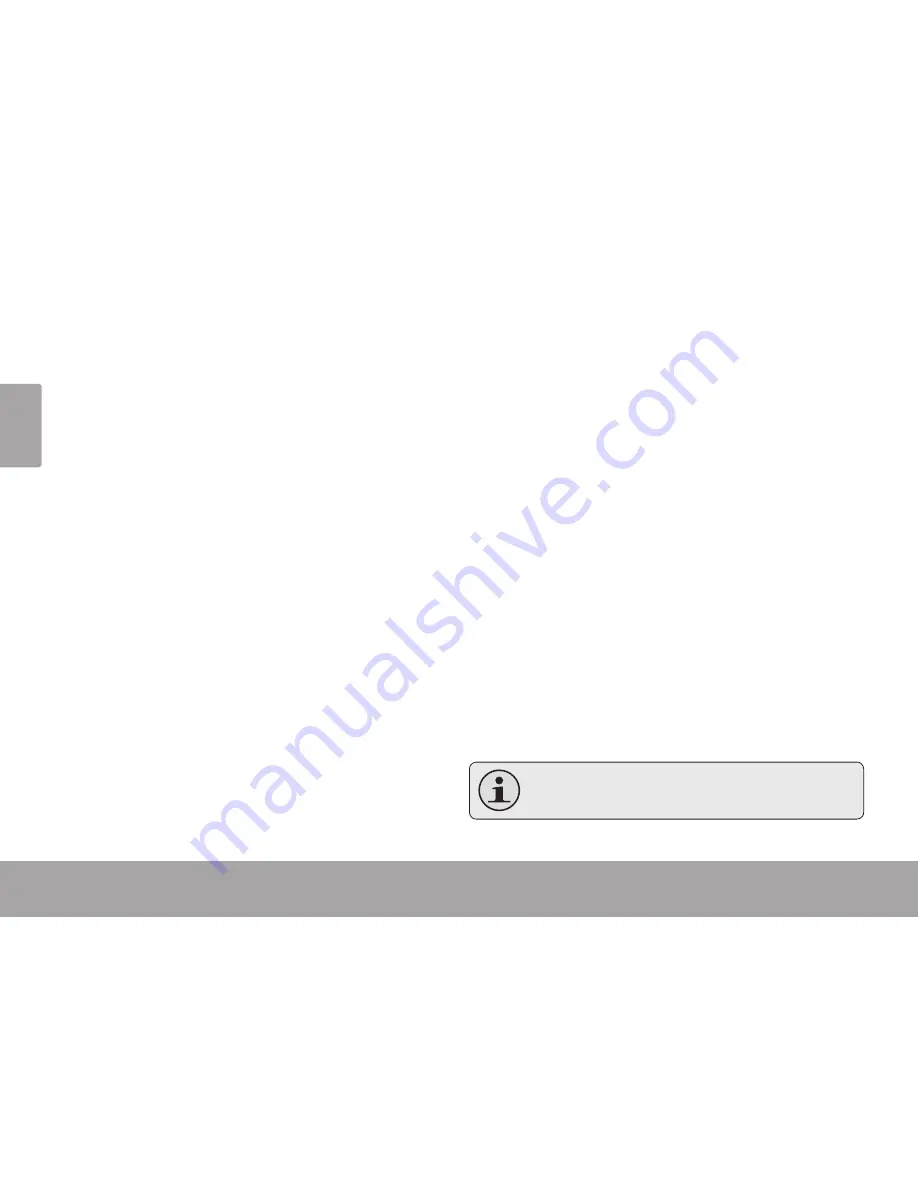
Page 20
Radio Mode
En
g
lis
h
To return to the previous screen, touch <MENU>.
Manual (or Preset) Mode
Set the FM Tuning mode to Manual or Preset.
Save channel
Save the current station to the Preset Station list.
Select an “Empty” slot to save the station as a
new preset.
Select an existing slot to overwrite the preset.
Delete (channel)
Delete station(s) from the Preset Station list.
1. Touch <UP> or <DOWN> to select a Preset Sta-
tion and touch <ENTER> to delete. A warning
screen will appear.
2. Select “YES” and touch <ENTER> to confirm
deletion.
Station list
Display all preset stations.
Touch <UP> or <DOWN> to highlight a station.
Touch <ENTER> to listen the station.
Forced Mono
Set the stereo reception on or off.
Sensitivity
Set the sensitivity of Auto-Scan feature.
Auto Presetting
Scan for all stations in broadcast reception range.
The player will automatically seek and save all
frequencies with a broadcast signal to the Preset
Station list.
The auto scan feature will overwrite any pre-
viously stored Preset Stations.
Содержание TK252 Series
Страница 4: ...Page 4 Table Of Contents English Troubleshooting Support 33 ...
Страница 21: ...Page 21 Radio Mode English Area Set the FM frequency range USA Europe Japan ...
Страница 35: ...Page 35 Troubleshooting Support English ...
Страница 36: ...For more information please check our website www mpmaneurope com ...
















































