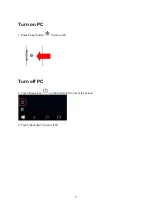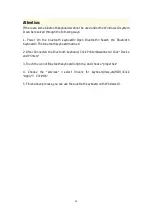11) Lithium battery capacity
:
110mA
12) Sustainable working time
:
44 hours
13) Lithium battery life
:
3years
14) Lithium battery dimension
:
3.0*25*25mm
15) Key strength
:
80
±
10g
16) Key Life
:
5 million strokes
17) Working temperature
:
-10 - +55
℃
3. Bluetooth Keyboard Pairing
Step 1
: Turn on the power toggle switch. The state indicator light will be on for 5 seconds, and
then the light will go off.
Step 2
: Press on the [connect]button, the [Bluetooth] indicator light will be blinking and the
[Power]indicator will be off.
Step 3
: Access [Bluetooth] settings and Click on [Bluetooth] to turn on the connection. IPAD
MINI will automatically search for a Bluetooth-enabled device. Wireless Keyboard is found and
click on the device to connect. (Name: Bluetooth 3.0 keyboard)
Step 4
: Enter the password code as displayed on screen.
Step 5
: Wireless Keyboard connected successfully. Bluetooth indicator light will go off.
Special Note:
For other Bluetooth enabled device, please verify the Bluetooth Standard and compatibility
before attempting to connect to the keyboard.
4. Keyboard indicator lamp
1) The function of CAPS: you can click it when you need to switch the letter “A” to “a”. When the
CAPS is blue, it can input uppercase letter; the CAPS light dies out, it inputs lowercase letter.
2)
is Bluetooth indicator lamp. When Bluetooth keyboard is connecting with computer, the
lamp is blue by clicking . It connects successfully, and then the lamp dies out.
3)”charge” is indicator lamp of charging. When it is charging, it is red. And when it is full, the
lamp will go off.
4)”power” is power indicator. Opening Bluetooth, it is blue and it will die out after 5 seconds.
Meanwhile, when voltage is below 3.5v, the power indicator will be blue and shine; until
Bluetooth keyboard stops working, it will go off.
5. Battery
The long-lasting rechargeable battery can service you for several weeks.
With no memory effect, the lithium battery can be charged at any time.
In order to extend service life, we recommend you turn the keyboard off when there is long time
with no interactive.
6. Charging
When the battery power is low, the [power] indicator light will start blinking, it is time to recharge
the keyboard.
Step 1: Connect power line to MICR interface in keyboard (make sure the direction is correct)
Step 2: Connect USB-A to the power adapter or computer's USB interface
(
output:
DC5.0V\500mA
)
Step 3: the [charge] red indicator light will stay on when the keyboard is charging. Once it finished
charging the [charge] indicator light will turn off.
1
3
Содержание MPWIN810CL
Страница 1: ...EN User s manual For Model No MPWIN810CL...
Страница 18: ......