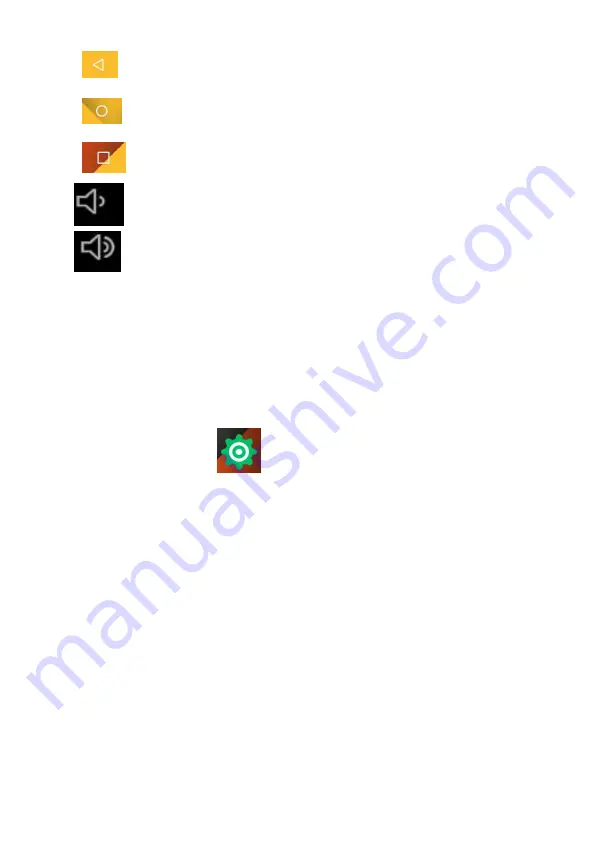
The
button moves back one step to the previous menu/page.
The
buttons returns immediately to the Android desktop.
The
button display a menu of recently opened applications.
The
button decrease the volume.
The
button increase the volume,
Settings Menu
The settings menu allows you to adjust Tablet system configuration.
To change settings:
1. Touch the "Settings"
menu icon on the Application menu.The
Settings menu will open.
2. Guide your finger up or down the left side of the screen to scroll through the
list of available categories.
3. Touch a category title to view further options on the right side of the screen.
Wi-Fi - Connect to /disconnect from wireless networks, view connection status
Data usage - Enable / disable mobile data, view current usage, set mobile data limit (note:
this function is available only on devices supplied with 3G card)
Sound - Change volume, touch sound, screen lock sounds etc
Display - Change brightness, wallpaper, sleep settings, font size etc
Storage - Manage NAND and Micro SD card, view available capacity etc
Battery - See battery status and powered-on time
Apps - Manage applications, running services etc
Accounts & sync - Switch synchronization on /off, manage accounts etc
Содержание MPQC109
Страница 1: ...EN USER MANUAL For Model No MPQC109...
Страница 13: ......













