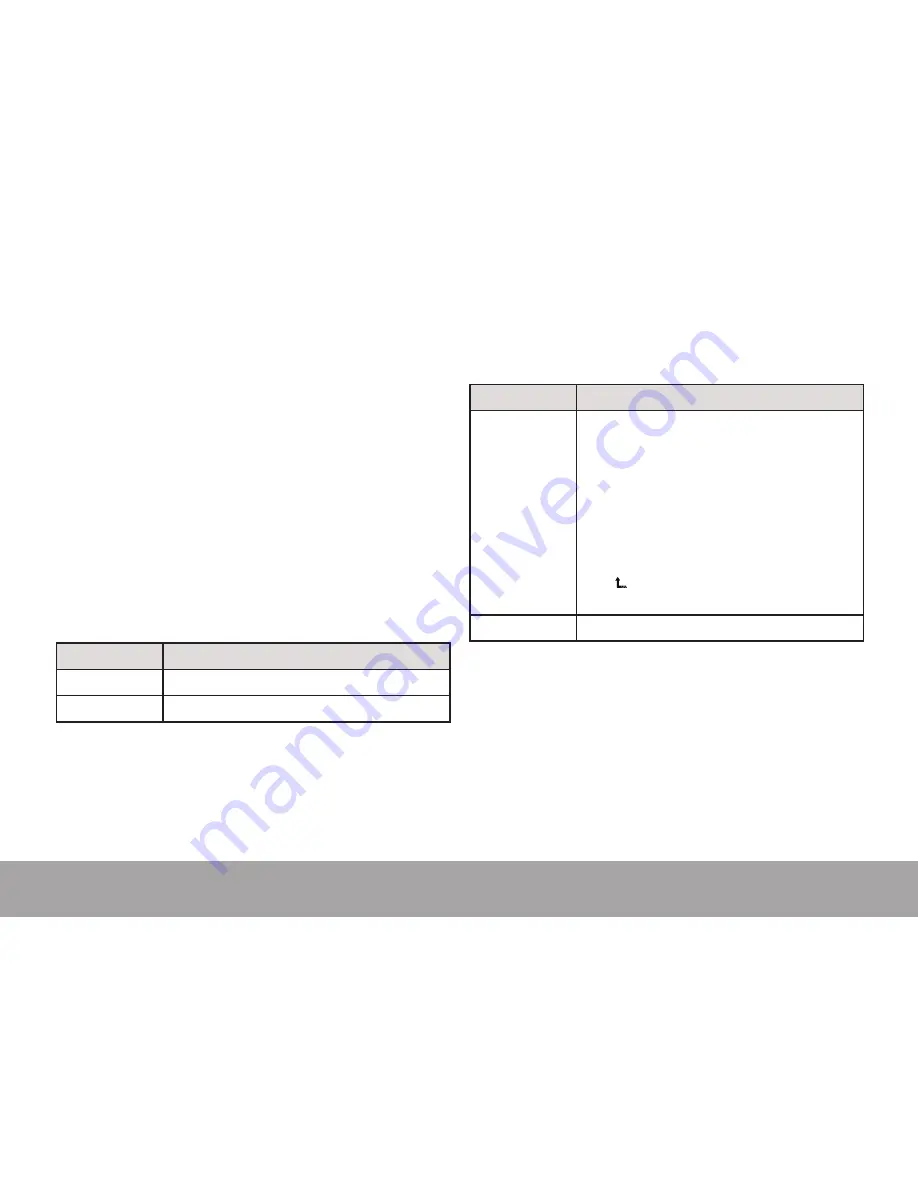
Page 13
Folder Mode
Â
Folder Mode
Enter FOLDER mode to view, play, or delete files on
your player.
You can also connect your player to a computer to
easily manage your file library.
Folder Controls
A directory tree will be displayed on-screen upon
entering FOLDER mode from the Main Menu.
Use the following controls in FOLDER mode.
Key
Function
Press <LEFT>
Select the next file or folder (down).
Press <RIGHT> Select the previous file or folder (up).
Key
Function
Press <OK>
If a folder is selected, the folder’s contents will
be displayed.
If a file is selected, an option box will be
displayed:
• Select “Play Now” to play the selected file.
• Select “Delete?” to delete the selected file,
and then select “Yes” to confirm the deletion.
If the icon is selected, the previous folder’s
contents will be displayed.
Press <MENU> Return to Main Menu.
Содержание MPF99 Series
Страница 22: ...Page 22 Troubleshooting Support ...
Страница 23: ...Page 23 Troubleshooting Support ...
Страница 24: ...For more information please check our website www mpmaneurope com ...
























